
User question
Hello.
Help with one problem. When I open the browser, the picture on the screen freezes for a second or two, and the error "The video driver stopped responding and has been restored" appears at the bottom of the window. Further periodic this also happens when surfing on different sites.
Also, such an error occurs in games, which, naturally, immediately take off (which is most offensive, it is not always possible to save on time).
PS my OS is Windows 7 Pro (64 bits), 4 GB of RAM, AMD Radeon HD 7310 video card, updated drivers.
Good day!
This error occurs due to the fact that the driver for the video card stopped responding (and by the way, on older operating systems, for example, on Windows 2000 / XP, in this case, a blue screen would appear, or the computer would simply restart ... 👀
Starting from Windows Vista - in case of any problems with the video driver, only it restarts, and not the system as a whole).
In this article, I will analyze the most basic reasons why the video driver may stop responding to system requests, and how this problem can be fixed ...
*
Error reasons / solution
Installed not the optimal driver for the video card
The first thing to look out for with this error is the video driver! In the vast majority of cases, the problem lies in it.
I want to note right away that the newest driver is not always the best and most stable one. It also happens that the old driver (which is already 2-3 years old and more) - works much more stable than the "yesterday" new thing.
👉 Tip!
Download 2-3 versions of the video driver from the official website of the video card manufacturer, and try each one in turn!
If you have a laptop, then first of all download the driver from the website of the manufacturer of your laptop, and if it did not fit, then after that from the site of AMD, nVidia or Intel (links are given in the table below).
*
Table 1: links to official sites for downloading video drivers.
| Manufacturer | Link / Description |
|---|---|
| AMD
ATI Radeon
| //www.amd.com/ru/support There are two types of driver search and installation:
|
NVIDIA GeForce
| //www.nvidia.ru/drivers You can automatically determine which driver is needed (JAVA must be installed on the PC). You can manually specify the video card model and OS version. Also on the site are available old archived versions of drivers, and beta versions. |
| IntelHD
| //downloadcenter.intel.com/ Everything is simple here: specify the version of Windows OS, the model range of the video card and the type of the downloaded file, and the site automatically finds you the most optimal version of the driver. |
*
👉 Supplement!
 Before installing new video drivers, uninstall the old driver completely.
Before installing new video drivers, uninstall the old driver completely.
You can find out how to correctly update the driver for the video card in this article.
*
By the way, many have several versions of video drivers installed in the system, and therefore, before updating and looking for new drivers, I recommend trying to roll back to one of the ones available in the system. How to do it?
To get started, open the device manager (the combination of the Win + Pause buttons, and see the menu on the left).
Then expand the tab "Video adapters" , right-click on your video card and select from the menu "Update driver" (as in the example below 👇).
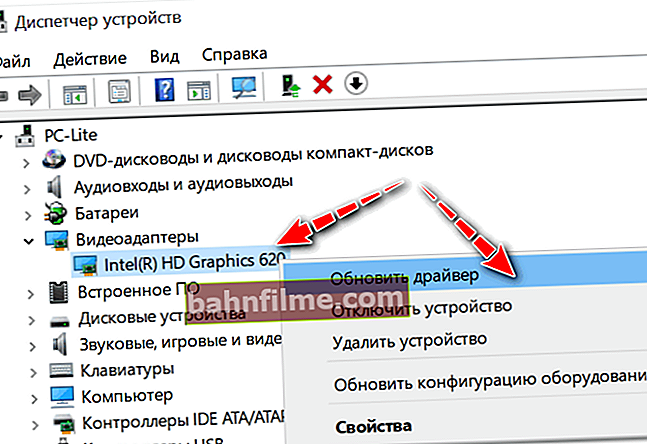
Device Manager - Update Driver
Next, two times tell Windows that you will manually select the drivers from the list of available on the disk. Actually, if you have several versions of video drivers installed in your system, then they will be presented to you (example in the screenshot below 👇).
I recommend testing each of the list one by one (regardless of the version and year of release).

Several driver versions to choose from
*
DirectX not updated (no required version)
Most users do not pay for the DirectX version, and they only update it when installing various games (when they have a certain version of DirectX included with the repack (often far from the newest!)).
As a result, after a certain time, DirectX becomes outdated and conflicts with various software requiring the latest version of this library may begin.
By the way, in this case, errors may appear that some file is missing "d3dx9_43.dll", eg.
👉 To help!
How to update DirectX (several ways)

Starting DirectX Installation
*
Low performance mode selected
This is especially true for laptops (netbooks).
Often, to save battery power, they use a low performance mode (as a result, when running resource-intensive software, such as games, errors may occur ...).
The performance mode is set in the 👉 Windows Control Panel at: Hardware and Sound \ Power Supply

High Performance / Windows Control Panel
Also, please note that some laptop manufacturers provide dedicated control centers with drivers to tune performance (and battery usage). For example, Lenovo, Sony VAIO, etc. have such control centers.

Lenovo - Smart Power Management
*
Overclocking the video card and its overheating
If you overclocked the video card, this may be the reason for the video driver to stop, and such game crashes. Change the settings to the previous ones and remove the software that was used to overclock.
It is also worth noting that overheating can be the cause of the error. It can occur in the mind:
- strong dustiness of the device, if cleaning has not been carried out for a very long time (👉 how to clean a computer from dust);
- high indoor temperatures (for example, if your place is very hot in summer and direct sunlight is falling on your PC);
- high and long-term load of resource-intensive applications (and even if the cooler or the cooling system as a whole is weak ...).
*
How to deal with overheating, and what can be done in this case, I told in my previous articles, I give the links below.
👉 Help!
1) Laptop is warming up: what to do? The temperature is high all the time.
2) How to find out the temperature of the processor, video card and hard drive, what is considered the norm? Ways to reduce the temperature of computer / laptop components.
*
Graphics settings: in the video card and directly in the game
The graphics settings have a very big impact on the performance and stability of the game being launched!
For example, if a video card has a problem with the display of such a particle in the game as "water" - then when it appears, you can get a crash. I note that problems with displaying one or another can occur for various reasons:
- the game is not optimized for certain lines of video cards;
- some specific drivers are not supported (for example, older versions may not have some required component);
- you have a "broken" version of the game installed ...
*
At all, I recommend to start to subtract graphics settings to a minimum ! Of course, by turning off the display of all possible particles and effects that the game allows.

Game Settings - Resolution and Vsync
Next, test how the game will work with these settings. If there are no problems, turn on the effects one by one and continue testing. So you can identify the cause of the inoperability.
👉 By the way!
For example, for Intel HD video cards, the manufacturer's website has special recommendations for settings for most popular games. I talked about this in this article.
*
I will add that it will not be superfluous to try to configure the video card drivers for maximum performance. You can find out how this is done 👉 in this note.
*
There are hardware problems with the video card
And, unfortunately, I will add that the appearance of the error "The video driver has stopped responding ..." may be due to the presence of hardware problems with the video card. You can recommend cleaning it from dust, removing it from the slot and wiping the contacts (but this does not help very often).
Also it will not be superfluous to conduct a stress test of the video card to assess its stability and view the temperature graph (to identify overheating). How to do this - 👉 see this article.

FurMark - stress test in action (donut spinning)
*
The problem is related to Flash Player
Refers to old systems and games (the current situation has changed a lot ...).
If you are often worried about the problem with restarting the video driver in the browser (like the author of the question), then the failure may occur due to the Flash Player.
It is highly advisable to check its relevance and try to update it (this does not always happen automatically!).
This topic is quite extensive, so I recommend that you read one of my articles (link below).
👉 To help!

Outdated Adobe Flash Player? How to update your flash player correctly.
*
Thank you in advance for the additions ...
Good luck!
👣
First published: 11.03.2018
Correction: 11/10/2020













