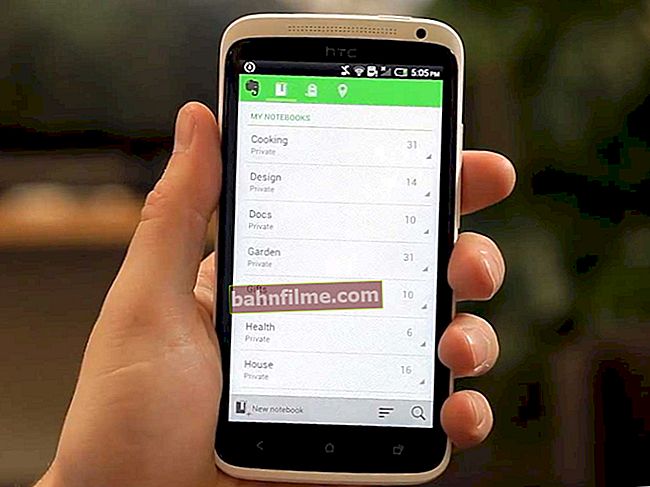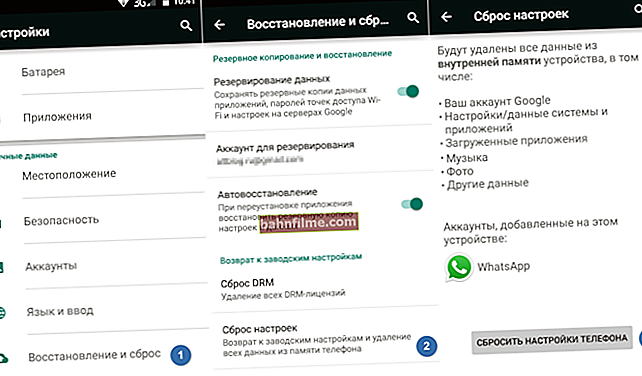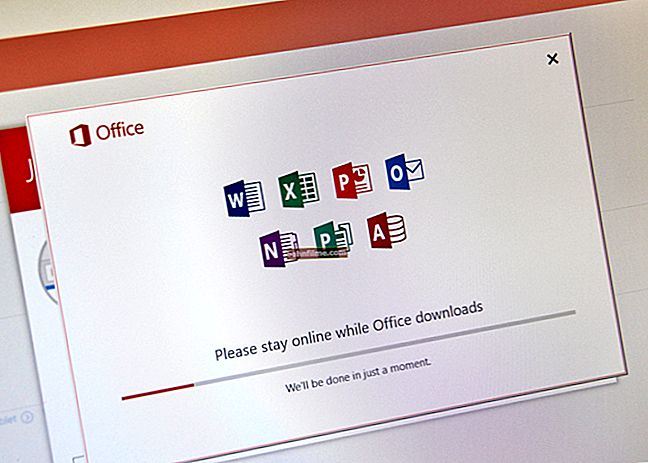User question
Hello.
Over the past 20 years, I have accumulated many different CD / DVDs in my collection. I want to transfer them to an external drive (I already bought it for 5 TB, I think it will fit about 1000 if one DVD = 4.5 GB).
Tell me how best to do all this: so that it is not so expensive in time, and to fit everything ...
Hello.
On the one hand, the question is already a little outdated (by 5-7 😉 years), on the other hand, over the past year I have received not the first variation of such a request ... (apparently, some decided to put the shelves in order for self-isolation).
In general, you can copy data from optical discs "in different ways" - below are several variations. Depending on which disc is in front of you - choose the one you need! 👌
👉 To help!
How to open a floppy drive on a computer / laptop. What to do if Windows does not see your CD / DVD drive.
*
Ways to copy old CD / DVD discs
Important note
Before you start working hard on your CD / DVD collection, let me say one thing (which may save you some time!).
The fact is that many films , music , games and other entertainment content (from DVD) - probably already on the net! That is, most likely you do not need to spend time copying and converting "everything and everything", but it is easier to go to online resources and find this content (if you need it).
For example:
- music can be found on the services 👉 "Sber Sound" and "Yandex Music" (this is official!);
- video and cinema enough 👉 on video hosting sites and 👉 online cinemas (a lot of resources hold a promotion - 1-2 rubles for a month or two of a subscription!);
- games now it can be found on 👉 Steam, Microsoft Store, Battle.Net and other resources (moreover, many are free, or "given away" for symbolic money).

Megogo - page with premieres
*
In this way, most likely, not all ∼1000 disks (for example) will need to be transferred from old DVDs to HDDs, but only a few dozen ... Agree, this is much easier and faster! 😉
*
👉 Option 1: for regular files (documents)
If you have any ordinary documents, files (even the same music in MP3, video in MP4), etc. saved on your CD / DVD disc. etc. - this is the simplest option "Edit / copy" and "Edit / Paste" (i.e. the most familiar copying in the explorer).

Copy files from optical disc
By the way, with many old CD / DVD discs, an unpleasant situation may arise: some of them may stop being read (due to accumulated scratches, dust, aging, etc.). I recommend that you read one of my notes (link below).
👉 To help!
CD / DVD drive won't read or see discs, what can I do?
*
👉 Option 2: universal (including for games)
Some discs (especially games) cannot be simply copied using Explorer. Then, the game will not start (if we are talking about discs with video, then you can lose the cover, menu, playback order, etc.).
In these cases, one of the simplest and most reliable options is to copy the disk to image file (i.e. into a virtual disk that will be a mirror copy of the real one). Such images are opened using virtual drives .
It is possible that the above is a little difficult for beginners to understand - but all this together is done by the same program, for example, Daemon Tools, Alcohol 120%, etc. (it's easy to figure it out!) 👇
👉 To help!
How to create image file from CD / DVD. How to open it later and read the information on it.

Create disk image / Daemon Tools program
*
👉 Option 3: for music discs (audio CD / DVD)
There are several ways to go here. I will consider briefly about them below ...
*
1) To file-image(example above) - this option is suitable for any disc with music.
The only inconvenience: to listen to music from a virtual disk, you must first open it with the help of specials. software.Audio players cannot open image files directly ...
*
2) If it's an MP3 disc - then you can simply find the files themselves on the CD (for example, "song-1.mp3", "song-2.mp3") and copy them to the HDD of the computer (in the folder you need). Such files should be easy to open in any 👉 player.
*
3) If it is an audio disc (CD / DVD / Blu-Ray, etc.) - it is best to "walk" through it with the help of specials. programs (audio grabber). It will be able to copy all the tunes from the disc to MP3 files (it is easier to work with such files than with images; moreover, they weigh much less).
For example, in this regard, you can recommend the free program 👉 VSDC Audio CD Grabber (it will easily transfer all audio discs to your HDD in the format you need).

VSDC Audio CD Grabber - screenshot of the program window
*
👉 Option 4: for movie discs (DVD Video)
1) Through a file-image - just like for music, this method works for discs with video (moreover, for all *)!
*
2) If MP4, AVI, MKV files are simply recorded on the disc, then it is enough to copy them to the HDD of the computer and open them with a video player.
*
3) Using video grabbers or 👉 converters.
This method is suitable for DVD Video: on which movies are saved in several VOB files, and it is not so easy to copy them to the HDD (and the size of the files is often large, and it is not always possible / convenient to open them later).
In this regard, a converter from Movavi helped me out in due time. It is good in that it automatically finds all the videos on the disk, quickly converts them, along the way it can combine several videos into one, plus there are ready-made settings presets for TV, set-top boxes, PCs, etc.
How to work with it, and how I surpassed my collection of discs - 👉 see this article.

List of found files on disc / Movavi Converter
*
Additions on the topic are welcome!
Good luck!
👋