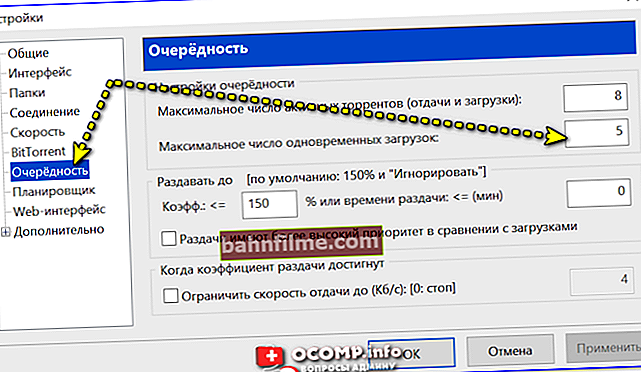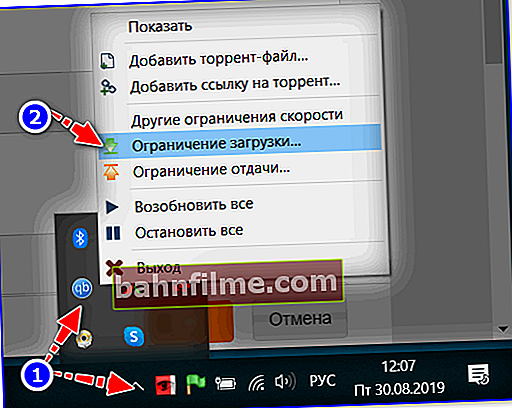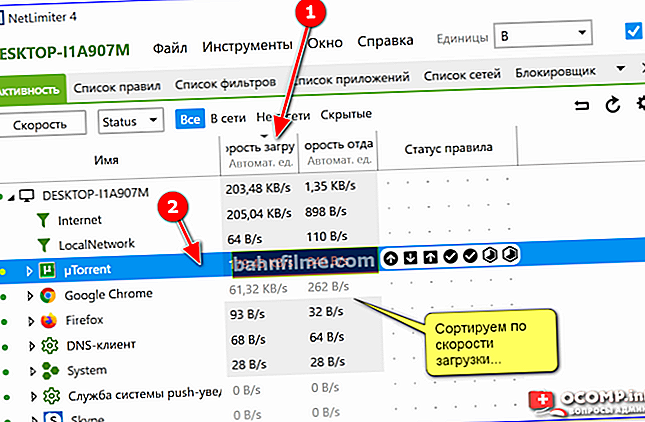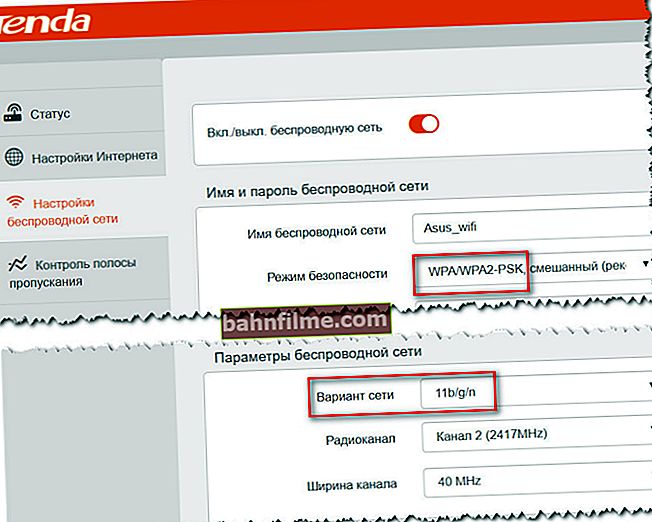User question
Hello.
Tell me where to dig with one problem: when I download something in a torrent, the download speed is constantly dropping. First, it grows, reaches 5-5.5 Mb / s, and then something "happens" and the speed is already 0-100 Kb / s. After a while, it starts to grow again to 5 Mb / s, and again ...
For the third week now I have been downloading files in such a cycle. What's wrong?..
PS
Laptop ASUS X512UB, Windows 10 license (all updated), Kaspersky (OS checked, no viruses found).
Good time!
Well, in general, for a start, it's worth saying that April (due to self-isolation) is not the easiest month in terms of network load. The speed during peak hours for many users is noticeably reduced ...
In your case, it is difficult to say for sure, but most likely there is an additional one. the problem is either with the Wi-Fi adapter / router (if the laptop is connected through it), or with a high load on the disk. Below is a "couple of tips" to check ...
*
Things to check if speed drops when downloading torrents
Of course, all of the following will be relevant if you download popular torrents that are distributed by hundreds of people (downloading from 1 seed is not indicative! The speed can "dance" in this case as you like ...).
*
👉 STEP 1
And so, when the download speed drops, pay attention to the bottom part of uTorrent - it displays errors related to disk overload (in my example, as much as 92%! 👇). By the way, the same information (on the load on the HDD) can be obtained from task manager (Ctrl + Alt + Del).
Note: a high load on the disk often occurs when downloading many small torrents, when the files do not have time to be cached on the HDD.

Disk overloaded - 92% (uTorrent)
Of course, during such overloads, the download speed will be automatically reset (look at the graph in the screenshot above).
What can be advised as a solution:
- limit the maximum number of simultaneously downloaded torrents in the uTorrent settings to 1-3 pieces;
- replace a regular HDD with a modern SSD;
- replace uTorrent with some kind of analogue: for example, qBittorrent allows you to download torrents consistently, which significantly reduces the load on the disk. For more details, see one of my past posts, link below 👇.
*
👉 To help!
HDD disk overloaded 100% when downloading files (torrents) in uTorrent.
*
👉 STEP 2
If you have a Wi-Fi router installed at home, please note that due to the high load on the chip, some models may slow down. This happens most often when many devices are simultaneously connected to the router (laptop, phone, PC, TV, etc.) and they all download something ...
To see how many devices are connected to the router, you need to open 👉 its web interface (settings). An example is shown in the screenshot below: 4 devices are connected.

How many devices are connected to the router and how busy it is
At all, as a diagnostic, I would advise for a while to connect the laptop (PC) directly with a LAN cable to the router (or the Internet cable itself from the provider to the laptop's network card).

LAN cable from Wi-Fi router
After that, double-check whether the speed has improved, whether the cliffs have stopped appearing. If the speed has returned to normal, then the reason was probably the Wi-Fi router (or a "weak" laptop Wi-Fi adapter). In this case, you can advise:
- check on another laptop (by connecting to the same Wi-Fi network) - is there a drop in speed? If there is, then the reason is in the router;
- replace the router with a more productive one;
- try to update the firmware of the Wi-Fi router (craftsmen for some device models made the firmware better than the official manufacturers);
- in the web interface of the router, set a limit on the max.possible download speed and the number of connected devices (this feature is not available on all devices).
*
👉 STEP 3
Go ahead...
If the Wi-Fi router turned out to be nothing to do with it, and the laptop (PC) to which the network cable from the provider is connected directly (bypassing the router) also breaks the speed - most likely it is the quality of the services provided by the Internet provider ...
To assess the speed and stability of the connection - there is a special. resources with tests, for example, 👉 Speed Test. For objectivity, it is recommended to conduct several tests on different resources (I give a link to the instructions below).
👉 To help!
How to find out the speed of the Internet on a computer - see the instructions

Results at beta.speedtest.net
If the speed and stability of access to the Internet from your provider is often "lame" - perhaps you should think about changing it ... In this regard, it is convenient to use specials. ratings of providers (for example, 👉 //provayder.net/), where, having selected your city, you can view reviews on the quality of the services provided.

Provider rating
*
👉 STEP 4: some helpful tips
As a temporary measure to solve the problem of "jumps" in the download speed, you can advise the following:
- limit the number of devices connected to the Wi-Fi router (when using it);
- set a limit on the simultaneous download of torrents in the torrent client (for example, no more than 2-3 pieces);
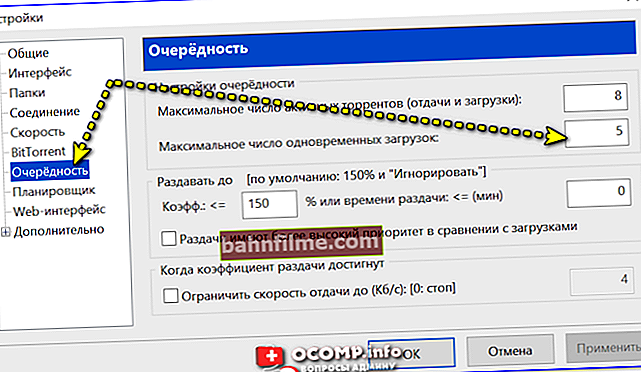
uTorrent - max. number of simultaneous downloads
- limit the download speed in the torrent client. For example, if it drops when it reaches 5 Mb / s, try setting the limit at 4-4.5 Mb / s (all programs of this kind make it easy to do this, see the screen below);
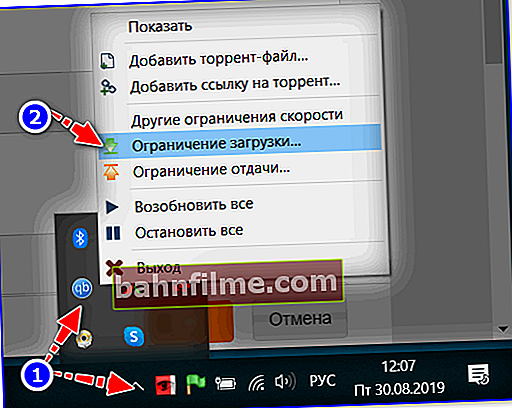
Limiting torrent downloads
- try installing the Net Limiter utility - it will show all programs using your Internet channel and help limit the connection of any of them (this is very useful if, besides the torrent client, "someone" is downloading at twice the speed ...);
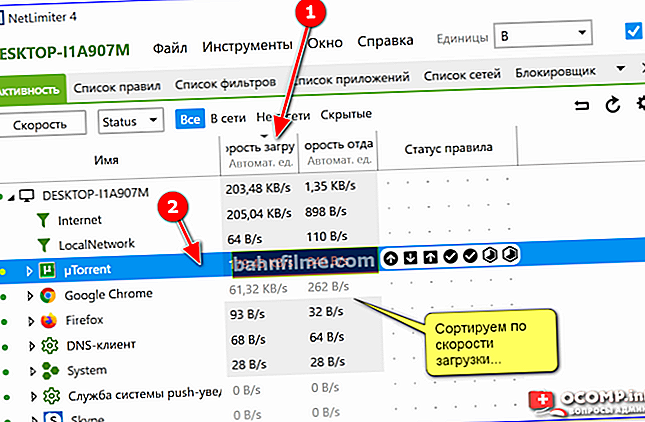
Sort by download speed - NetLimiter
- You can reduce the load on the router (the advice is relevant for those who have a reason for it) by updating the firmware and changing the security settings (in the web interface of the router). For example, changing the WPA2 mode to WEP (this is not secure! It is only suitable as a temporary measure, at your own risk);
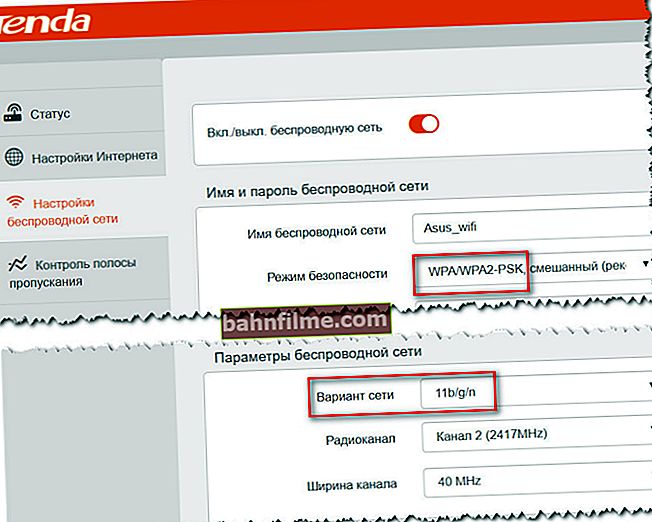
Security Mode, Network Option
- for those whose download speed is relatively stable (or stabilized), but it is low - I recommend that you familiarize yourself 👉 with this note ...
*
If you decided the question differently - drop it in the comments. Thanks in advance!
That's it for now, good luck!
👋