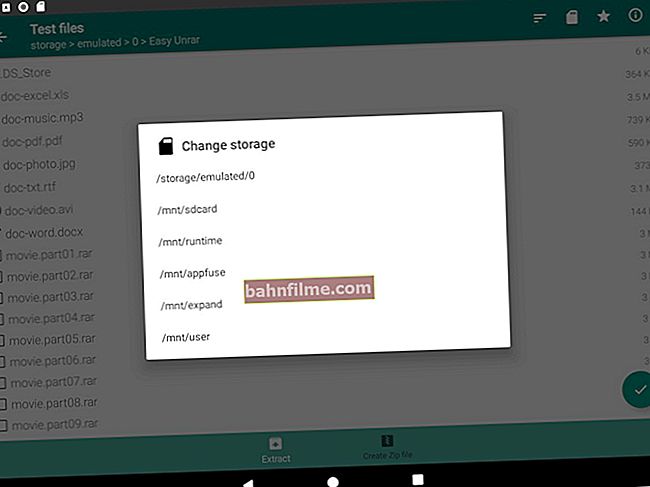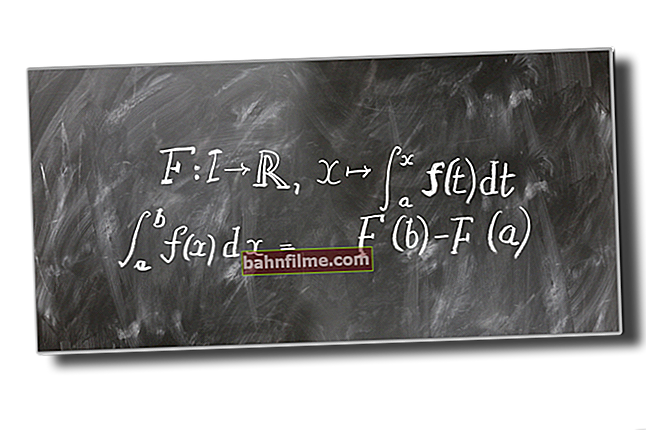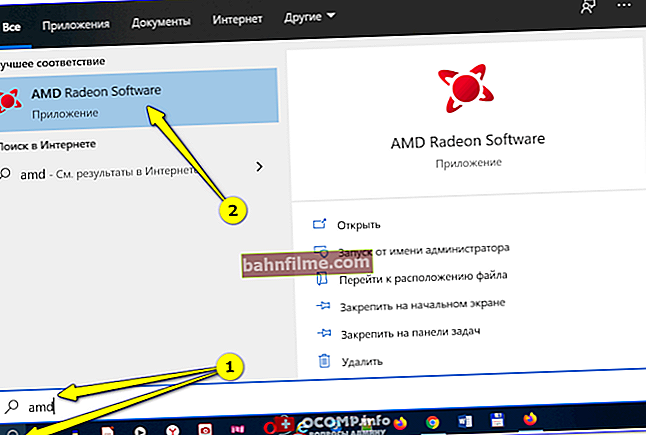Good day!
Good day!
Recently, the Chrome browser has become increasingly active in protecting the user (👀). And now, when downloading seemingly ordinary archives (in ZIP or RAR formats), a warning began to appear that such and such a file is rarely downloaded, and perhaps it is malicious ...
On the one hand, such a thing is very useful, but on the other hand, it blocks many necessary files (I came across it myself and repeatedly). Even the driver package from the official HP website was blocked. In addition, all this somewhat interferes with novice users ...
Actually, in this note, a few words about how to still save a file marked by the browser as suspicious ...
*
How to download a file if Chrome has marked it 👌
STEP 1
At the bottom of the window (where all downloaded files are shown), our "marked" archive (for example) should also appear. See screenshot below.
Click on the arrow (next to the file) and select the option "Save" .

Save - Chrome
STEP 2
Next, the browser must download the file, and it can be opened (see example below).

The file can now be opened - Chrome
Before you do this, I recommend checking the file with an antivirus (you never know ...?). Still, the browser marks many files for a reason, some of them contain either adware (on the one hand, harmless), or even viruses ...
👉 Note! How to scan files and Windows OS for viruses online - //ocomp.info/onlayn-antivirusyi.html

Antivirus scanning of files in the archive!
STEP 3
If suddenly you have already hidden notifications at the bottom of the browser window - press the combination of buttons CTRl + J (no plus). Chrome should automatically open the download page (its address chrome: // downloads / ).
This page displays all the files and programs that the browser loads. In front of unsafe files (according to the browser) a red triangle with an exclamation mark will be lit - to download this file, just click on the button "save" next to him. 👇

CTRL + J - Open the downloads window in Chrome
Next, you will need to confirm the download by clicking on "Continue anyway" .

Continue anyway
After that, the file will be loaded and you can work with it in the usual way ...
STEP 4
There is another alternative - first you need to copy the link to the file you need.

Copy link from Chrome
Next, launch the Edge browser (or Internet Explorer (it is available in every version of Windows)).

Launching Edge
Next, paste the copied link into the address bar of Edge (Internet Explorer) and download the file.

Insert the link into Edge
As you can see in the screenshot below - Edge did not flag the files as dangerous (however, they were checked by Windows Defender).

Loading is complete!
*
PS
Nevertheless, you should be as careful as possible to those files that Chrome has marked as possibly malicious, specifying again what you are downloading (and not forgetting to check them with antivirus utilities before launching).
Happy work!
👋