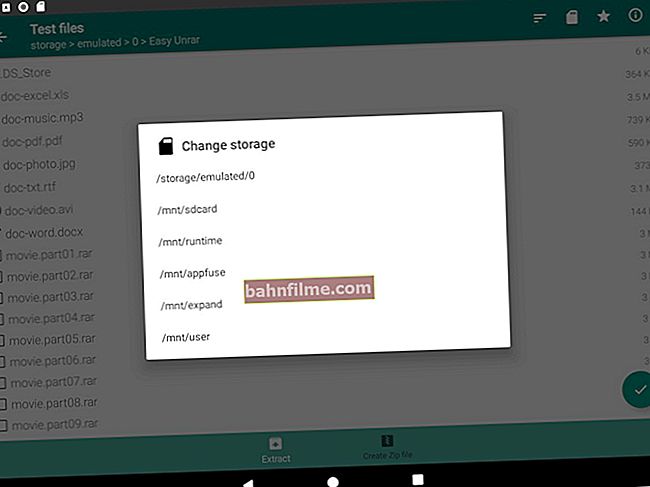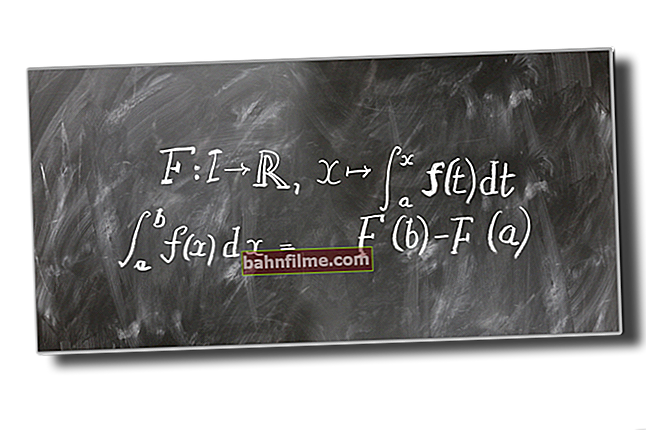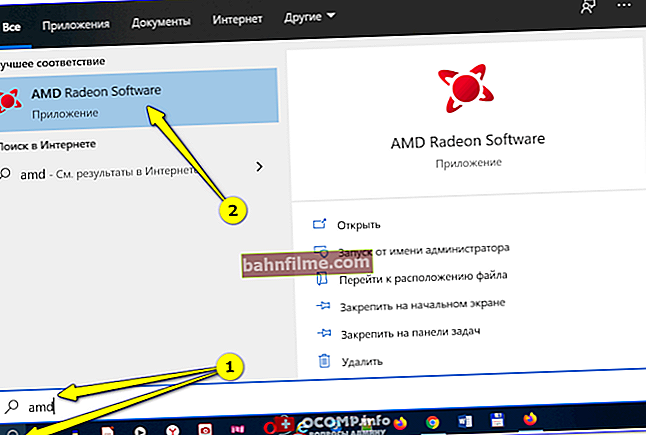Good day!
Good day!
This small post will be for fans of old computer games (Doom 3, FarCry, FlatOut, GTA, Need for Speed, etc.).
The bottom line: Relatively old games don't look very good on modern monitors. First, many of them support 4: 3 (not today's widescreen 16: 9); secondly, they run in low resolution (which can create the effect of "cubes on the screen"); well, and thirdly, there may be black stripes on the sides of the screen ...
Of course, such a problem is often not fixed by standard means - the game options simply do not have the resolution you need (and Remast in HD is not made for all hits).
But a similar problem can be solved - it is enough to use specials. the Game Widescreener utility (👉link to Soft-pedia, there is also a complete list of games that it supports).
Below I will show you how all this can be configured ...

Before and after - compare the difference in the picture / example from the game "Civilization 3"
*
How it all works: step by step
STEP 1
Standard and banal. You need to download and install (in the usual way) your favorite old toy ... It is highly advisable not to take the portable versions, and various "cut-down" versions (since they may not have a number of files, and the classic settings are often knocked down).
STEP 2
Next, you need to download the Game WideScreener utility (I recommend choosing the portable version, which you just need to extract from the archive).
👉 Game widescreener
Link to SoftPedia: //www.softpedia.com/
Developer: //egoroffsoft.ru/ (product information disappeared from his website ...)

Utility for setting widescreen resolution on older games. Very easy to use, supports Russian. Compatible with Windows 7/8/10 OS.
STEP 3
Next, after extracting the Game WideScreener utility and launching it, specify the name of the game from the list (STEP 1 - Select Game) - immediately after that the folder in which it is installed (STEP 2 - Game Directory) should appear. Correct the directory if necessary.
Then specify the resolution (in my example, I took FullHD - 1920 x 1080) and click Install ( Reinstall ).

Game WideScreener - an example of how it works
Within 3-5 seconds, several files of the game will be corrected (a special window will appear that the work is done).
STEP 4
Now you can start the game - it will run in the resolution you specified (in our example, 1920 x 1080).
Of course, if you want to return the game to its original settings, you can do the opposite procedure and restore the parameters by default ...

Screenshot from Civilization III - FullHD Resolution
STEP 5
If the utility did not work and did not help to change the resolution, then pay attention to the following points:
- whether you used the original version of the game (with different portable versions - errors may occur ...);
- at the stage of specifying the name of the game - check if the utility has correctly determined the path to the folder with the game (it is possible that there are errors in the Windows registry and the path to the game is specified incorrectly);
- try running the utility as administrator (to do this, click on the RMB executable file and select this option in the explorer menu).
By the way, you can also play old games using a virtual machine (link to an article on this topic below).
👉 To help!

How to run an old game on a new computer (virtual machine) - //ocomp.info/kak-zapustit-staruyu-igru.html#_5
*
That's all for this sim today ...
Happy games!
👋