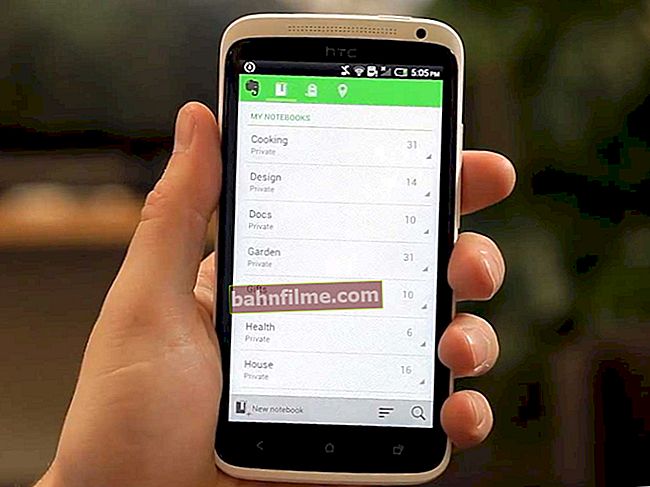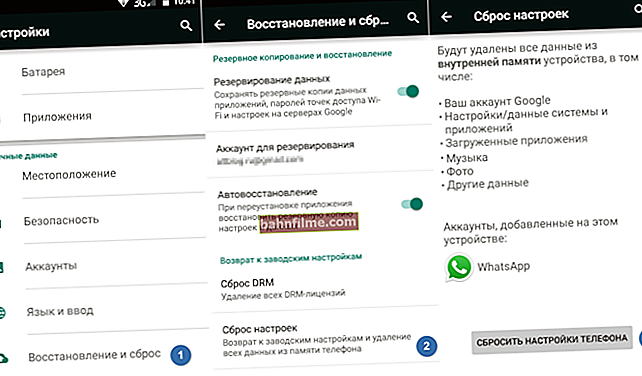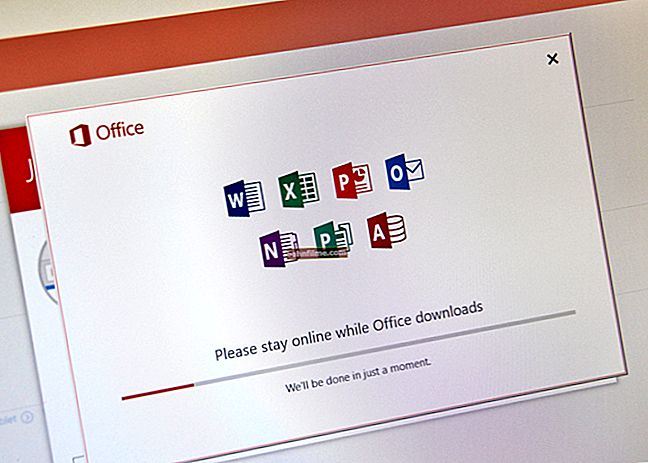Good day!
Good day!
There are always a lot of questions about FPS, and they are asked even at work (well, I will not analyze the moral side in this article).
In general, every game lover, sooner or later, learns about such an indicator as FPS (usually learns when the game starts to slow down, freeze, the picture is distorted, twitches, etc.).
FPS Is the number of frames per second shown on your screen. The more frames per second on the screen, the better: the game will go smoother, the movements of the characters will be more natural, you will clearly and well see them, and have time to react to all events.
The FPS indicator, most often, reflects the real performance of your hardware: video card, processor, and the entire computer / laptop as a whole (I do not take those cases when FPS is affected, for example, by viruses ...).
In this article, I will provide several useful utilities that come in handy for tracking FPS, as well as answer a few popular questions that all novice game lovers ask.
Important!
This article has been broken down into 2 parts. You can find out how to increase FPS here ->
*
FPS Viewer Utilities
Fraps
Official website: //www.fraps.com/
Detailed description - see here ->
One of the most famous programs for recording game video, taking screenshots, and viewing FPS. The program is distinguished by its low system requirements, due to which the game video can be recorded even on relatively weak machines.
As for the FPS, the program has a special tab in which you can adjust the angle of the screen in which the value will be displayed, as well as the hotkey (see the screen below 👇).

Setting up Fraps / FPS in the game
The screenshot below shows an example of determining FPS - see the yellow numbers "56" in the upper left corner of the screen.

The number of FPS in the game - 56
In general, if Fraps works for you, there is no point in looking for alternatives to determine FPS ...
Note: in some games, FRAPS behaves unstable and does not display FPS (it is not clear why). Therefore, if the program does not work for you, I recommend using the analogs below.
PlayClaw
Website: //playclaw.ru/
Fraps competitor. The program can: record video and screenshots from the game, broadcast games, determine the FPS, supports setting hot keys, the choice of codecs for compression (which is not in Fraps).
The main window is made in a "tiled" style ...

The main PlayClaw window
To configure the display of FPS - go to the section "Plugins" , then check the box next to "FPS overlay" and adjust the display colors (you can leave the default - contrasting colors).

FPS display setting
After starting the game, you don't even need to press any buttons - FPS will be shown automatically in the left corner of the screen (top). The screen is shown below.

Definition of FPS - PlayClaw (see green numbers - 62)
Overwolf
Website: //www.overwolf.com/download/

In general, the program Overwolf - this is a whole game World for a gamer: here you can find recommendations on games, and recording a game video, news, all kinds of recommendations, etc. (it is a pity that a lot is in English ...).
Within the framework of this article, this program is interesting in that it very qualitatively determines the FPS indicator. To enable the display of FPS in Overwolf, you need to go to Settings, then open the FPS section, and put a checkmark in front of the item "Enable in-game FPS monitor" (as in the screenshot below).

Overwolf - Enable FPS Detection
Actually, now after starting the game, you will see the number of frames in any corner of the screen (depending on the settings you have chosen).

Overwolf - shows the number of FPS
By the way, the program supports the Russian language, works in all modern versions of Windows: 7, 8, 10.
FPS Monitor
Website: //fpsmon.com/ru/

Screenshot of FPS Monitor
This program differs from many others in that it shows not only the number of FPS, but also the load of each CPU core, the load on the video card, the state of the RAM, etc.
Those. if your game slows down, you can find out which hardware is experiencing the greatest load and cannot cope (for example, it will help to solve a common question: "what does not pull, a video card or a processor?") .
Note that the program is quite flexible and allows you to include only those readings that you need, and, of course, place them in the corner of the screen where it is more convenient for you.
Of the minuses: the program is paid (although inexpensive). Doesn't support some old games (incompatibility ...).
*
FPS questions
What should be the FPS indicator for a comfortable game
A normal indicator for all games is considered to be 60 FPS (unless, of course, we are talking about professional players who have their own tasks and requirements ...). Note that when the FPS is less than 30, many games become uncomfortable to play, and sometimes impossible!
👉 That is, the most favorable FPS range for a comfortable game is from 40 before 60+.
In general, a lot depends on the game itself:
- if this is a turn-based strategy, then even 20 FPS can be enough for pleasant games;
- if a dynamic shooter (shooter) - then 50 FPS may not be enough ...
Naturally, in each game your FPS will be different and constantly changing. I will say even more - in each level of the game (or location, map), the FPS may be different, since the graphics of each level may be different from each other. In addition, when some effects appear (or disappear), the FPS can change significantly.
What does FPS depend on, how to increase it
- On the performance of your hardware: video card, processor and system as a whole;
- From the game you want to run;
- From graphics parameters and settings in the game (filters, resolution, etc.);
- From the version of the video driver, its settings.
- The number of FPS can also be affected by: high temperature of components (processor, for example); viruses, Windows errors, etc.
Question FPS increase is enough "extensive" (in a nutshell). Therefore, I put it in a separate article: 👉 //ocomp.info/kak-povyisit-fps.html
Can dust affect FPS
The fact is that dust can settle on small ventilation holes on the laptop / PC case, clog the heatsinks of the processor and video card. As a result, air exchange will deteriorate and heat will not escape from the computer case. Temperature will start to grow ... ☝
But as the temperature rises, the computer's processor may start to slow down (i.e., auto-protection is triggered: in order to prevent further heating, the processor starts to work slower).
If this does not help, then when a certain critical temperature point is reached, the computer simply turns off.
So, the dust, of course, can affect the number of FPS (albeit indirectly).
👉 To help!

1) How to clean your computer from dust
2) Cleaning the laptop from dust at home
Does Windows OS version affect FPS in games
Observation! A lot of users note that after switching from Windows 7 to Windows 10, they began to slow down some games less often and less ...
In general, it does. Moreover, sometimes it is essential. For example, in the "old" times I kept Windows 2000 on the disk for a long time (although Windows XP was already out).
The fact is that many games worked much better on Windows 2000: the FPS was higher (and the video drivers, as a rule, for old operating systems have already been worked out and all the edits have been made. .).
Then, of course, service packs came out for Windows XP, and it was brought to "normal" level of operation ...
In general, OS optimization greatly affects: it is one thing to run a game on a tuned system that has been cleaned of "garbage" and optimized, and quite another - on a "cluttered" one.
The difference can be very significant: from a normal game on the first, to terrible brakes on the second (with the same "iron" filling of computers).
By the way, as for the same Windows 10, it has appeared in its arsenal Game Mode .

Game Mode (Screenshot of the Options Window in Windows 10)
The developers of the system are trying to make it as convenient as possible, both for game lovers and for others. So far, I do not have specific figures on the increase in performance due to this mode, but in general, it has a positive effect.
Do I need to "do" FPS more than 60
In general, the more FPS, the better and more comfortable it will be to play. But if the difference between 20 and 60 FPS is noticeable to the naked eye, then the difference between 60 and 90 FPS - not even every experienced gamer will notice.
The point here is also in the monitor: the most common classic LCD monitor, as a rule, gives out the refresh rate. 60 Hz... Accordingly, even if you have more than 60 FPS, you will still see 60 (since the monitor simply will not show more frames per second), which means there is no point in increasing FPS ...
👉 By the way!
There is a way how you can overclock the monitor to 75 Hz: forced change of the screen refresh rate from 60 Hz to 75 Hz and above

Screen refresh rate - using the example of two screens 144 HZ and 60 HZ
It's another matter if you have a monitor with a refresh rate, for example, 144 Hz - then it makes sense to raise the FPS to 144. The quality of a dynamic picture can be simply discouraging, especially if you compare it with a classic monitor at the same time (see photo above).
True, the price tags for such "things" are still "bite", and most often they are used by professional players.
In general, in general, if you are not a sophisticated gamer, then chasing 60+ FPS to the detriment of your wallet probably doesn't make much sense yet. Anyway, in a year or two, such equipment will become cheaper ...
PS
By the way, if you have low FPS or many modern games do not work at all - do not despair! Not so long ago, an article about memories "appeared" on my site: it presents the best games-hits of the past, many of them will give odds to modern novelties!
👉 Remark!

The best hits of the past (you can even play on old laptops and PCs).
*
Additions in the comments are welcome!
Good luck!
👋
First publication: 01/08/2017
Correction: 01/05/2020