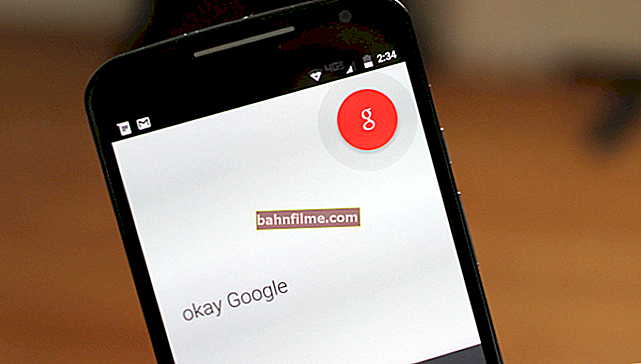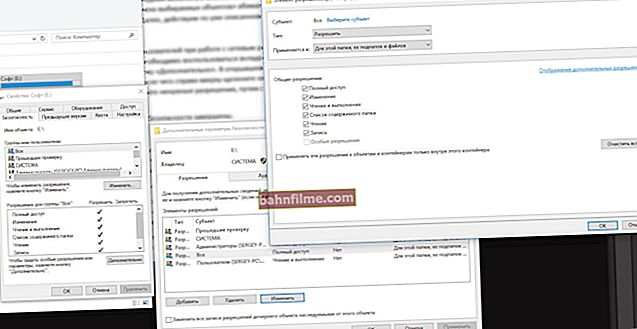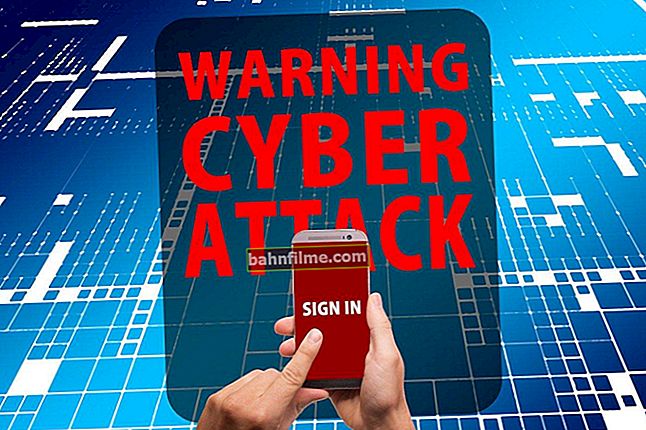User question.
Hello.
Tell me how to find out which video card I have installed on my computer?
It's just that the game does not load and gives an error, but I want to update the drivers. I tried to go to the device manager, but there it says that a standard VGA video controller is installed ...
Good day!
The first thing that comes to our mind is to open the system unit and see visually what kind of video card is installed in the PC. 👀
True, a number of difficulties may arise: not every user knows how it looks (which means additional questions and doubts may appear), not every computer will be able to disassemble (especially for a novice user, and if it also concerns a laptop ... ).
Below in the article I will give several ways how, without opening or disassembling the system unit (laptop), you can find out the model of the video card and find drivers for it.
So...
👉 Help!

Perhaps the best programs for auto-updating drivers (including video cards) will come in handy.
(they will automatically detect your card model, OS version, find and update the driver. Internet access is required)
*
Find out the model of the video card without disassembling the device
Method number 1: using the utilities HWiNFO, AIDA 64, etc.
One of the easiest ways to find out the model of the processor, video card, Windows OS, etc. parameters and characteristics of a computer is to use special utilities. As for determining the model of the video card, I recommend that you stop your gaze on HWiNFO or AIDA 64.
👉 Help!
The best utilities for viewing the characteristics of your computer.
For example, after starting the HWiNFO utility, you will immediately see a window in which:
- left: the processor model will be shown;
- right: video card model (in my example below 👇 - NVIDIA GeForce 920M);
- the operating system version is shown at the bottom of the window.
Knowing all this data - now you can easily find the driver for the device and install (update) it. In general, nothing complicated. 👌

HWiNFO - processor model, video card and Windows version
Note: if you have 2 video cards in your laptop (built-in and discrete), please note that at the top of the window in HWiNFO there is a picture with the manufacturer of the video card, and under it there is a switch "GPU # 1". With it you can find out the model of both the integrated and discrete video cards.
*
👉 In the utilityAIDA64 , in principle, everything is the same: just open the section "Display" then the tab "GPU" .
Next, notice the line "Video adapter" (in the screenshot below it is highlighted in yellow) - this is the exact model of your video card.

AIDA64 - View video adapter information
*
Method number 2: by unique identifiers VID and PID (VEN and DEV)
It is not always possible to download and install a utility for determining the characteristics of a PC (well, it may not always help to determine the model of the device - although I don’t remember the last time I encountered such a thing).
Therefore, I will give in this article a fairly universal way of how you can find a driver for any device unfamiliar to Windows.
The bottom line is that each piece of hardware has its own unique identifiers, which are marked by manufacturers (we are talking about VID and PID (or VEN and DEV, which is identical)).
VID Is the manufacturer's identifier, and PID Is the manufacturer's device identifier. Thus, each piece of hardware has its own VID and PID, knowing which, you can determine the model and find drivers for it.
#
How to find out the VID and PID of a video card
First you need to open 👉 device Manager ... To do this, press the Win + R buttons, in the line "open" enter the command devmgmt.msc and press Enter (universal method that works in Windows XP, 7, 8, 10).

How to open the device manager
In the device manager, your video card can be named differently, below are a couple of examples:
- if the drivers for the video card are not installed, most likely it will be in the section "Other devices" , the name of the card will be "Video controller (VGA-compatible)" ... An exclamation mark will light up next to this device;
- also the video card can be section "Video adapters" (usually if Windows has installed its generic driver). On the screen below - see. "Standard VGA graphics adapter" .
- In general, in both cases, you need to update the driver. To find out the VID and PID - right-click on your video card in the device manager and open the tab "Properties".

What the video card can be called in the device manager
Next, in the properties, you need to open the section "Intelligence" then the tab "Equipment ID" (see the screen below), and see the VEN and DEV values. In my case, this is VEN - 10DE, DEV - 1299.

Now that you know VEN and DEV, you can start looking for a driver. Usually, one query to the Google search engine is enough (for example, a query like "Driver for VEN - 10DE, DEV - 1299") to find dozens of sites with the required drivers.
👉 You can use:
- //devid.drp.su/ is a good site (example shown below) from Driver Pack Solution. There are a lot of drivers, the search is convenient and fast. Next to each driver found, the model of the device is shown, the version of Windows with which it will work. The link to download the driver is straightforward, without all the extras.
- //devid.info/ Huge database of drivers for various equipment (perhaps only the abundance of advertising annoys me). I also recommend to use.

Driver versions
*
Method # 3: Using DxDiag, System Information, and Device Manager
There are several more ways how you can find out the model of a video card (I combined them all into one, because they will work if you already have some kind of driver in the system and you want to replace it). In other cases, most likely, you will not learn anything about your piece of hardware. 👀
#
DxDiag (DirectX Diagnostic Tool)
First, you need to press the Win + R buttons, enter the dxdiag command in the line "Open" and press Enter. The DirectX Diagnostic Tool should start.
In tabs "Screen" and "Converter" you can find out the model of the video cards installed in the laptop (PC). Informative and fast ...

DirectX Diagnostic Tool
#
System Information (msinfo32)
Press similarly to Win + R, enter the msinfo32 command in the line "Open" and press Enter.
Next, you need to open the section "Components" , tab "Display" ... In line "Name" the video card model will be listed (nVidia GeForce 920M - see the screenshot below).

System information (display)
#
Device Manager
To open 👉device Manager, use the devmgmt.msc command on the line "open" (to call it - press Win + R).
Then open the tab "Video adapters" , if you have installed drivers for them, then you will see the model of your card (as in the screenshot below).
By the way, if it is not displayed, then there will be a line of the form "Standard video adapter VGA, etc." (I gave an example above, at the beginning of the article).

Video adapters (device manager)
*
I hope I gave an exhaustive answer to the question.
The only thing left is to update the drivers and go into battle!
Have a nice day!
👋
First publication: 23.05.2017
Correction: 01/30/2020