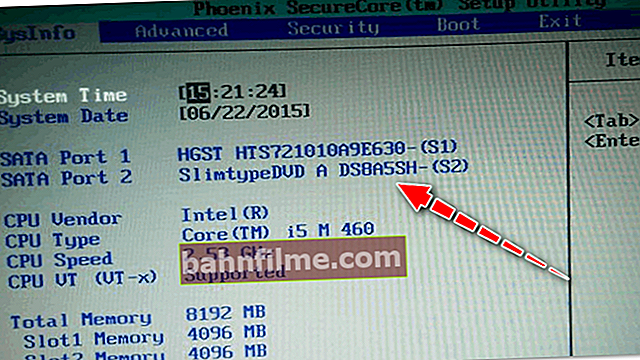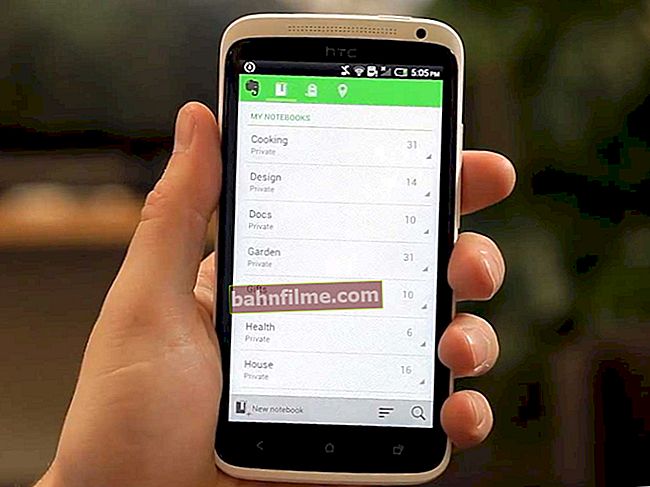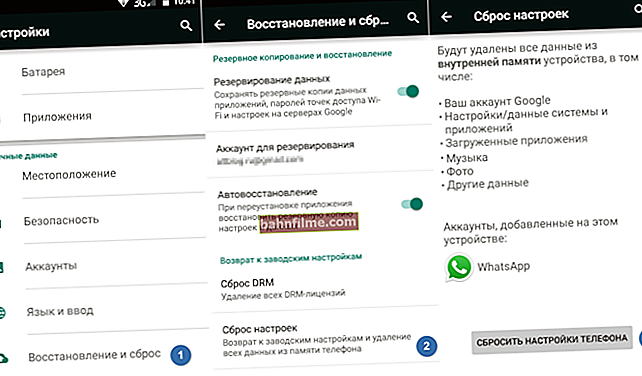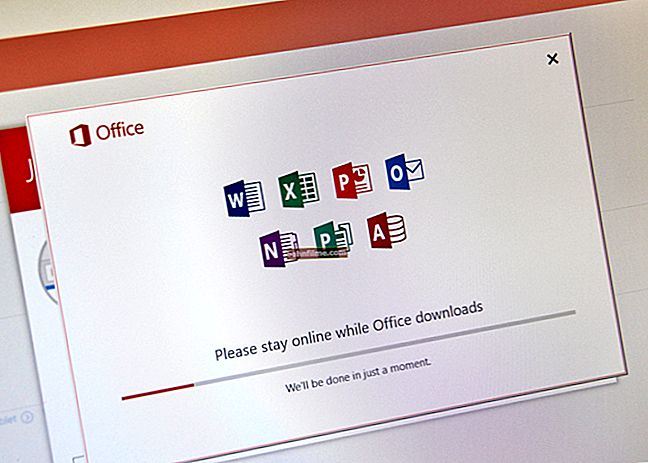User question
Hello.
Help with one problem. My drive cannot see the DVD (at all). When I insert a disc, it starts to make noise, crunches a little, the computer freezes, and that's it. After a couple of minutes - everything ends, if you do not try again to see what is on the disk.
The disc itself was recorded on another drive, and it is readable on it ...
Arkady.
Good day!
Oh, about 10 years ago this problem was much more popular ... I agree with many users that CD / DVD drives are being used less and less recently (and, probably, have outlived their usefulness).
However, sometimes there is an urgent need for them, for example, when you need to read a disc with old documents (which cannot be found on the network), start a game from a licensed disc with protection, install Windows when the USB ports do not see the USB flash drive at point-blank range, etc.
To be honest, to be honest, I myself have not transferred my collection of DVDs to an external HDD (although I have been trying to do it for a long time 😉). In this article I will discuss what you can do to solve this "invisibility" problem ...
*
What can you do if your CD / DVD drive cannot see your CD / DVD drive
Understand the specifics of the problem
Before that, I recommend taking several discs: CD-R, DVD-R, DVD + R, DVD-RW, etc. (both self-recorded and purchased in stores). Then insert them one by one into the DVD drive and try to read information from them.
If you have a writeable floppy drive - also try to write information on a couple of disks.
The essence of this action is to find out the nature of the problem, determine if the problem is related to one specific disc, or to a certain type of discs (for example, a drive can see CDs, but not DVDs).

CD type (DVD-R, CD-RW)
I think before spending money on a new drive (which will not always solve the problem), it is much wiser to spend half an hour on "debriefing" ...
*
For visibility problems with many discs
As I said above, the drive may either not see DVDs, or CDs, or none at all. All reasons for the invisibility of disks can be divided into two types (it's easier to deal with them this way):
- either the drive itself (the laser in it) has fallen into disrepair, the loop has come off, the socket is backlash, etc. the problem is hardware related;
- or the problem is with the software.
*
How to determine if there is a hardware problem:
- if you have a Windows installation disc or any other bootable one (for example, with antivirus programs, etc.), try inserting it into the drive and restarting the PC.
If the Windows installation starts from it and the PC sees it, the problem is almost certainly software-related (to help the article: How to configure the BIOS to boot from a CD / DVD));
- if the drive does not react at all to any of your actions, open the case of the system unit and see if the cables are connected to it, try to reconnect them.
It is not uncommon when the power cable came off and the drive did not work. The same applies, by the way, to laptops - try to remove the drive from the slot, clean it from dust, wipe the contacts with alcohol and reinstall it;
- pay attention to whether the drive is detected in the BIOS. If the BIOS does not see the drive, does not identify and does not show its model, the name, most likely, your drive is "covered" ... How to enter the BIOS.
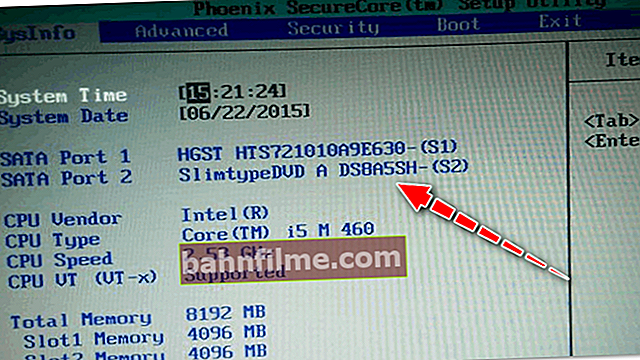
The drive is detected in the BIOS!
- By the way, a typical symptom of a drive breakdown is the fact that it stops seeing discs of a certain type. Because Different lasers are used to read CDs and DVDs, then the breakdown, as a rule, first affects one type of disc.
*
If the problem is hardware
1) As already recommended above, pay attention to plumes... If possible, try connecting the drive to other cables and see if it will work.
2) Most often, the problem lies in dirt and dustthat hit the laser and now it cannot read information from the disk. To clean it, you can try various special cleaning discs and liquids.
For example, there are discs with brushes, when such a disc spins in the drive, the brush brushes off the dust, which has a beneficial effect on the operation of the drive.

Cleaning disc (has a small brush on it)
3) You can also clean the drive by manually disassembling it and blowing it out, for example, using a can of compressed air. However, not every drive can be disassembled, and it is not so simple.
You can simply try to open the tray and blow the drive through it with a spray can. Very rare, but it helps.
4) What about repairs - now, as far as I know, no one repairs such drives (unprofitable). In case of breakdowns, they are simply replaced with new ones.
If you yourself do not know how to replace the drive (or which one to buy instead), pay attention to external devices, they can be connected to a regular USB port without any problems.
5) By the way, now there are very cheap external DVD drives on sale (both recorders and readers). They can help out great when suddenly you need to work with the CD / DVD format.
👉 Tip!
Very cheap DVD drives can be found in Chinese stores.

External USB 3.0 DVD-RW drive
*
If the problem is software
1) Removing (disabling) interfering programs
To begin with, I recommend remembering (paying attention) when the problem appeared, after installing which program.
Most often, the problem is associated with programs for emulating CD / DVD drives (these are programs such as Alcohol 120%, Daemon Tools, Nero, Ultra ISO, Clone CD, etc.).

Panda has blocked everything ...
Sometimes, some antiviruses can block reading of disks, assuming that there are threats (and until the disk is fully scanned, you will not be allowed to read it!). For example, Panda Titanium used to be famous for this when setting the maximum protection level.
Tip: remove the software that creates the virtual drive while testing the DVD drive. Also, disable (or uninstall) your antivirus.
2) Try to roll back the system (if there are restore points)
If you have a restore point in Windows (and all systems, except Windows 10, make them by default) - try to restore the system. You can find out how to do this in this article.
3) Try to update / replace drivers
Often the problem is with the drivers. To reinstall the current driver, go to 👉 Device Manager (press the Win + Pause button combination, you will see a link to the manager in the left menu), and open the "DVD Drives ..." tab.
Find your device in this tab and delete it.

Remove Device - Device Manager
Next, click in the top menu of the device manager button "Update hardware configuration" ... The drive should be found automatically and the driver will be installed again.

Update device configuration
Typically, this simple method will restore the drive to normal operation.
By the way, pay attention to the tab "IDE ATA / ATAPI controllers" : it has several ATA Chanel. Open up properties of each ATA Chanel and check if the DMA ... If not somewhere, check the box and save the settings.

Properties - Advanced Options - Enable DMA
*
4) Reinstall Windows OS
It also happens that no tricks allow you to restore Windows: some system files may be corrupted, something deleted, infected, etc. In some cases, rather than finding the reasons and a solution to what is wrong with the system, it is much faster to reinstall it ...
👉 To help!
How to reinstall Windows 10 (no data loss) - step by step instructions
*
When a specific disk is invisible
As a rule, such unreadable discs are already pretty much scratched. When inserting them, it is not uncommon for the computer to freeze trying to read information from them. An example of one of these discs is shown in the photo below.

There are scratches on the surface of the disc
*
1) Try using a different CD / DVD drive
If you really need information from a medium, the first thing I recommend is to use another drive (preferably DVD-RW, since recording drives have more sensitive information reading). Often, when one drive does not see the disk, while the other is able to read all the data from it.
If the disc is readable on an excellent drive - immediately make a copy from this disc. Because it may become so that the next time you will not read it ...
👉 Help!
How to create an ISO image: 1) from a disc; 2) from files and folders
*
2) Try to gently wipe the disc
For this, there are specials on sale. funds. Thanks to such wiping, you can "smooth out" some of the scratches and the readability of the disc will increase somewhat.

Wipe the disc
*
3) Use special programs
There are specials for reading bad discs. utilities like Bad copy or Unstoppable copier ... They will try to read the unresponsive section (sector) several times, and in the worst case, they will simply "clog" it with zero (and will not freeze, like Windows).

Unstoppable Copier - Sample Program Window
If we are dealing with video, music, pictures, then most likely, you will simply have a "mute" second in the video or part of the picture will be lost. Not as bad as losing all the information.
If there are archives of programs, games on the disk - then the consequences are the most sad, such "filled" areas with zeros - will not allow you to install these applications (ie, in fact, they will be damaged!).
👉 Help!
1) After restoring files, they will not open. Is it possible to somehow view these photos, videos, documents?
2) 10 free programs for recovering deleted data: files, documents, photos.
*
One final tip ...
Well, and the last thing I would like to note: now on the network you can find the absolute majority of files (whether old games or movies, some programs, etc.) that you might want to read from an "invisible" disk.
And if we are not talking about something unique and specific, perhaps it is worth spending a few minutes searching for information on the Internet than repairing and "dancing" around a DVD drive? Most likely, you will be able to find files even in the best quality! 👀
*
On the topic, that's all for now ...
Constructive criticism and additions are welcome in the comments!
All the best!
👣
First published: 06.03.2018
Correction: 10/14/2020