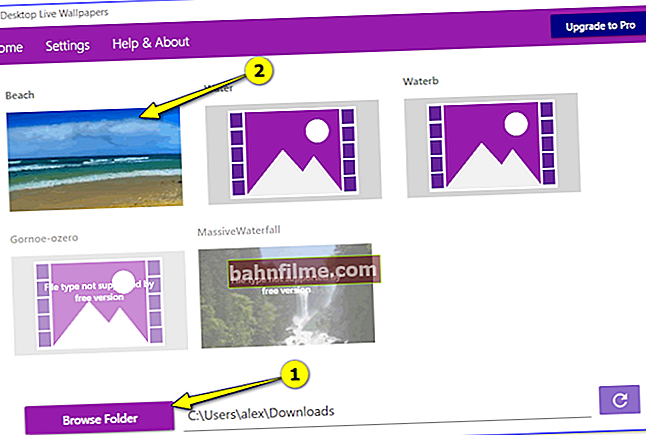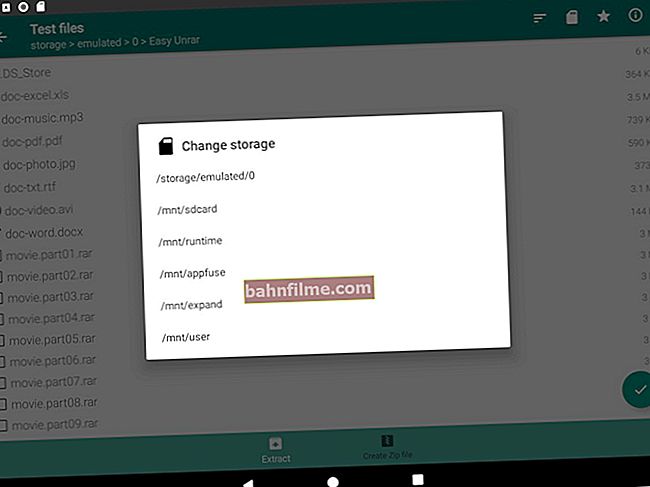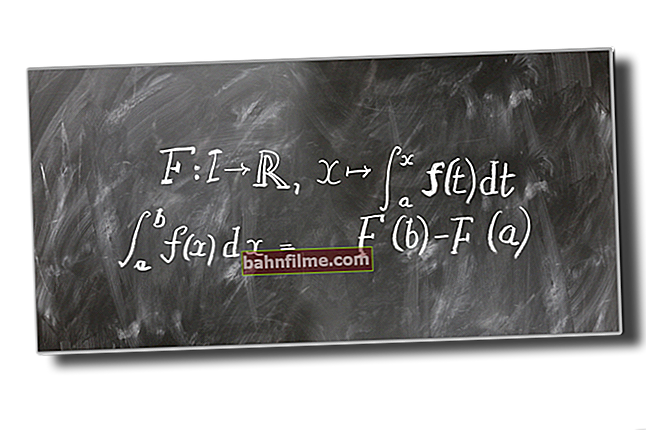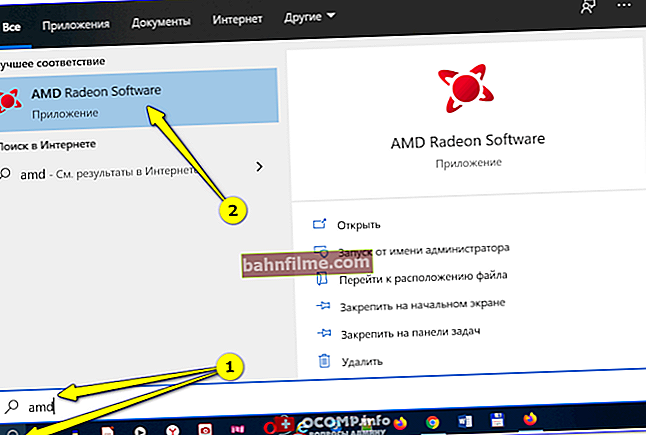Good day!
Good day!
Almost none of the users leave the Windows background image on the desktop, which was the original (after installation on the OS).
Usually, everyone wants to stage something they love from movies, games, football, racing, etc. Actually, this is what we will do in this article (especially since the background image does not always change in the usual way ...).
By the way, I think that in this article a couple of words should also be said about live wallpapers (the so-called pictures with animation): for example, a falling waterfall, a passing fish, a burning candle, etc. It looks very reassuring and unusual. But, unfortunately, in the standard options in Windows - it is impossible to install such live wallpapers ...
Nevertheless, we will solve it all! .. 👌
👉 By the way!

I have a small selection of computer-themed wallpapers on my blog - link
*
Working with wallpaper in Windows
How to change the wallpaper
Method 1
And so, the first method is the simplest and most obvious in Windows. To change the wallpaper: just right-click in any free space on the desktop, and in the menu that appears, select "Personalization" .

Personalization
After that, the Windows settings will automatically open, the tab "Background" ... Actually, it is in it that you can set any of the pictures as a background on the desktop (see the example below in the screenshot below).

Wallpaper selection (Windows options)
Note: if your Windows OS is not activated, this method will not work, because some of the tabs in the parameters will be inactive ...
Method 2
Windows Explorer allows you to set any of the pictures as the desktop background in 1-2 mouse clicks. It is enough to open any folder (directory) with images, and then click on the desired one with the right mouse button and select the required one in the explorer context menu (see the screen below 👇).

Set as desktop background
Method 3
This method is universal, because allows you to change the background, even if you do not have Windows options open (or there are no such options ...).
First you need to open the Internet Explorer browser (it is built into all Windows operating systems).

Internet Explorer
Next, you need to press the combination of buttons "Ctrl + O" ("Open") , and in the menu that appears, enter either the URL of the desired web page with a picture, or press the button "Overview" (if the picture is not a hard drive).

Overview
After, specify that the explorer displays all files, and select the desired picture.

Open picture
Internet Explorer should show the image - it will remain to click on it with RMB, and in the menu that appears, select "Set as background ".

Set as background
Method 4
Working with pictures (cataloging, compressing, editing, etc.) is very convenient with the help of specials. programs - viewers. I am most impressed by XnView in this regard (link to the official site).
Opening a catalog with pictures in it and choosing the one you need - just right-click on it and select from the menu Set as Desktop Background -> Center (example below).

XnView - make slave background image. table - in the center
How to set live wallpaper (animated)
The live (sometimes called animated) wallpaper should not be a picture, but a video, preferably in WMV format (a small excerpt for 3-30 seconds). You can either prepare and compress such a video yourself, or use something ready-made ...
How it will ultimately look like it will be demonstrated in a short video below. 👇
//ocomp.info/wp-content/uploads/2019/12/11.webmWhat you need to do to set a similar background:
- go to one of the sites with live wallpapers and download whatever you like (an example of a similar site: //oformi.net/);
- install the Desktop Live Wallpapers program (link to the Microsoft website);
- run the program and indicate the folder where the live wallpaper was downloaded;
- the last step is to select one of the previously downloaded files ...
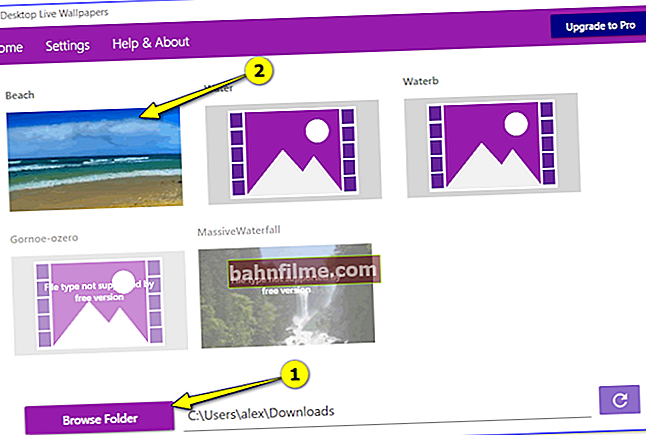
Application window screenshot - wallpaper selection
What to do if the wallpaper doesn't change
First, calm down, and read the note to the end ...👌
Below I will list a number of the most popular reasons why you cannot change the picture to a slave. table. It is advisable to go through them in order and perform the required actions.
Reason 1
Most often, you cannot change the wallpaper due to the fact that Windows is not activated (or an initial version is installed that does not support this option).
The solution in this case is simple: upgrade your Windows version to professional and activate it. I also recommend trying all the above methods of setting wallpaper, especially the 3rd and 4th (where third-party programs are used).
Reason 2
If you have installed any applications to customize the look of Windows, change the Aero effects (or the same wallpaper) - it is possible that they may be blocking customization of the appearance of the desktop. Try to go to the Windows Control Panel and delete all unnecessary ...
👉 To help!
How to remove a program that cannot be removed - //ocomp.info/programma-dlya-udaleniya-programm.html

Software uninstall error window
Reason 3
By the way, in Windows accessibility there is a special option that allows you to remove the background image (by default, it is usually off, but you never know ...?).
To check this option, you need to open the section "Accessibility" in the Windows Control Panel, and go to the tab "Optimizing the screen image" .

Special abilities
Next, scroll the page to the very bottom and check that there is no checkmark next to the item "Remove background image (if possible)" .

Remove background image if possible
Reason 4
In some cases, the fault is in the corruption of the system file TranscodedWallpaper. To delete an invalid file - press the combination of buttons Win + R (to open the Run window) and use the command.
% USERPROFILE% \ AppData \ Roaming \ Microsoft \ Windows \ Themes \
Next, delete the TranscodedWallpaper file and try changing the wallpaper. The methods are described above.
Reason 5
If you have a problem with the wallpaper on your computer in the office or at work (i.e., at work), it is very likely that you have forbidden to "play" with background images through the domain group policy (i.e., the "evil" administrator has forbidden to do everything unnecessary, not related to work ...).
You can try to remove this restriction (if, of course, you can open the Group Policy Editor). Try to hit the combination Win + R, and enter into the window "Run" commandgpedit.msc (see screenshot below).

gpedit.msc - launch the group policy editor
Next, you need to open one of the following sections in the editor:
User Configuration - ›Administrative Templates -› Desktop - ›Desktop (for Windows 8/10)
User Configuration - ›Administrative Templates -› Desktop - ›Active Desktop (for Windows 7)
It must contain the " Desktop backgrounds " - it needs to be opened.

Desktop backgrounds
Then, set the parameter to the mode "Not set" and save the settings.

Not set
Now you can try changing the picture to a slave. desktop: if the reason was in the Group Policy settings, the background image will immediately change ... Is the task completed?! ...
PS
If you cannot find and establish the cause of the problems with the wallpaper on the desktop, it may be worth reinstalling Windows ..?
*
Additions on the topic - welcome ...
Good luck!
👋