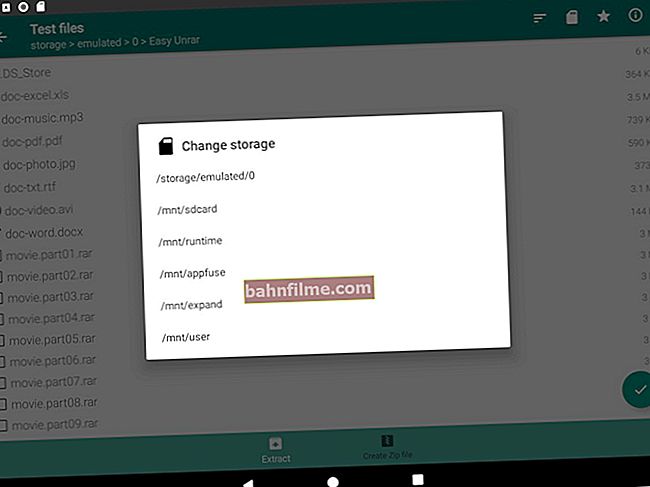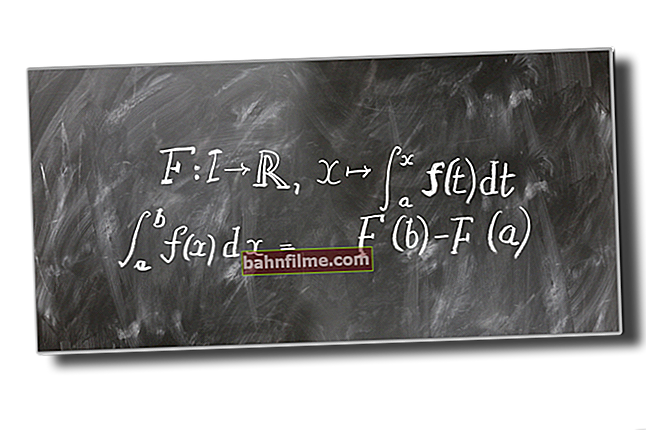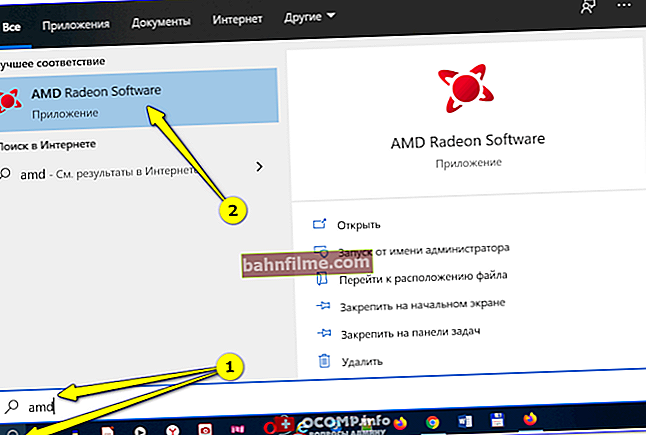Good day everyone!
Good day everyone!
For one reason or another, sometimes you have to resort to using bootable flash drives (they are also called installation ones).
For example, the system crashed, the hard drive (or other hardware) was changed, a virus infection occurred, and now it is necessary to reinstall Windows. Yes, even just restore boot records (bootloader) damaged by some malware - and then without such a flash drive, and not there, and not here 👀.
In this article, I will present the best utilities (tools) that help you easily and quickly create installation media (including flash drives) with Windows OS. The utilities are given in my author's opinion, those with which it is convenient to work and which, as they say, will not let you down!
👉 Remark!
1) For Windows 10: when downloading an ISO image from this OS - you can automatically create a bootable rush (this allows you to do a special tool from Microsoft).
2) Universal instructions for creating a bootable USB flash drive (in different utilities).
*
Top 7 programs and utilities for creating bootable USB drives
Rufus 👍
Developer site: //rufus.akeo.ie
Instructions for working with Rufus: see the guide (step by step)

Rufus 3.4 - utility main window
A very simple, free and lightweight utility that allows you to create bootable USB flash drives (moreover, both the classic BIOS and the more modern UEFI version are supported). In my humble opinion: for the current task, this is the best program!
The app will automatically find all connected drives and provide you with information about them. I note that thanks to Rufus, you can create installation flash drives with a wide variety of Windows XP / 7/8/10 operating systems, etc.
To get started: you need to insert a USB flash drive into a USB port, select an image, file system, type of system interface (the settings must be set based on which OS you are recording and for which PC. See the link at the beginning of the article, in the remark) , and press the record button. In 20-30 minutes the flash drive will be ready!
Main advantages:
- simple and intuitive utility, everything is done in the style of minimalism;
- uses ISO images (standard) for work;
- supports almost all brands and types of USB sticks, memory cards, external hard drives;
- high speed and reliability of work;
- does not need to be installed;
- Windows XP / 7/8 / 8.1 / 10 (32/64 bits) are supported;
- completely in Russian.
*
WinSetupFromUSB
Developer site: //www.winsetupfromusb.com/
Instructions for using the utility: see the guide

WinSetupFromUSB - main window (preparing a bootable USB flash drive)
A free utility with rich functionality for quickly creating a bootable USB flash drive for installing both Windows (XP / Vista / 7) and other systems (for example, Linux).
The program is very versatile and trouble-free, it can be used even in those cases and with those ISO images that other utilities simply refuse to work with! The whole process of creating an installation flash drive takes place in a few clicks of the mouse: select the image, set the settings, and the recording process begins ...
Main advantages:
- simple and pleasant interface with many settings;
- allows you to record a variety of operating systems;
- high speed of work, coupled with low system requirements;
- the ability to create multi-boot flash drives!
- supports ISO images from programs such as: Acronis, Paragon, Defender Offline, Norton Ghost;
- you can create bootable external drives (not only flash drives!);
- you can create a bootable USB flash drive that works in both BIOS and UEFI;
- built-in routines for working with disks: MULTIpartitionUSBstick, Grub4DOS, SysLinux;
- logging of all events.
*
Ventoy 👍
Developer site: //www.ventoy.net/
Operating instructions: see guide

Ventoy - write a bootable USB stick. It's simple! 👌
A relatively new utility (2019) for the most simple creation of bootable (and multi-bootable) flash drives and external drives. In fact, you only need to copy the ISO images from which you want to boot to the USB stick (Ventoy will prepare the rest)!
I definitely recommend to meet you!
Main advantages:
- easy use (flash drive prepares in 2 steps);
- Legacy + UEFI (Secure Boot) supported;
- ISO files larger than 4GB are supported;
- compatible with all popular OS Windows, Linux, LiveCD (the developer's website has a section with tested images (more than 250+ already));
- to add a new installation ISO to a USB flash drive - just copy it to it!
*
Tools from Microsoft
For Windows 10
👉 This tool (utility) is good in that it can not only write an ISO file to a USB flash drive, but also download it from the official site (moreover, it will select both the language and the bit depth).
I already have a detailed note on working with it on my blog, the link is below.
👉 To help!
How to download an ISO image from Windows 10 and prepare an installation USB flash drive from it [officially and legally]

Choosing the OS version (tool from Microsoft)
*
For Windows 7/8
Microsoft website: //www.microsoft.com/ (Windows 7 usb dvd download tool)

A utility from Microsoft for installing Windows 7.
A very simple and handy utility from Microsoft, originally intended for preparing installation media with Windows 7. But now you can use it to prepare media with Windows 8 (10?).
How this utility differs from the rest: the entire process of preparing a bootable USB-flash drive is carried out in stages, step by step, with prompts in each step.
First, you need to select a USB flash drive (to which the recording will be made), then you need to specify the image from the OS, confirm the settings and start recording. Total for 3-4 steps and 10-15 minutes. time - your media will be prepared!
The utility has one drawback: if the flash drive is 4 GB, it is not always possible to write an image with the system to it, give the utility an 8 GB flash drive (while other utilities can do it!).
*
Sardu
Developer site: //www.sarducd.it/

The main Sardu window
This utility allows you not only to create a bootable USB flash drive, but also to put on it a set of extremely useful programs (antivirus, explorer, programs for data recovery, etc.).
Thus, before installing a new OS, you can try to restore the old one, or at least copy important information from the disk. Indeed, quite often, Windows may refuse to boot at all - in such cases it is important to have such a rescue media at hand!
By the way, Sardu allows you to prepare installation flash drives not only with Windows, but also with Linux. There are two versions of the program:
- you cannot add your own applications to the free one, you are only limited to the list provided by the developer;
- Paid - you can add your applications to the bootable media, and you can work with them when you boot from it.
In general, the utility is extremely useful, I recommend it!
*
WintoFlash
Developer site: //wintoflash.com/
Where to download: //www.majorgeeks.com/

WintoFlash - OS selection for installation
A very convenient utility that allows you to transfer the installer from any disk to a USB flash drive, i.e. create installation media with different versions of Windows (see screenshot above). In addition to the USB flash drive, the installation distribution with the OS can be transferred to a memory card, external drive or any other USB drive.
The program is made in the form of a step-by-step wizard: first, you select the installation image from the OS, then specify the USB flash drive, set the parameters and start recording. The utility, by the way, tells you how to set certain parameters.
Main advantages:
- the ability to create an installation drive with Windows XP / 2003 / Vista / 2008/7/8/10;
- support for ISO, RAR, ARJ, ZIP, 7z, CAB, DMG formats;
- formatting the drive in FAT16, FAT32, NTFS;
- the ability to choose a bootloader: GRUB or Standard;
- the ability to check the flash drive for file system errors (must be performed after transferring Windows to it in order to avoid errors during system installation);
- the ability to transfer any bootable images (antivirus, mini-OS, etc.) to a USB drive.
*
WiNToBootic
Developer site: //www.filecroco.com/

WiNToBootic: main window
WiNToBootic is a universal utility for easily creating bootable USB media (mainly flash drives) with various OS distributions Windows Vista / 7/8/2008/2012, as well as Windows PE2 / PE3 / PE4 (preinstallation environment).
The program differs from its counterparts in that it allows you to work with Juliet and UDF disk images, with DVDs directly, with folders containing the system distribution kit. Those.very picky and versatile!
The utility has a very simple interface with a minimum of options and settings, so it is very easy to learn how to work with it. All that is required from the user is to insert a USB flash drive, select a boot image (for example), and start recording the bootable media.
*
Ultra ISO
Developer site: //www.ezbsystems.com/

Ultra ISO: main window
A very powerful program for working with ISO images: they can be edited (without unpacking!) , compress, burn to CD / DVD-disks, burn bootable flash drives, copy floppy disks and much more. In addition to the standard ISO image, the program also supports other popular image formats: BIN, CUE, NRG, MDF, IMG, etc.
By the way, in addition to recording, the program can create images of CD / DVD-disks and flash drives (and even hard drives) on its own! In general, an irreplaceable program for working with various images, I recommend it!
Main advantages:
- allows you to burn ISO images to flash drives, disks, memory cards;
- the ability to optimize disk images to save space;
- the ability to emulate a drive for CD / DVD disks;
- the ability to create boot disks and floppies with boot sectors of DOS, Windows NT or Syslinux;
- the ability to create installation USB sticks with dual mode USB-HDD and USB-ZIP;
- the ability to extract boot sectors of a hard disk or floppy disks;
- the program interface is made in the classic style of Windows programs, which means that it is simple and familiar to work;
- Russian language support;
- works in all Windows versions: XP / 7/8/10 (32/64 bits).
*
This concludes the article.
I think that the presented tools are even more useful than they can be.
All the best!
👋
First published: 25.11.2017
Correction of the article: 05/25/2020