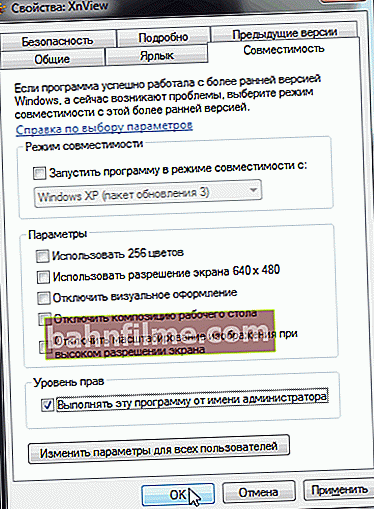User question
Good day.
Tell me what you can do with error 0xc000007b ... Because of it, I can not start several games. The error began to appear after reinstalling the system (before that everything was fine). I have already tried, probably, everything that could be ...
Hello!
This error occurs due to the fact that some libraries are damaged in Windows, there are no drivers, there are no necessary files, etc.
This happens, for example, due to a reinstallation of the system (as in your case), an emergency shutdown of the computer, an interrupted system update process, when the program is removed directly from the installation folder (without a special uninstaller), etc.
In this article I will give all the most popular causes of such an error, and I will give a solution to them, what can be done to fix this.
So...

An example of a similar error when starting the game
👉 To help!

By the way, on the topic of the gaming theme. If your ping is high, I recommend the following Reading Note
*
Causes of error 0xc000007b. Decision
Reason 1: Possibly broken or "crooked" build of the game / application.
Decision
If you get an error only in one specific game / program, it is possible that you do not have problems in the system, but the problem is directly with the files of this application itself.
This happens if the game files (say) are not fully loaded, or some of them have been corrupted by a virus (antivirus). It happens that the assembly of the game itself is disgusting (this often happens with games downloaded from the Internet).
The premise here is simple: find another version of the program and try it, or download the program from the manufacturer's official website and follow all the instructions of the developer of this software.
*
Reason 2: not installed (not updated) drivers on the video card.
Decision
I recommend checking and updating your video drivers (especially if you have reinstalled the system not so long ago). By the way, I would like to note that this error most often occurs if you have a video card from NVIDIA (however, Intel and AMD are not immune from this either).
First, you need to find out if the drivers for the video card are installed on your PC. If they are not there, in most cases this can be understood even by just looking at the screen: the resolution will not be optimal, the text is large, the picture is indistinct in places.
If you have a video driver - then in the taskbar (bottom right) in the tray (next to the clock) - there will be icons to open the control panel of your video card. They can also be found in the Windows Control Panel.
👉 To help!
There is no Intel HD, nVidia, or AMD Radeon video driver icon in the tray next to the clock and on the desktop. What to do

Intel HD Graphics
In addition, the presence of video drivers (and not only them) can be viewed in 👉 device manager. To open it - click WIN + R , enter in the line open devmgmt.msc , and press Enter .

Open the device manager // devmgmt.msc
Next, you need to open the tab "Video adapters" - if there is a video driver, here you will see the name / models of your cards (see example below). If there are no drivers, then an inscription will be displayed, something like "Standard video driver for VGA ..." .
Also, those devices for which there are no drivers can be found in the tab "Other devices" , yellow exclamation marks are burning in front of them.

Is there a driver - see the device manager
How and where to download video drivers
The best option is on the official websites of your manufacturers. I give below links for video cards:
- NVIDIA (GeForce) - //www.nvidia.ru/drivers
- AMD (Radeon) - //www.amd.com/ru/support
- IntelHD - //downloadcenter.intel.com/ru/product/80939/-
If you have a laptop, then it is highly desirable to download drivers from the official website of the manufacturer of your device. The fact is that laptop manufacturers often modify video drivers for a specific device model and Windows system.
👉 To help!

For more information about updating drivers for a video card, you can find out in this article.
*
Reason 3: there are no administrator rights to run a program or game.
Decision
For security purposes, Windows does not run most programs and games from the administrator (i.e., it cuts programs in rights, this allows you to protect your system from viruses). But some programs and games cannot work without these rights - hence the startup error.
To give administrator rights to a game (application), you can do the following:
- right-click on the program / game shortcut, and in the explorer menu that appears, select "Run as administrator" ;

Run as administrator
- you can also open the properties of the program or game (also right-click on the file and select properties ), then open the compatibility tab and check the box at the very bottom so that the game always starts with these rights (see the screen below).
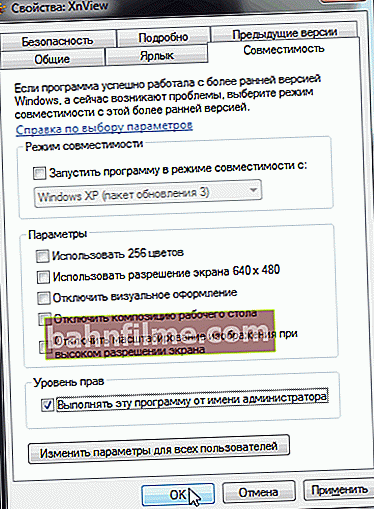
Properties - Compatibility - Administrator Rights
*
Reason 4: problem with DirectX, Microsoft Visual C ++ and Microsoft Net Framework (required libraries are missing, some individual files may be damaged).
Decision
All of these libraries are very important (more for games). If they are not there, then most often, the game does not start at all, giving all sorts of errors (often that there are no DLL files).
You can update all the game components required for Windows at once using the 👉 Driver Booster utility. It is enough just to scan the system (see the screen below).

Update everything - game components, sound and game devices, etc. / Driver Booster
You can also find and download these files on the official Microsoft website (links are given below):
- DirectX - link leads to instructions for updating DirectX. In most cases, it will be enough to download the web installer from the Microsoft website and run it: then it will automatically download all the necessary libraries, and you just have to wait;
- Microsoft Visual C ++ - the thing is really needed for applications that are developed on the Visual Studio platform (and there are a lot of such applications, so I recommend installing it!);
- Microsoft Net Framework (4.5) - pay attention to the version of the package (I have provided a link to my previous article, which describes how to update this package).
- By the way, to find out the currently installed versions on your Windows system - open "Add or remove programs" in the system control panel and then click the link in the left menu Turn Windows features on and off ... See example below.

Windows components
*
Reason 5: virus infection of the computer.
Decision
Many viruses, even if they don't do anything bad, modify program files by adding their code to their body. And often, it becomes critical: the modified file refuses to work, and as a result, errors start to appear (by the way, anti-viruses also often "mutilate" files during treatment, removing not only the virus itself from the file, but also some of the lines necessary for the program to work).
Therefore, I recommend checking your system with a modern antivirus product. You can find my recommendations in previous articles, I give links to them below.

The best antiviruses of this year - see this post
How to remove viruses from your computer if the antivirus does not see them
*
Reason 6: Errors in operating system files.
Decision
To check the integrity of the system files and fix them, you need to run a command line as administrator and run the sfc application in it.
To do this, open Task Manager (note: use the key combination Ctrl + Alt + Del).
In the task manager select file / new task , in the open line write CMD , and do not forget to tick the administrator rights (see screenshot below).

Run Command Prompt as Administrator
👉 Instructions!
How to open a command prompt (including as administrator)
Next, on the command line, enter the command sfc / scannow and press Enter.
Then within 5-10 minutes. your system will be checked (you can follow the check by the percentage of completion at the bottom of the command line window. The screenshot below is 6%). After checking your computer, do not forget to restart it.

Sfc / scannow system scan
*
What else can you do if all else fails ...
1) Roll back the system
(if there are points to restore)
I wrote about system recovery in this article - //ocomp.info/vosstanovlenie-windows-10.html (relevant for all versions of Windows). From it you will learn how to configure it, see what points are there, how to start recovery, and other typical questions.
2) Disable antivirus and firewall for a while.
Some antivirus programs (especially in maximum security mode) protect the system in such a way that half of the applications refuse to work. It is advisable to do this only after a complete scan of the system for viruses (and do not forget to turn on the antivirus after the tests ...).

Disable Avast antivirus for 1 hour
3) Change OS
If you have any Windows assembly (it is not clear who and what edited it in it) - change it to a license. I think there is no comment here.
By the way, this also includes the fact that some of your applications may not be compatible with the current version of Windows. It is not uncommon for a program to work fine on Windows 7 but refuses to run on Windows 10.
Also pay attention to the bitness of the system: x32 and x64. Some applications are designed for a specific version and bitness of the system! You can learn about the definition of all the "subtleties" of your system from the article, the link to which is below.
👉 To help!
How to find out what Windows OS I have: bitness, version, assembly
*
If you have another solution to the problem - write in the comments (thanks in advance).
Good luck!
👋
First publication: 31.10.2017
Correction: 01/30/2020