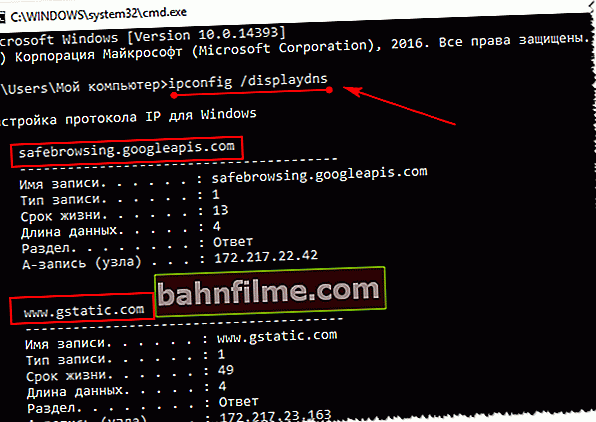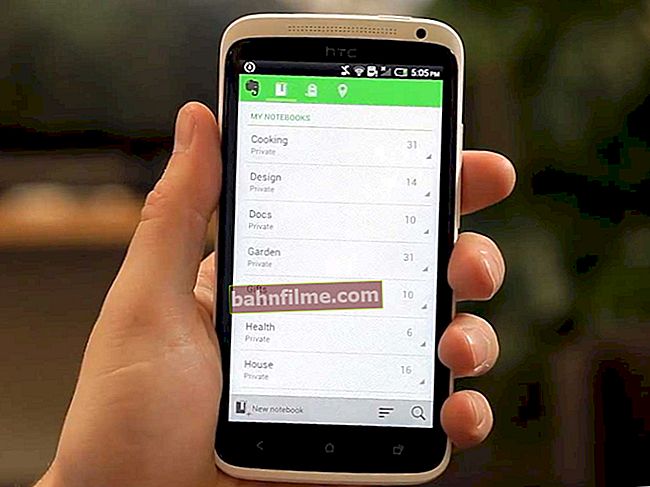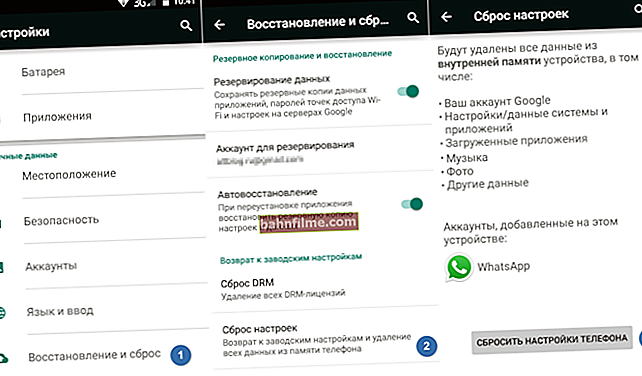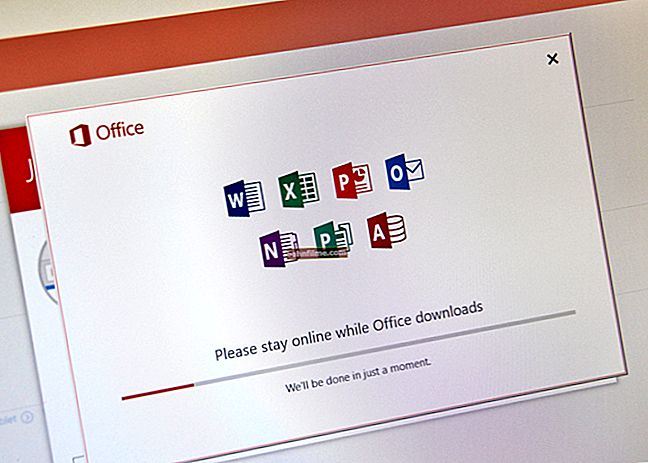User question
Hello.
Can you please tell me if the sites I visited are saved somewhere on the computer? The fact is that I read one interesting article, but I can't remember on which site ...
Good day!
The entire history of the pages viewed (and by date and time) is saved in the browser history. Such a log, by the way, is in any normal browser.
In this article I will show you how to open this magazine and see when and which pages were viewed in it. I will also touch upon several options for viewing the visit history if the journal has already been cleared.
So...
👉 To help!

To no one I could not see your history of visiting certain sites - use special cleaning utilities
*
Viewing the browsing history in the browser:
Chrome
Option number 1
Press a simple combination of buttons Ctrl + H - a window with history should automatically open (note: H - History).
Option number 2
It is enough to copy the address: chrome: // history / and paste it into the address bar of your browser. Simple and easy!
Option number 3
In the upper right corner of the browser window, you need to click the "three dots" icon - in the list that opens, select the tab "History" (see screenshot below).

Next, you will see several of the most recently visited pages. If you need more information on visits - click on the link "History" .
Advice! By the way, to open the last tab (which was closed) - press the key combination Ctrl + Shift + T.

Next, you will see a complete list of all visits: by date, time (see example below). You can also search for a page by its name (top menu).
In general, pretty quickly you can find the sites that you visited ...

*
Opera
Option number 1
Press the buttons at the same time Ctrl + H (same as in Chrome).
Option number 2
Click in the upper left corner "Menu" and select the tab "History" ... Then you will have the opportunity to:
- open a journal (history of visits);
- clear the history of visits (by the way, you can also hold down the Ctrl + Shift + Del buttons for this);
- or view a few of the last viewed pages (example below).

By the way, the magazine itself, in my opinion, is even more comfortable than in Chrome. Here you can also search in history by a specific page name, on the side there is a convenient rubricator by date: today / yesterday / old.

*
Firefox
Option number 1
To open the visit log window, you must press the combination of buttons Ctrl + Shift + H .
Option number 2
You can also call the log by accessing the menu: in the upper right corner you need to click on the icon with "three lines" - in the sub-window that opens, select "Magazine" (see the screen below 👇).

By the way, in Firefox, the history of visits (see the screen below), in my opinion, is made almost perfectly: you can watch today's history, yesterday, for the last 7 days, for this month, etc.
You can make a backup copy, or export / import recordings. In general, everything you need is at hand!

*
Edge
Option number 1
Press a combination of buttons on the keyboard Ctrl + H - a small side menu with a log will open in the upper right window of the program (example in the screenshot below).
Option number 2
Click on the menu "Centre" (located in the upper right corner of the program), then switch the tab from favorites to the magazine (see number-2 in the screenshot below).
Actually, here you can find out all the necessary information (by the way, here you can also clear the history of visits).

*
If a story has been deleted, can it be found out?
Not always and not completely ... It also matters how this story was cleared, and when.
If, for example, specials were used. utilities for the complete destruction of history - then there is practically no chance. And if a simple cleaning using the usual function of the browser itself (and even recently), then the chances are much greater. I will give several working methods below ...
*
👉 Method 1: using the DNS cache
If, after clearing the history in the browser, you did not restart the computer / laptop, then you can find the domains to which the transitions were made in the DNS cache. These, of course, are not specific page addresses, but you can still find out about something ...
Another disadvantage of this method: that, in addition to user connections, it will display the service addresses used by your system, anti-virus applications, etc.
And so, how to view history using DNS:
- First, open the command line: press the combination of buttons Win + R , and in the window that opens, enter the command CMD , press Enter;

How to start the command prompt - the universal way for Windows 7, 8, 10
- Next on the command line, enter ipconfig / displaydns and press Enter.
- A list of domains that have been visited should appear. Look, analyze, draw conclusions 👇 ...
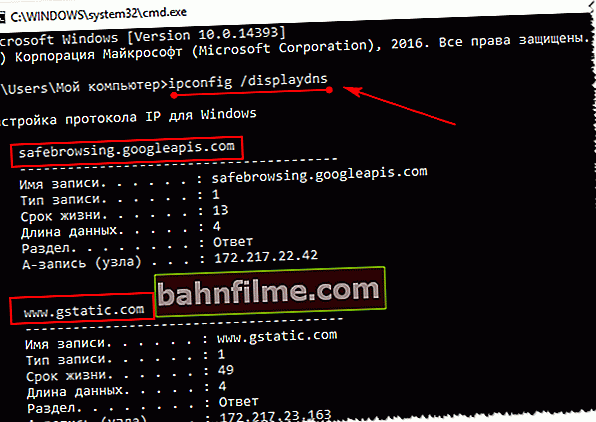
DNS cache
- By the way, if you want to clear the DNS cache - enter in the command line ipconfig / flushdns and press Enter (or just restart your computer).
👉 To help!

Several ways to open Command Prompt in different Windows
*
👉 Method 2: using data recovery software
Browser browsing history is stored in regular files on your hard drive (like any other files). And when you delete them, you can also try to recover them using data recovery software (of which there are hundreds now).
The topic of recovery is quite extensive, so I recommend that you read the article, the link to which is below. In it, I showed how to find and recover Word / Excel documents (the principle of operation will be similar).
👉 To help!

How to recover an unsaved Word or Excel document (see the subheading "Finding a deleted document on your hard drive")
Where to find files to recover:
Google Chrome:
C: \ Users \ (Username) \ AppData \ Local \ Google \ Chrome \ User Data \ Default \ local storage
Mozilla Firefox:
C: \ Users \ (Username) \ AppData \ Roaming \ Mozilla \ Firefox \ Profiles \
Microsoft Edge:
C: \ Users \ (Username) \ AppData \ Local \ Microsoft \ Windows \ History
*
👉 Method 3: install a program to monitor user actions
If you want to know what addresses and sites the user will visit in the future, then in this case, you can install a special. a program for monitoring the actions and work of the PC.
It will show not only addresses, but also all running programs, operating time, PC on / off time (it can also take screenshots of the desktop), etc. In general, you can find out everything that is done at the computer!
I talked about how to set it up and what to choose in one of my articles, the link below.
👉 To help!

How to keep track of employees' working time: find out what they do on a PC
Control programs: Office metric, JETLOGGER, Kickidler, Time Doctor, CleverControl, Stakhanovets, CrocoTime.
Note: I want to remind everyone that using such software to monitor employees on computers or other devices for which you do not have sufficient access rights (and powers) is considered a violation of Russian federal and state laws!
*
👉 Method 4: restore the system using checkpoint
If you have a checkpoint for system recovery, then it can also help restore history (they are created automatically by default in Windows XP, 7, 8 - in Windows 10, their automatic creation is disabled).
I have a separate article on my blog dedicated to this topic. From it you will learn how to see what recovery points are in the system, and how to roll back to the desired one (link below).
👉 To help!

How to repair Windows 10: step-by-step instructions.
Cons: there are not always checkpoints with the desired date. Not all history is restored (Internet Explorer has a chance ...).
*
That's all for now ...
Additions on the topic are welcome!
Good luck to all!
👋
First publication: 21.10.2017
Correction: 01/30/2020