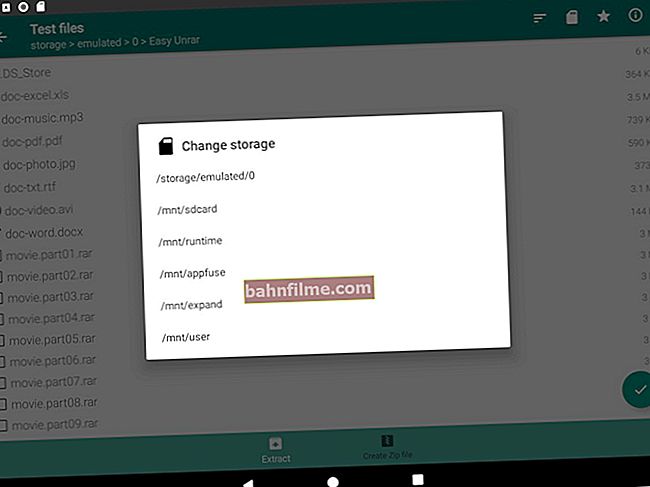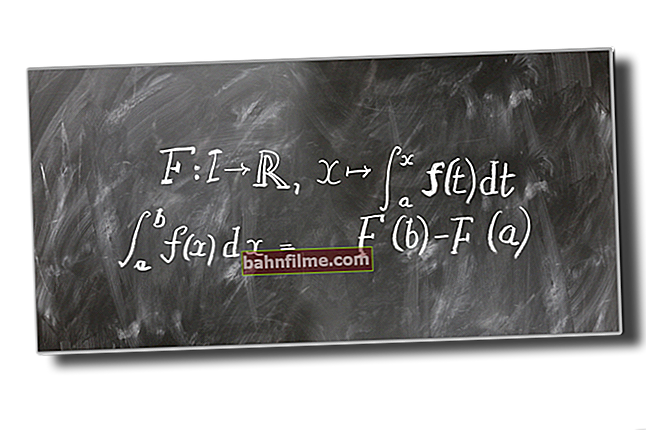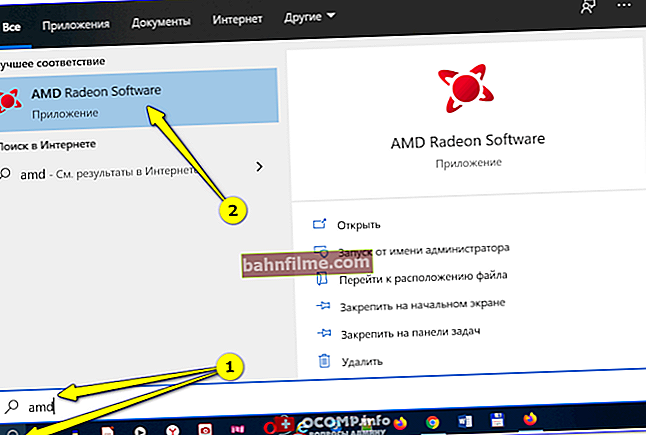User question
Hello.
Help with one problem ... In general, I bought headphones, connected them to a laptop - they do not work. I thought that something was wrong with the headphones, and connected them to the phone (to check) - there is sound (now I thought that the laptop was broken).
But I decided to take other headphones from my sister, and connected them to my laptop - they work. Funny ...
Everything works individually, but doesn't work together. What could be the reason?
Good day!
The logical conclusion is to exchange headphones with your sister (if, of course, your 😉). Okay, jokes aside ...
Most likely, in your case, there is some kind of incompatibility between the laptop and the headphones (at least this is most likely).
And most likely, the point here is that now many laptops are on sale with headset connector (it differs slightly from classic audio jacks). And if you bought ordinary classic headphones and connect them to this jack, there may be no sound (or it may only be in one earphone) ...
But about everything in order a little below ...
*
👉 Note!
By the way, if you have sound, but it is very quiet, then this is a slightly different problem. In this case, I recommend that you familiarize yourself with this material.
*
Why is there no sound in the earphone (s)
"First aid
And so, the first thing I would advise is to carefully examine the audio jack and the plug from the headphones. Are there any debris on them: dust, crumbs, etc.
Also pay attention to the condition of the cable near the plug: in this place it often bends and becomes unusable (inside the copper veins may be broken).

The headphone plug is OK
Next, make sure that the plug is fully inserted into the socket - all the way! (in my example below - the plug is inserted only "halfway", and therefore there is no sound in one of the headphones).

The plug must be inserted all the way into the connector.
By the way, if you do not have sound in both headphones (or one of them periodically: it works, then it does not), carefully examine the cable: if there are any subtle "kinks / tears" on it (how it looks in practice - see photo below 👇).
If you have experience in soldering, then "such" places can be easily repaired by yourself. 👌

Headphone cable was broken
*
Tricky Connectors in New Laptops / PCs
Next, what you should pay attention to (as mentioned above) - at that moment that many users confuse headset connectors with classic ... It is quite simple to distinguish them:
- there is a headphone with a microphone icon on the headset jack, and it is one;
- There are two classic audio connectors: headphones are drawn opposite one, a microphone is opposite the other (see photo below 👇).

Audio ports on laptops (headset and classic)
Also pay attention to the plug from the headphones: from the headset there will be a plug with 4 contacts (the usual ones, as a rule, have 2 plugs and each of them has 3 contacts). The difference is shown in the photo below.

Plugs from different headphones
👉 Important!
If you have a headset jack and classic headphones (or vice versa), then you need to use special adapters ! 👇
👉 To help!
You can buy such adapters in Chinese online stores (this is for example).
*
Without adapters - the presence of sound in both headphones is not guaranteed (although many users, having connected ordinary headphones to the headset jack, have sound. But this does not always happen!).

An example of such an adapter
👉 To help!
One headphone and microphone input in a laptop - how to connect them
*
Has the system detected the audio device correctly?
This is more relevant for computers / laptops.
Also a very important point, due to which there is often no sound (not only in headphones, but also in speakers and other devices).
The fact is that if the system "thinks" that, for example, speakers (but actually headphones) have been connected to it, then there may not be sound ...
How to check?
Option 1
Your best bet is to check and configure your audio driver. As a rule, a link to its control panel can be found in the tray, next to the clock (see below for an example 👇).
👉 To help!
No icon from Sound Manager! How to enter the Realtek control panel, otherwise I can not configure the sound in any way.

Smart Audio (setting up audio drivers)
After that, usually, you need to open the connector settings and indicate that headphones are connected to the system. By the way, most often, when you connect an audio device to the system, a window automatically pops up asking you to indicate what was connected.

Configuring Connectors
By the way, check the volume level in the driver settings: in some cases, even if the Windows volume settings are set to a maximum, but the drivers have a minimum, there is no sound!
Option # 2
Click on the "speaker" icon (in the right corner of the screen) with the right mouse button, and in the pop-up menu, select the tab "Playback devices" ... See example below. 👇
👉 Addition!
By the way, if you do not have a sound icon in the system tray, check out this article.

Open the playback settings tab
Next, sequentially check the sound of each device that will be on your list. Often Windows "feeds" sound to the wrong device (this is the reason for the lack of sound ...).

Default playback device
*
Incorrect settings in Windows itself, failure of the service responsible for sound
By the way, if you have modern Windows 10 installed - if you have problems with sound, try running the tool "Troubleshoot audio problems" (to launch it - right-click on the speaker icon in the tray).
This tool is able to automatically check settings, services, etc. moments due to which there may be no sound.

Troubleshoot audio problems
As for the "tricky" settings in Windows: please note that you can adjust the sound volume not only in the tray in Windows, but also in the mixer for each program separately (and add an adjustment here in your audio driver)!
For example, it may turn out that the volume will be turned down by 100% for your audio player ...

In addition to the usual sound control in the tray, there is also a volume mixer
That is why I recommend checking the position of the slider in the mixer (examples on screenshots 👇).

In the volume mixer, you can adjust the sound for each program separately
Regarding the service responsible for the sound, check the operation Windows Audio ... Her state should be in the mode "Performed" , launch type "Automatically" .
Note: to open services, press the Win + R key combination and enter the services.msc command.

Services - see the state of Windows Audio (clickable)
*
Lack of audio drivers
A very popular reason for no sound. Especially often it occurs after reinstalling Windows (and even if Windows 10 picked up and installed the driver "on its own" during installation, it is far from a fact that it will work well).
In any case, in case of problems with sound, I recommend "manually" reinstalling the audio driver: first find out the exact model of your sound card, then download the driver from the official site, and install it. How to do this is described in one of my previous articles, I give a link to it below. 👇
👉 Help!
How to install sound drivers. Search for audio drivers (for example, Realtek)

Hardware and Sound - B&O Play Sound Control Panel
*
Sound muted in BIOS settings
In general, by default, the BIOS is turned on in the BIOS (and if you changed the BIOS settings and turned off the sound in them, as a rule, you yourself know about this).
Nevertheless, the cases are different (some just unknowingly changed something and cannot remember, others tried to install Windows and accidentally "waved" too much, etc.).
Usually, in the BIOS, you need to open the "Advanced" section and pay attention to the tab "Onboard HD Audio" (although, of course, a lot depends on the BIOS version).
The easiest way is to simply reset the settings in optimal ... How to do this - see.article, the link to which is given below.
👉 Help!
How to reset BIOS settings to optimal - see the instructions

Onboard HD Audio
*
Technical breakdown of headphones / audio card
And the last thing I would like to note ...
The headphones may just be damaged (even though they may look okay).
Often, for example, copper veins inside the wire are bent and torn, especially near the plug. Therefore, it is highly recommended check headphones on two or three devices (without confusing headset and classical audio connectors, see the first part of the article 👆).

Check the headphones on other devices!
As for the audio card, modern cards do not "burn" very often. True, if you have problems with power surges, there is no grounding, a surge protector is not used, then some kind of "impulse" during the jump could well "burn" your "sound".
In general, now you shouldn't "worry" about this especially (if you are not an esthete in audio and have not used a very high-quality audio card).
For example, in any Chinese online store, you can buy a sound card for mere pennies. Such a "baby" (as in the photo below 👇) is capable of providing quite high-quality sound.
By the way, you can also connect almost any headphones or speakers to it (it has a standard mini-Jack 3.5 jack).
👉 Addition!
The best Chinese online stores with the cheapest prices - my selection

External sound card / as an example
*
Other solutions are welcome! (thank you in advance)
Good sound and good luck!
👣
First publication: 01.06.2018
Correction: 1.10.