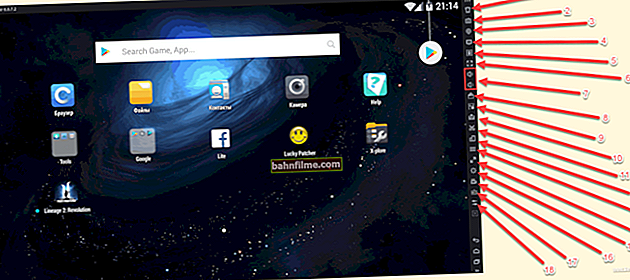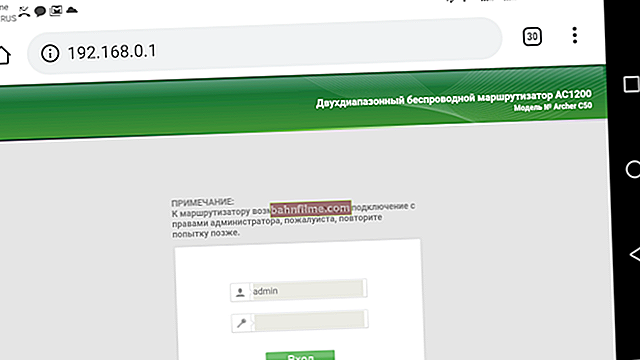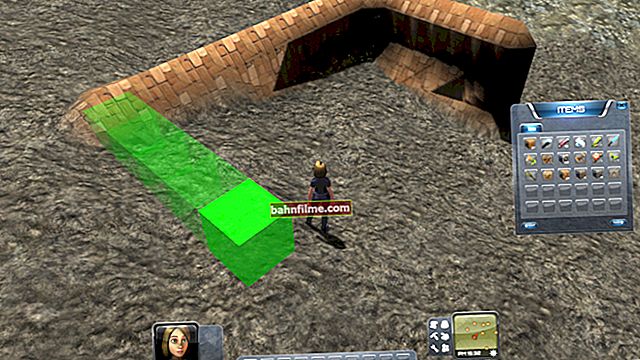Good day!
Good day!
Quite often I observe how many people are typing and accidentally forget to turn off Caps Lock, and they have all the letters in capital letters. As a result, they then erase them and start printing again ...
Okay, if the text was small (you lose a couple of minutes of time - not scary 👌), but if you typed a long text by mistake with the wrong letters? ..
In this article I want to show how you can quickly change the case of letters (all to uppercase or vice versa) in a couple of mouse clicks (or 1-2 keystrokes on the keyboard). I think that such a seemingly trifle will come in handy more than once or twice in everyday work with text information ...
*
👉 To help!

By the way, quite often I am also asked how you can insert various signs and symbols (house, hand, copyright sign, etc.) into the text that are not on the keyboard. I recommend this article ->
*
Change uppercase to lowercase / and vice versa
❶
In MS Word
Probably the most common option (since many people work with text in Word). And so, as an example, I took the beginning of this article and typed it in uppercase letters (all letters are uppercase). In order not to retype anything, I just did the following:
- highlighted the text (in which you need to change the letters);
- opened the "Home" tab, and selected the "Aa" icon
 : it allows you to make all the selected text uppercase or lowercase (there are also options: as in sentences, start with uppercase, etc.).
: it allows you to make all the selected text uppercase or lowercase (there are also options: as in sentences, start with uppercase, etc.). - I chose the option "As in sentences" - and all the letters became normal for me, as in ordinary text, I didn't even need to correct anything!

Word document - change everything to lowercase letters

Changed the case of letters, as in sentences
👉 Important!
If you are in the section "The main" cannot find this tool "Aa" (I have Word 2016, perhaps in Word 2007 and older - this is not) - then select the desired text, and press the combination of buttons Shift + F3.
Many people complain that this combination does not work on laptops. The fact is that on some laptops, the F3 button by default decreases / increases the volume or brightness of the screen, and for its direct purpose, you must press an additional button Fn.
Therefore, on laptops - try pressing Fn + Shift + F3.
*
By the way, if you don't have Word on your PC, you can get by with its analogues. For example, the free 👉 LibreOffice Writer lets you quickly change case using the same shortcut Shift + F3. 👇

Shift + F3 - LibreOffice (replacement for MS Word)
*
❷
In a text pad
On some PCs / laptops, Word cannot be installed for various reasons. And the MS Office package itself weighs more than 3 GB, which takes a long time to load with a slow Internet, while a small notepad program can cope with such a task ...
It's about Notepad ++.
Notepad ++
Official website: //notepad-plus-plus.org/

Free and very feature rich text notepad. Works in all versions of Windows, supports Russian. Allows you to open over 100 different text formats!
In addition, it highlights the syntax of most programming languages. For example, you can easily edit PHP code, edit HTML tags, etc.
By the way, in the arsenal of this notebook there are also a bunch of different useful options: working with encodings (for converting "kryakozabr" and Chinese characters into normal text, working with letter cases, finding and replacing certain characters in the text, etc.).
*
And so, I omit the installation and launch of the program (they are standard and do not cause difficulties).
Next, you need to open your text file (or just copy the desired text) into Notepad ++. Then select the line you want (or even all of the text).

Notepad ++ highlighted the desired text
Next, open the "edit" menu, the tab "Case conversion" : Select the case you want, such as lowercase letters. Please note that the program provides hot keys:
- Ctrl + U - all selected text will be converted to lowercase letters;
- Alt + U - all selected text will be written with capital letters;
- Ctrl + Shift + U - all letters will be uppercase, etc.

Notepad ++ case conversion
In my example, I converted the selected text to lowercase. Illustrative screenshot below. Fast, easy, convenient!

Notepad ++ letter case changed
*
❸
How to protect yourself from accidentally typing the wrong characters
Here I would like to share one small utility - Punto Switcher. In general, its main purpose is to automatically change the keyboard layout (from Russian to English, and from English to Russian) depending on what text you are typing.
BUT! The program also monitors the case, and if you accidentally type in capital letters, it will easily correct it. In addition, on the fly, there is an adjustment of the "easy" and most frequent mistakes (somewhere a missing letter, or 2 capital letters in a word, etc.). All in all, I highly recommend it!
Punto Switcher
Official website: //yandex.ru/soft/punto/
Quite a powerful utility for automatically changing the layout (it determines the layout itself, depending on the text you type).
Also, if you already have typed text in the wrong layout, you can quickly change the English letters Nar Russian with one click of the button ...
*
A simple example. Let's say you typed and typed, and you saw that you typed something completely wrong (in the wrong layout) ...
After installing the Punto Switcher utility, just select the text and press the Shift + Pause buttons - the text will instantly become Russian (see the exemplary screenshots below).

Punto Switcher - typed in the wrong layout

Punto Switcher - after selecting the text and pressing Shift + Pause - the text became normal
In general, you quickly get used to the utility, and then you have no idea how to type text without its help 😉. It helps a lot in working with texts (time saving is obvious).
*
That's all I wanted to say on this topic ...
For additions - a separate merci!
Good luck!
👋
First publication: 08.01.2018
Correction: 07/08/2020
 : it allows you to make all the selected text uppercase or lowercase (there are also options: as in sentences, start with uppercase, etc.).
: it allows you to make all the selected text uppercase or lowercase (there are also options: as in sentences, start with uppercase, etc.).