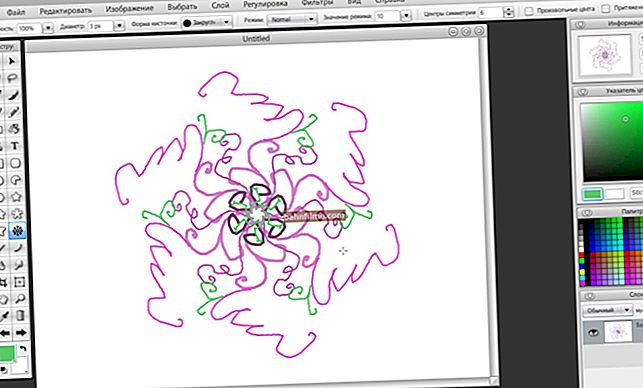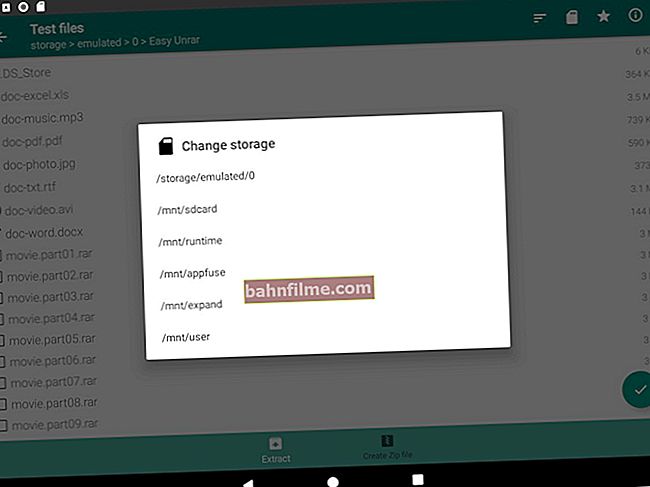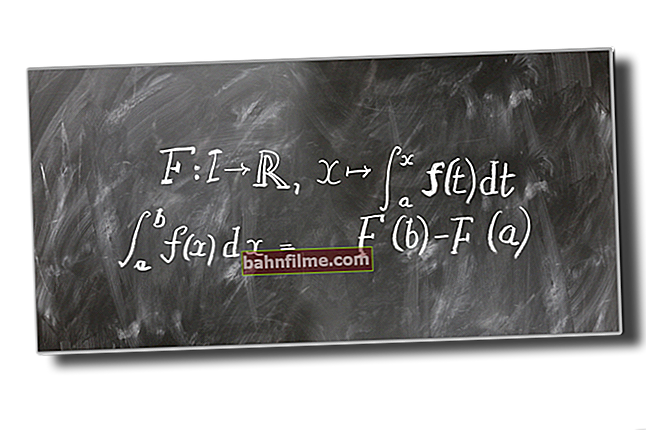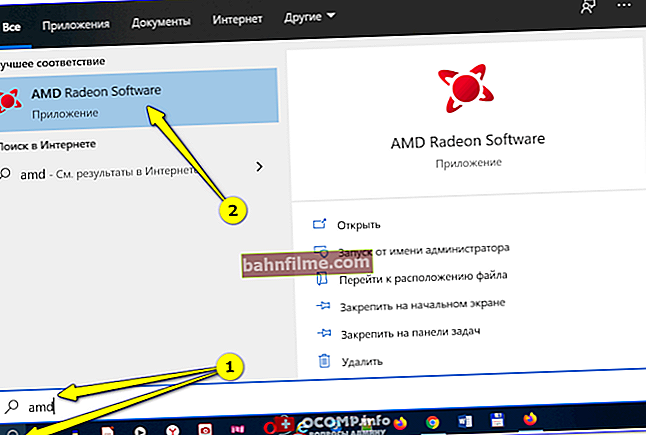User question
Hello.
I bought a laptop and wanted to transfer photos from my phone to it. Faced a problem: a laptop via Bluetooth does not want to see the phone at close range (as it will be, it is not there).
I checked two phones with each other - they see and find each other, so, most likely, the problem is with the laptop. Can you tell me what you can do?
Michael.
Good day.
Despite the popularity of Bluetooth wireless technology, this problem occurs quite often (in my opinion, much more often than with the same Wi-Fi).
It is impossible to answer this question in monosyllables, so in this article I will analyze all the main reasons for such "invisibility", and how it can be solved. 👌
So...
*
Reasons for Bluetooth not working
Initial setup
Based on experience, I can say that in most cases, users with a Bluetooth adapter are fine, just in the Windows OS settings either the display of the icon is not turned on, or Bluetooth is simply turned off. Let's try to fix this.
👉 Remark!
Pay attention to whether Bluetooth is enabled on the laptop (often for this there are LEDs on the device case, and function keys on the keyboard). This article will tell you how to turn on Bluetooth on a laptop.
*
To begin with, the advice is extremely banal and simple: restart your computer / laptop. Further notice to tray : often the icon "hides" as little used (try to reveal and see all "hidden icons, see the screen below 👇).

Bluetooth icon for quick device connection and data exchange
If there is no tray icon, then go 👉 to the Windows control panel and enter in the search bar "Bluetooth" : in the results found, open the link "Changing Bluetooth Settings" .

Control Panel - Change Bluetooth Settings
👉 Supplement!
You can also open these parameters using the window "Run" ... Just hold down the Win + R key combination and enter one of the following commands:
- "C: \ Windows \ system32 \ rundll32.exe" Shell32.dll, Control_RunDLL bthprops.cpl ,, 1
- Shell ::: {28803F59-3A75-4058-995F-4EE5503B023C}
*
In the Bluetooth settings, check the boxes next to the following items:
- Allow Bluetooth devices to find this computer.
- notify me about the connection of a new device;
- display the Bluetooth icon in the notification area (see example below).

Bluetooth parameters
In addition, I recommend opening the tab "Equipment" and see the status of the device. If everything is all right with him, there should be a status "The device is working properly." .

The device is working fine!
For Windows 10 users, I recommend going to START / Parameters / Devices / Bluetooth and other devices : and check that Bluetooth is on (see screen below 👇).

Is Bluetooth enabled (Windows 10)
In addition, open the link "Other Bluetooth Options" and check that detection is enabled.

Other Bluetooth options
*
Driver problem
The second most common reason for Bluetooth not working is the lack of drivers for the adapter. For example, we reinstalled Windows, but did not install the OS drivers by default (consider the device not working ...).
Often, even on new laptops, not all drivers are installed ...
To check the drivers, I recommend opening 👉device Manager (combination of buttons Win + Pause and see the menu on the left).
Then open the tab "Bluetooth" (she is usually on top). Check your device for exclamation marks "Wireless Bluetooth" (name may be different).
I draw your attention to the fact that in the absence of a driver, you may not have this tab in the device manager, or the "Wireless Bluetooth" adapter itself will be missing.

Driver installed
Also recommend checking out the tab "Other devices" (if any) - it contains those devices for which there are no drivers in the system. See screenshot below (👇), notice how they are labeled!

No driver / As an example
If you have a driver problem, I recommend this article: 👉 //ocomp.info/update-drivers.html#Driver_Booster
It will show you how to find and update drivers for any unknown hardware on your system.
*
👉 By the way!
In terms of drivers, I cannot but mention various laptop control centers (they are installed together with drivers, developed by laptop manufacturers).
Thanks to them, you can configure various device parameters that are often unavailable from under Windows.
For example, Sony VAIO laptops have a socket "Smart Network" (smart internet), thanks to which you can quickly disable / enable various adapters: Wi-Fi, Bluetooth, etc.
Check if your laptop also has a similar center in which the required adapter is simply turned off ...

Smart Network - smart internet, special centers in laptops
*
Check the service responsible for bluetooth (is it running)
To open the list of services in Windows:
- press the key combination Win + R (to open the "Run" window);
- enter command services.msc and click OK.
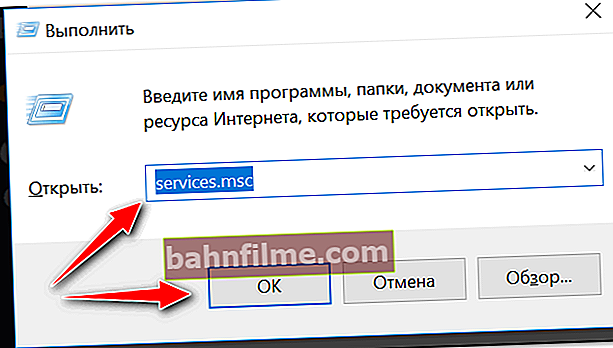
services.msc - open the list of services in Windows
Next, in the list of services, find Bluetooth Support Service - check that it is running. If not, right-click on it and select "Start" ( "Run" ). 👇

Launching the Bluetooth Support Service
*
Check if bluetooth adapter is running
The next thing to check is if the Bluetooth adapter is running. To view the status of all adapters in the system, you must open a tab in the Windows Control Panel "Network connections" .
The easiest way to do this is to use a keyboard shortcut Win + R , and the command ncpa.cpl (see example below).

ncpa.cpl - View all network connections
Please note that in my case the problem was that the adapter was turned off (see the status on the screenshot below 👇). After turning it on - Bluetooth started working as expected!
Note that if you do not have a Bluetooth adapter in this tab, then most likely you simply do not have the drivers installed! See the previous paragraph of this article.

Turn on the Bluetooth adapter
*
Banal advice that solves 98% of problems 👍
If you have problems with the built-in adapter, try purchasing an external Bluetooth adapter (they cost "pennies" now, and the size is no larger than a regular flash drive).

Bluetooth wireless adapter options
*
👉 To help!
The cheapest Chinese stores where you can buy such adapters are presented in this article.
*
That's all for now ...
Good luck to everyone and a quick fix!
👣
First published: 03.04.2018
Correction: 09/13/2020