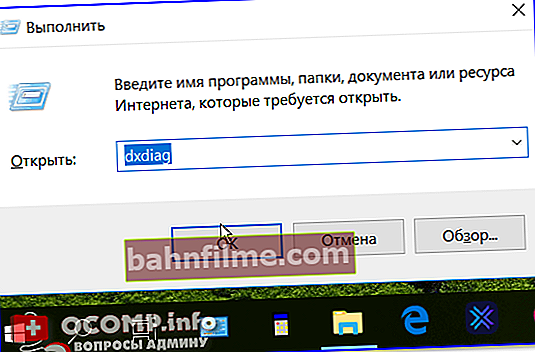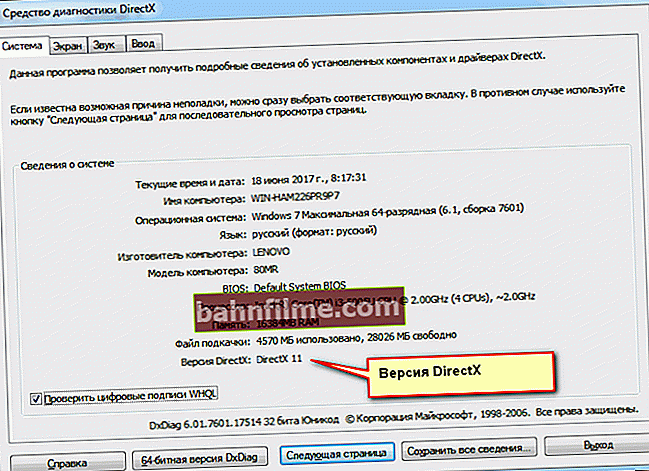User question
Hello.
I reinstalled Windows, and with it the drivers and the games themselves. Now, when you start your favorite game, World of Tanks, an error appears that the launch is impossible, because d3dx9_43.dll file is missing.
By the way, a similar error appears when launching many other games. Tell me how to start the game and get rid of this error ...
Good day everyone!
Quite a common situation. Moreover, instead ofd3dx9 43.dll - the error often contains the absence of other files, for example,d3dx9_42.dll or dxgi.dll etc.
All such errors (an example, by the way, is shown in the screenshot below) arise due to lack of DirectX libraries (this is a set of special files that simplify the development and programming of computer games. More details on 👉 Wikipedia).
Of course, in order to eliminate such errors, you need to download and update the DirectX library - i.e. install the one that the game requires (this is logical 👌).
Let's see how this can be done quickly and easily ...
*

The program cannot be started / example of an error
*
DirectX Update: Common Questions
How to find out the current version of DirectX
When an error appears, first of all look at the system requirements of the game, they usually always indicate the required version DirectX (and, by the way, very often a game comes with DirectX of the required version to run the game - perhaps you just forgot to install it).
And to find out which version of DirectX is installed on your Windows, you need:
- call window open using a combination of buttons Win + R;
- then enter the command dxdiag and press Enter ;
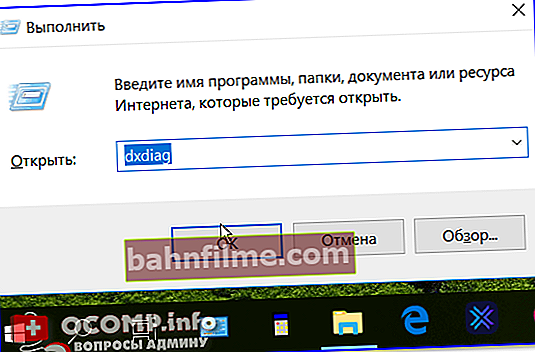
Win + R - dxdiag // how to find out DirectX version
- then in the tab system at the bottom of the window the current version of DirectX will be indicated (in my case, DirectX 11 is installed, see the screenshot below 👇).
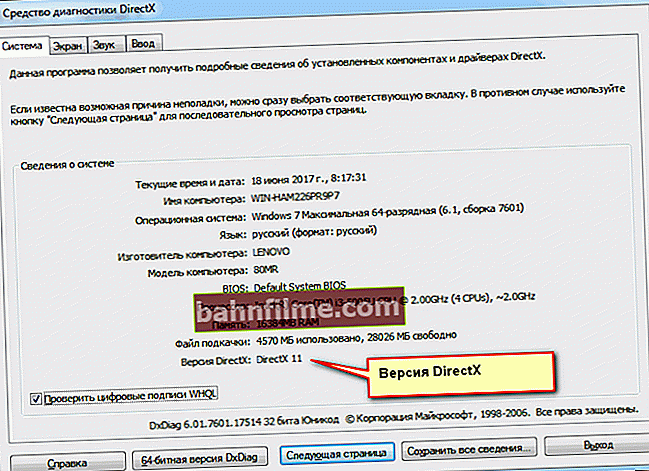
DirectX Diagnostic Tool
It is logical that if the game requires the DirectX 11 version, and you have only DirectX 9 installed, it will give an error that the necessary libraries are not available and they need to be installed ...
*
Ways to download DirectX 👍
Option # 1: using the official web installer
DirectX web installer link: //www.microsoft.com/en-us/download/details.aspx?id=35
The best and most reliable way to update DirectX is to use the official Microsoft website from which to download the web installer (see the link above 👆).
Next, this file must be run (note: the name of the file dxwebsetup.exe).
Important: To update you will need an internet connection from which the web installer will automatically download and install all the latest libraries.

Launching the web installer
Then you need to accept the terms of the license agreement and start the installation.

DirectX 9.0 installation start
Actually, if you have a fast Internet, in a few minutes all the libraries will be downloaded and installed (if it is slow, you will have to wait ...).

Update process
*
Option 2: with the help of special. utilities
There are utilities that can check your system: are the latest drivers installed, NET Framework libraries, DirectX, etc.
Moreover, they do all this in automatic mode (you only need to click 2 times with the left mouse button ... ✔).
For these purposes, I often recommend 👉Driver Booster. Even the free version is enough to fix problems with DirectX and other game components in the system. See screenshot below. 👇

Driver Booster - found 4 outdated drivers, and 1 game component // example of the program
*
Option number 3: preloading the installer (if there is no Internet)
Full installer link: //www.microsoft.com/en-us/download/details.aspx?id=8109
If you want to install DirectX on a computer that does not have the Internet, then you can first download the full version of the installer (not the web installer) and burn it to a USB flash drive or disk.
Then connect this media to your PC and install DirectX.The link is given above.
*
Option number 4: using the installer that comes with the game
This option is the most optimal if you do not have only one specific game (in my humble opinion).
The fact is that game developers know exactly which version of DirectX is required for the normal operation of their product, and often it is "invested" in the installer.
But many users for some reason refuse to update DirectX when installing the game, but in vain!
👉 By the way!
If you install a game from Steam, then in the overwhelming majority of cases, the current version of the client checks your version of DirectX, and, if necessary, updates it!
*
By the way, this method can also be relevant for computers that do not have the Internet.
👉 Note!
To update DirectX in a similar way - just open a DVD (or ISO image) with a game (in most cases DirectX is "attached" there 👌).
*
Option # 5: on third-party sites
You can find DirectX installers on all popular (and not very popular) software sites. Another thing is that trusting or not trusting them is everyone's business ...
Here the question is not only that it is possible to "pick up" some kind of virus, but it is also possible to disable the system by installing all kinds of DirectX assemblies from the "craftsmen".
At least, if you didn't manage to download the installer from the Microsoft website, at least download it from major software portals where there are reviews and recommendations. For example, you can download 👉 DirectX 9, 10 from the software portal.
*
About errors related to missing DLL files
Popular question: what to do if DirectX has been updated, but still an error is shown that there is no dxgi.dll file and the game cannot be started.
I'm trying to update DirectX, but Windows says that all the newest libraries are already installed and refuses to update me. How then to be?
*
Most likely there was some kind of systemic battle. For example, this can be observed after installing DirectX from unofficial sources. The web installer "sees" that all files are installed and downloaded, but in fact they are not ...
There are several ways to solve the problem:
- Use another computer or laptop: copy the necessary files (note: the absence of which you see in your mistakes) to a USB flash drive and transfer them to your computer. Folders:C: \ Windows \ System32 (for 32-bit system);
C: \ Windows \ SysWOW64 (for x64);
- You can reinstall the Windows system, and with it the drivers and DirectX (a radical method, but 100% working);
- You can use various sites to find missing DLLs. For example, one of these sites is //ru.dll-files.com.
- The algorithm for working with such sites is simple: enter the name of the file from the error about the missing DLL into the search line, then select the desired version of the file from the ones found (you can download several at once and try everything), extract the downloaded archive into the Windows system folder (C: \ Windows \ System32 - for 32-bit system; C: \ Windows \ SysWOW64 - for x64) , then try starting the game again.

DLL Loading and Search
Note: By the way, after loading a specific DLL file and trying to start the game, an error about the missing file may appear again, only the file name will be different. And so along the chain, you can download all the missing files (however, keep in mind that the chain can be long ...).
*
👉 By the way!

For the normal operation of games, I also recommend updating the drivers and game components - specials do an excellent job with this. utilities from my old collection
*
Actually, after updating DirectX, games should stop giving errors related to the absence of certain DLL files. That's it for now, good games to everyone! Good luck! 👋 First publication: 25.06.2017 Correction: 10/21/2020