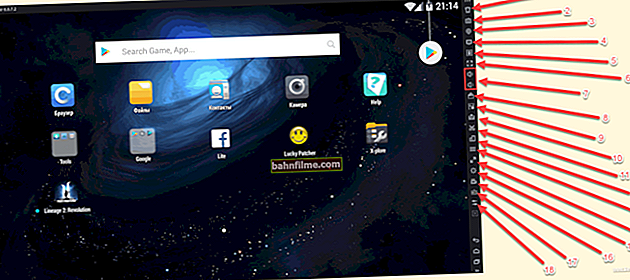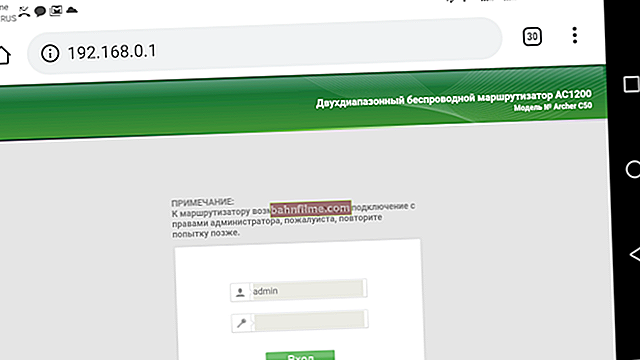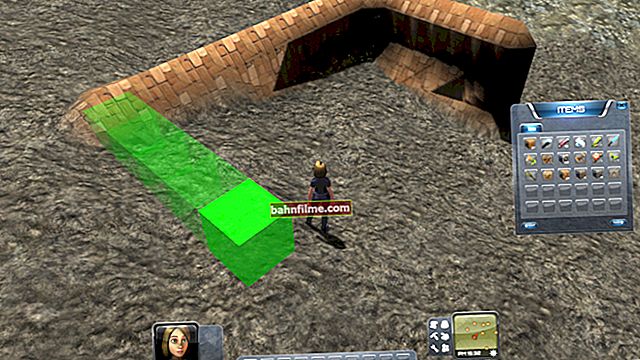Good time!
Good time!
Today's article is focused mainly on those who have found the era of the 90s - the heyday of the Dendy console (although if someone is interested in old games, they may also find something interesting for themselves).
In general, Dendy is not the original name of the console (it appeared under this brand in our country). All over the world, the prefix is better known as NES (or Famicom) ... Despite the fact that many games on it were quite unpretentious (Tetris, circus, Mario, tanks, etc.) - they quickly gained fame and popularity. Actually, many play them today ...
In the early 2000s, when computers began to become more available, the first NES emulators (Dendy). Note: the emulator is special. a program that allows you to reproduce the operation of the set-top box on a computer.
Actually, in this article I will give the most relevant NES emulators, which have retained their performance to this day ...
On this topic! How to play old games directly in the browser: Pac-Man, Prince of Persia, SimCity, Mario, Aladin, Mortal Kombat, DOOM, etc. - //ocomp.info/kak-igrat-v-staryie-igryi-skachat-no .html
*
Dandy Emulators (NES)
For computer (Windows, Linux, macOS)
FCEUX
Developer site: //www.fceux.com/web/download.html
Platform: Windows, Linux

The main window of the FCEUX emulator
One of the best NES game console emulators. It differs from competitors by its amazing compatibility, low system requirements, open source code, support for the Russian language.
Works in all modern versions of Windows. How to configure it is described a little further in the article.
Features:
- support for 99.98% Roma (games);
- the ability to fine-tune the image;
- there is the possibility of playing over the network / internet;
- the ability to create screenshots and record video walkthroughs;
- support for joysticks (both specialized for set-top boxes and ordinary computer ones);
- the ability to play together (both on one PC and over the network).
VirtuaNES
Developer site: //virtuanes.s1.xrea.com/vnes_dl.php
Platform: DOS, Windows

VirtuaNES - Mario game launched
This is an emulator from Japanese developers (there is support for English and Russian). It has high compatibility and is indispensable for running Chinese, Korean and Japanese games (many other emulators simply may not open them).
Despite the fact that VirtuaNES has not been updated for a long time, it still remains in the top!
Features:
- high compatibility with games from Chinese and Japanese developers;
- acceleration / deceleration of the game;
- support for video filters;
- recording and playback of passages;
- light gun support;
- support for turbo buttons.
Nestopia
Developer site: //0ldsk00l.ca/nestopia/
Platforms: Windows, macOS, Linux.

Tetris game launched - Nestopia
A very famous open source Dandy console emulator. Despite the fact that the emulator has not been supported by developers for more than 10 years, it is still one of the leaders (the code is being finalized by enthusiasts).
Features:
- reproduces the console most accurately (thanks to this, almost all games are played on it, even various kinds of "samopal");
- support for a large number of filters and image smoothing;
- auto-save support (it can be very helpful when playing difficult games);
- the ability to open games from archives (without extracting them);
- the ability to play over the Internet;
- taking screenshots, recording music and videos;
- support for joysticks.
Jnes
Developer site: //www.jabosoft.com/categories/1
Platforms: Windows, Android

Screen of work Jnes
On the one hand, this emulator is extremely simple with a small number of settings, on the other hand, the quality of its images, filters, and network play leave it out of competition! I would definitely recommend having it in your collection, especially to all those who are dissatisfied with the picture quality of previous emulators.
Features:
- excellent video settings: the image can be adjusted to the highest quality for almost any monitor (4: 3, 16: 9, 16:10, etc.);
- good compatibility with both Japanese and European versions of games;
- constant FPS (the minimum number of drawdowns during the game);
- joystick support;
- the ability to save the game;
- Support for ZIP archives - the game can be opened without extracting from the archive!
- high-quality network game (without the possibility of desynchronization);
- support for 20 languages (including Russian).
Higan
Developer site: //byuu.org/
You can download it here: //www.emulator-zone.com/snes/higan
Note: in addition to NES (Dandy), the emulator allows you to run games from GameBoy, Sega, NEC and other consoles. A kind of wagon!

Higan Main Window
This emulator stands out from the rest primarily in that, in addition to Dendy, it allows you to play such consoles as SNES, Game Boy Advance, SEGA Mega Drive, etc. Agree, it is much more convenient to configure the emulator once - to open any old console games in it!
The number of options is not so large, but everything basic is present: video, audio, support for joysticks, hot keys, saving. Also, a fairly convenient library of games is implemented in the emulator - it will help you quickly navigate a large number of Roma.
Note: to start games - click "Library / Load ROM File ...".
Disadvantages: turbo buttons are not supported (for Dandy). There is not a lot of graphics settings.
For phone (Android)
Nostalgia.NES
Link to Google Play - //play.google.com/store/apps/details?id=com.nostalgiaemulators.neslite&hl=ru

Screenshots of the launch of the game on Nostalgia.NES
Free Dandy emulator for Android. Its kit contains everything you need: setting the position and appearance of the virtual joystick, auto-search for games, the ability to play a network game, auto-save, etc.
Features:
- convenient and lightweight interface;
- quite convenient virtual controller (joystick);
- 8 slots for saving each game (if you are accidentally killed - you can always load a save 10 seconds ago and try to go through this section of the game again);
- the ability to play online (via Wi-Fi, for example);
- support for gamepads (including Bluetooth);
- the ability to create screenshots;
- the ability to open games in ZIP archives (without extracting them).
By the way, if you are not comfortable with the vertical position of the phone for playing, then the emulator also supports the horizontal version ...

In a horizontal position
NES.emu
Google Play link - //play.google.com/store/apps/details?id=com.explusalpha.NesEmu

NES.emu - screenshots of work
NES.emu - NES emulator (Dandy), developed on the basis of FCEUX (which is why it supports saving and codes from it). It has good compatibility (it will even allow you to play many Japanese and Korean versions of games). There is a convenient option for auto-saving (it can help you out more than once when completing difficult games).
Features:
- Roma support in NES format and ZIP, RAR and 7Z archives;
- the ability to save, including in auto-mode (by the way, the emulator supports saving from FCEUX);
- the ability to connect a joystick (including via USB, Bluetooth, etc.);
- works in vertical and horizontal position;
- supports most modern phone models.
Nesoid
Link to apk file on uptodown.com - //nesoid.ru.uptodown.com/android

Nesoid - screenshot of work
Free and very simple Dendy (Famicom / NES) emulator for Android. Supports most of the most popular games: Mario, Duck Hunt, Excitebike, Zelda, Tetris, Circus, Donkey Kong, Lion King, etc.
I would also note its low system requirements - it will run even on phones with 512 MB of memory! All the basic points, such as saving, connecting and configuring the joystick, are present.
Note: Russian is not supported.
How to start and configure the emulator
I will show an example of setting up the Dandy emulator on FCEUX, given first in the article (since it is one of the most versatile and multifunctional) ... After going through the steps below, you can start the game in the emulator, set the buttons A, B, Start, etc., adjust the image, filters, deal with scaling. Those. basic set to start playing!
First start
1) And so, after downloading the archive with the emulator, the first thing to do is to extract its contents (if you do not have WinRAR, you can use its analogues).

Extract emulator files to a separate folder
2) Next, go to the unzipped folder and run the executable file "fceux.exe" .

Launching the emulator
3) After open the "File / Open ROM" menu (in Russian: "file / open ROM").
Note: ROM is a file with a game (a kind of electronic cartridge). Those. the logic is simple: in order to play, you need both an emulator and this file (rum). Usually, it has the extension "NES" (but it can also be packed into a "ZIP" or "7Z" archive).
ROMs for review can be found in a large assortment on specialized sites.

Open Rom - open the game
4) Now you need to specify the file with the game (rum) and click "Open". By the way, the FCEUX emulator supports opening roms from "ZIP" and "7Z" archives.

Opening the game
5) The game started, the emulator started working! All that remains is to customize the buttons and the image ...

The emulator is working!
Note: if an error occurs when opening Roma, it is possible that the emulator simply does not support this game (this sometimes happens, especially with Japanese games (use VirtuaNES for them)).
Also, the problem may be that the rum is just broken (i.e. the game file is corrupted).
Setting up video, scaling
1) You need to open the menu "Config / Video" (in Russian "Configuration / video").

Config video - video setup
2) Next, I recommend the following:
- use filter "HQ3X" - it provides a high-quality image (no cubes and blurring). By the way, I can't help but note that you can find more advanced filters from enthusiastic developers on the web;
- enable mode "Hardware acceleration" - the option will make the game smoother, without slowdowns and jerks;
- turn on "Clip left and right sides" - this thing will "cut off" the black stripes on the left and right.
As a result, the "Video Configuration" window looks like in the screenshot below.

Choosing a filter for image processing
3) After the entered parameters - the image will become much better (see screen below). To switch to full-screen mode - use the combination of buttons ALT + ENTER.

Now it's much better!
4) If only part of the image is displayed in full-screen mode (see the screen below to make it more clear what it is about), then just close the emulator first. Usually such a "thing" appears due to the enabled Windows scaling, and therefore you need to put a couple of "checkmarks" in the properties of the emulator.

If you cannot see the entire image in full-screen mode
5) Go to the folder with the emulator files and open the properties "fceux.exe" ... After we open the section "Compatibility" and:
- put a tick in front of the item "Disable full screen optimization" ;
- open the tab "Change high DPI settings" and put a tick "Override zoom mode / application" ... An example is shown in the screenshot below.

Configuring Emulator Scale and Compatibility
Then you can start the emulator and try the owl to run the game in full-screen mode (ALT + ENTER). The picture should start to display normally, where it should be!
Configuring buttons, connecting a joystick
When using the FCEUX emulator, the setting of the control buttons (A, B, Start, Select, etc.) will be the same, both when using the keyboard and the joystick.
1) First you need to open the menu "Config / Input" (setting "Configuration / input devices").

Config Input - setting the buttons (A, B, Start, etc.)
2) Further in the subsection "Port1" click on the button "Configure" (in Russian "Configuration" or "Setting").

Configure
3) Now you need to select a specific button on the virtual joystick - for example, on "UP" (up, see the screen below), and then press the button on the real joystick (keyboard) that will be responsible for this action.
Thus, you need to assign all the buttons on the virtual joystick.

Setting the buttons
To help!

How to connect and configure a joystick on a computer - //ocomp.info/kak-podklyuchit-i-nastroit-dzhoystik.html
*
That's all for now. Add-ons are welcome ...
Good game!
✌