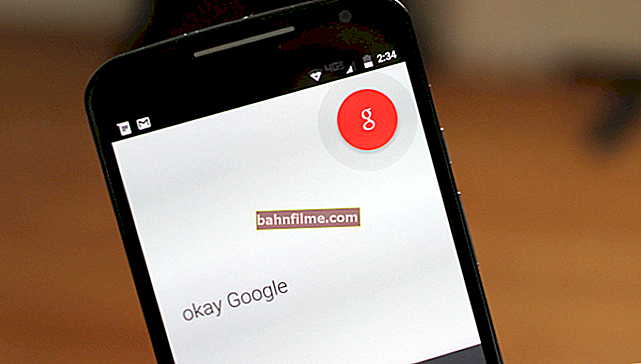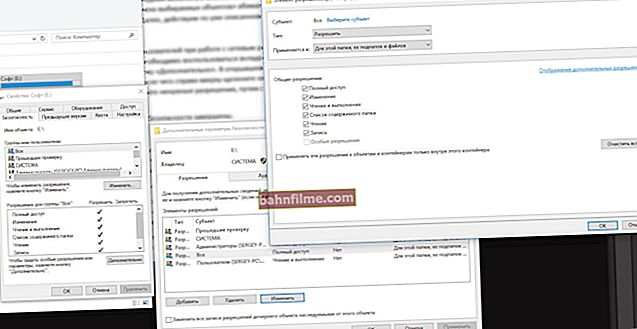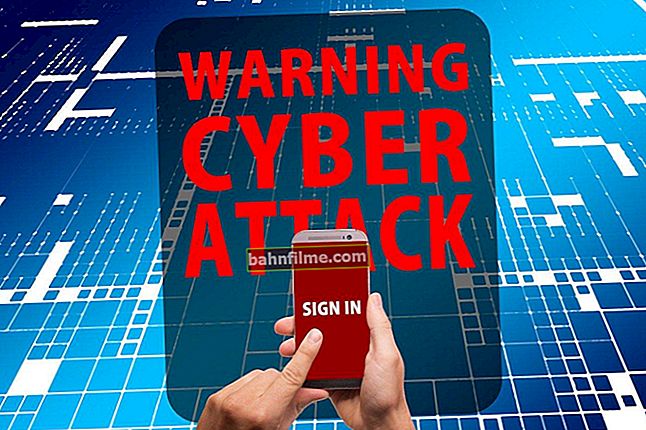Good day.
Good day.
One of the disadvantages of laptops (especially gaming) is their compactness and weak cooling system, as a result of which overheating is often observed. And quite a lot of questions come up about how to determine overheating in general, and what temperature of the processor should be considered normal, and which temperature is high and start worrying.
In general, it is impossible to give an unambiguous answer to this question. The fact is that in the last 10-15 years alone, thousands of different models of laptops have been released, various generations of processors are used, etc. Without knowing the specific processor model, one cannot say what is considered the norm and what is not.
In this article I will try to answer such questions and show you how you can independently find the critical temperature for your particular processor.
So...
***
How to determine the temperature of the processor and what is considered normal
First, let's determine the current temperature value.
This can be done, for example, by going into the BIOS or using special utilities (I recommend the second option, because until you get to the BIOS and close games and other resource-intensive applications, the temperature will change, and its relevance will not be significant).
The best utilities for determining the characteristics of a computer / laptop - //ocomp.info/harakteristiki-kompyutera.html
For example, I am impressed by AIDA 64.
Opening AIDA 64, and going to the tab "Computer / Sensors" you can find out the temperature of the processor, hard disk, video card and other components. See screenshot below.
Approx. : in my case the CPU temperature is 38 ° C.

AIDA 64 - current CPU temperature
To get a more accurate temperature reading - without closing AIDA 64, start the game and play for 10-15 minutes, then quit the game using the "Win" button (or a combination of buttons Alt + Tab ) and see the temperature display.
In principle, now we have received a couple of dry numbers (one - without load, the second - under load), which do not tell us anything yet.
The next step to take is to find out specific processor model installed in a laptop. This can be done using the same AIDA 64 - open the "Summary Information" tab and look at the line "CPU Type".

Summary information about the computer - look at the TYPE of the CPU. Processor model - Intel i5-7200U
Next, you need to find specification and tech. characteristics specifically your processor on the official sites of Intel or AMD (I give links below). For a quick search - just enter your processor model into the search box on the site.
- Intel - //www.intel.ru/content/www/ru/ru/products/processors/core.html
- AMD - //www.amd.com/en/products/specifications/processors/
Actually, it is in those. characteristics, as a rule, the manufacturer always indicates the critical temperatures for their processor lines. I gave a couple of examples below. For the same Intel i5, i7 7-8th generations - the critical temperature value is - 100 ° C; for AMD A10, A12 - 90 ° C.

Critical temperature for Intel i5-7200U

7th Gen A12-9730P APU - Critical Temperature
Moreover, I note that the Intel limit of 100 ° C does not mean that the temperature of 90 ° C will be normal for Intel. When approaching this critical mark, the laptop, most likely, will either start to slow down hard, or simply freeze and turn off. This value is more needed to know the border and, when approaching it, to take timely measures.
***
TOTAL
Average "in the hospital" considered the norm (for modern laptops) if your CPU gets hot:
- 30-45 ° C - in idle mode, when the load on the CPU is less than 20% (i.e. the load is weak, for example, reading web pages, social networks, watching movies and TV series);
- 50-65 ° C - in a heavy load mode (i.e. in games, when rendering video, working in various heavy editors, etc.);
- I note right away that some gaming laptops are designed for temperatures up to 80-85 ° C and they work quite normally in this mode for years.
In general, everything which is above 80 ° C - I would recommend for examination and diagnosis. The fact is that heating to such a temperature does not have a beneficial effect on the components and parts on the mat. board (as an example: the hand can no longer tolerate temperatures above 60 ° C!).
It is worth noting that on the websites of laptop manufacturers, permissible temperatures are also sometimes indicated. Similar information can be found on them.
I will add that most often AMD processors overheat (nothing personal, simple statistics).
***
Tips for lowering CPU temperature in a laptop
1) If signs of overheating appear (loud noise from the fans, hot housing, burning air escaping from the device housing) - turn off the device and let it cool down.
2) Next, I would advise you to clean it from dust (clogging the ventilation holes - dust greatly interferes with the normal air circulation in the device).

For information on how you can clean your laptop from dust yourself, see this article: //ocomp.info/kak-pochistit-noutbuk-ot-pyili.html
3) Change the thermal grease / thermal pad. If you yourself do not know how this is done and what it is, use computer services. On average, it is recommended to do this once every 2-4 years.
4) There are specials for laptops on sale. cooling pads. Such a stand can lower the temperature by 10-15 ° C or more (the amount of reduction depends on the design of the laptop and its degree of heating).
5) If you don't want to buy a stand, then you can put something under the laptop (a book, for example): to increase the space between the table and the ventilation holes.

A book is placed under the laptop
6) By the way, it is recommended to work at the laptop on clean, hard and flat surfaces (and working on the sofa, for example, often interferes with normal air circulation inside the device (soft cloth blocks the ventilation holes)).
7) Reduce the graphics and system requirements in the game, optimize and clean the system, remove old unused programs and "garbage". As a result, the load on the CPU can be reduced because it will be unnecessary for him to perform "superfluous" and unnecessary work. I give a couple of links to my articles below.

How to clean your computer from garbage to speed up work - //ocomp.info/kak-pochistit-kompyuter-ot-musora.html
Full optimization of Windows 10 - //ocomp.info/super-optimizatsiya-windows-10.html
***
That's all, good luck!