 Good day!
Good day!
On the one hand, CDs today are almost an "anachronism", on the other hand, many still have collections of CD / DVDs with videos, photos, and good old "warm" games (for which there are a lot of memories ...). Do not give up on them? ..
Or maybe self-isolation also helps to go to the shelf and look at the old collection of CD / DVD? .. I don't know ... 👀
*
Actually, today I decided to collect in a "heap" several typical questions about CDs and drives, and put the whole thing into a small article. I think this may well come in handy for many users who have decided to indulge in nostalgia ...
The introduction is complete, now closer to the topic ... 👌
*
Solving problems with CD / DVD-Rom
How to open the floppy drive
👉 Method 1
And so, perhaps the most obvious of the most obvious ways is to press a special on it. button "Open ⇑" 😎 (example in the photo below).
If nothing happens, try restarting your PC / laptop and pressing it before the Windows boot stage (if the reason was a freeze or OS crashes, then this should help!).

Drive Case Button - Open
*
👉 Method 2
On some drives, the buttons "Open" there is simply no device on the case (this is usually on laptops).
In this case, start explorer (Win + E), go to "My Computer / This Computer" , click right click on the drive icon and select from the menu "Extract"... The drive tray should slide out of the device smoothly ...

Eject disc - this computer
*
👉 Method 3
There are a number of laptop models with a special keyboard. button to open the drive tray (see photo below). It can be located either among the function keys F1-F12, or next to the power button (somewhere not far from the indicator block).

Open Tray (ACER ASPIRE 4625G Laptop)
*
👉 Method 4
If all of the above did not work (did not help), it is possible that the drive tray "jammed" and automatically, it cannot open itself (this could happen, for example, due to the installation of a deformed CD / DVD).
In this case, do the following:
- turn off your computer / laptop (and disconnect from the power supply);
- take a regular paper clip and bend one of the ends away from it;
- insert it into the spec. hole on the drive case (do not confuse with the LED indicator) and slightly press - a small click should sound and the tray should slide out slightly, 3-5 mm .;

A paper clip will help us!
- then manually, carefully and slowly, we try to push (pulling) the tray out of the drive;
- then, take out the "faulty" CD / DVD-CD (it is advisable not to use it in the future);
- now you can turn on the PC and test the drive with another disk.
*
What to do if Windows does not see the drive
The problem looks something like this: you insert the disc into the drive, go to "My computer" , but there is nothing there ... (the drive itself, of course, can "babble" and pretend that it works, but the OS still does not display it ...)
However, sometimes the drive may not show any signs of life at all: in this case, as a rule, the problem is 100% hardware ...

And there is no floppy drive ...
In this case the first thing I would advise is to restart your PC / laptop and 👉 enter BIOS / UEFI. Usually on the main page (Main, Sys-Info, etc.) there is a list of connected devices. Among them you need to find the model of your drive (see photo below).
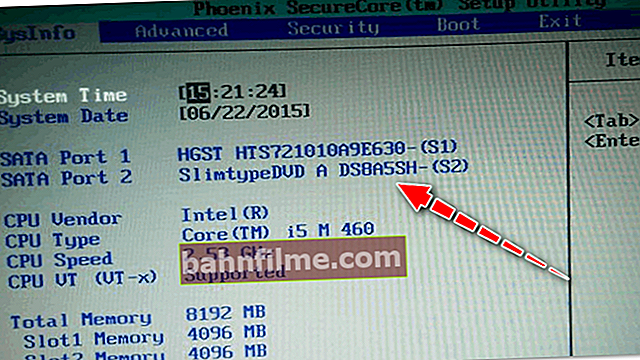
The drive is detected in the BIOS!
👉 If the BIOS the drive is not visible, I recommend the following:
- open the system unit and check if the loops are connected to it (you can try to reconnect them to another port on the motherboard);
- also pay attention to the drive power cable - if possible, connect another loop;
- the same applies to laptops - try removing the drive from the slot, cleaning it from dust, wiping the contacts with alcohol and reinstalling it;
- if the above does not bring results, try connecting the drive to another PC (it may have become unusable. I think it is inexpedient to repair them, for the current day - the cost of a new one is cheaper!).
If the drive is detected in the BIOS, boot Windows again and 👉 open the device manager.
You need to find the line in it "DVD drives ..." and see if the drive model is displayed. By the way, there should not be any exclamation marks opposite it (they indicate the absence of a driver). If the device is not there, you may not have installed the driver for the mat. fee (drive *).
👉 To help!
How to automatically update drivers - spec. utility

DVD Drives - Drive Driver Installed!
Next, I advise you to go to the disk management utility and check if the drive is displayed there and if a letter is assigned to it (on the screen below - the drive letter for the "D:" drive). After, try manually change drive letter at the drive (sometimes it happens that it is not assigned to it, or it coincides with another drive, which causes the problem ...)

Change drive letter
👉 By the way!
In rare cases, infection with some viruses leads to the hiding of the floppy drive, flash drives, hard drives from the explorer.
If your drive is detected in the BIOS, the device manager sees it, but the explorer does not - try to drive your Windows 👉 with the help of "one-time" antiviruses!
*
👉 As a solution!
Today, an external USB CD / DVD drive can be ordered in Chinese online stores. It is quite compact and does not take up much space.
When you need it: You can quickly get it from the shelf, plug it into USB and read the disc. Conveniently?!

External floppy drive
*
Why CDs / DVDs can't be read
The question, by the way, is quite popular (apparently many users have a lot of old CDs in the store 👌, which sometimes you want to connect, play, nostalgic ...).
Well, right off the bat ...
1) First: pay attention to the surface of the disc. If there are a lot of micro-scratches on it, this may be the reason for the inability to read the disc.
Alternatively, you can recommend trying to connect it to another drive (different models may have different "sensitivity" to the surface quality of the drive. This is noticeable when comparing a regular "CD-Rom" reader with a "DVD-RW" writer).

There are scratches on the surface of the disc
2) Second: there are specials on sale now. cleaning agents - you can try cleaning the surface of the disc with them. If you can read the data, make a copy of the disk using Daemon Tools.
3) Third: if errors occur when reading the disk and when trying to copy from it, try the utilities Bad copy or Unstoppable copier ... They can "fill" unreadable data with zeros and copy everything that can be read from the CD (some games and programs will not work after this, but photos, pictures, videos will be readable!).
Also add. advice can be gleaned from one of my last articles. 👇
👉 To help!
CD / DVD drive does not read or see discs, what can be done
*
That's it for now ...
If you have something to add - comment! Thank you in advance...
Good luck!
👋










