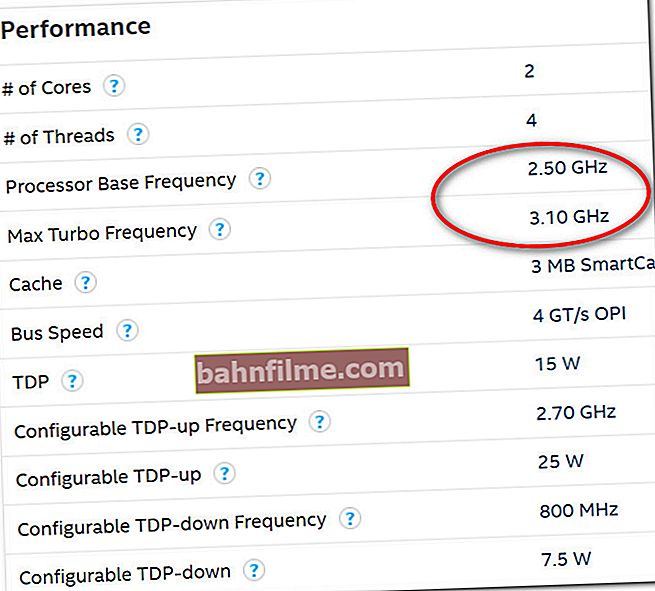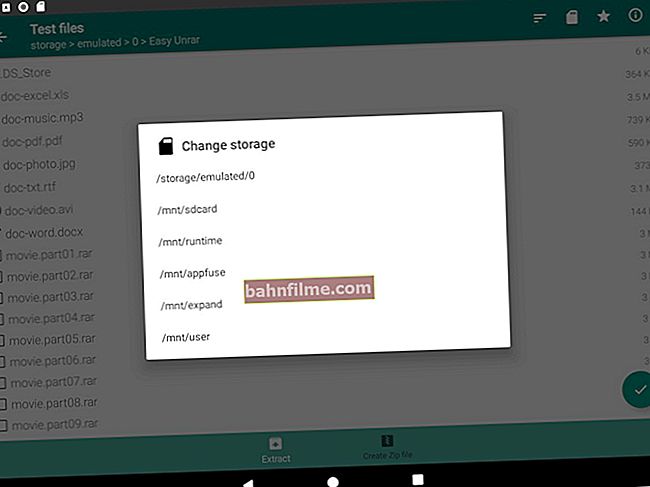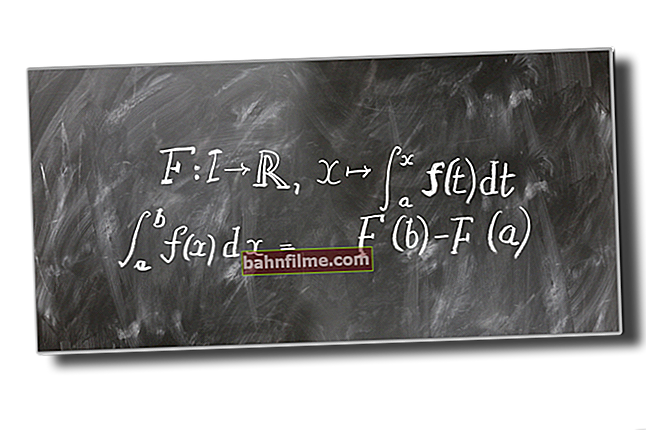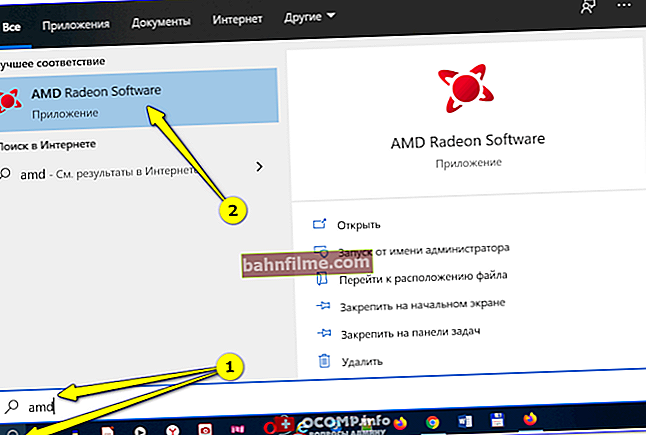User question
Hello.
Not so long ago I bought a new laptop (i-5 7200U, 8 GB of RAM, nVidia GeForce Mx110 video card), but games slow down: constantly freezes and lags.
I tried to update drivers, reinstalled Windows, downloaded several different versions of games - all the same, friezes don't go anywhere. Even those games where the characteristics of my laptop are several times higher are glitchy. For example, WOW - after all, it should follow my characteristics. So? What can be wrong?
Good day!
Well, in general, by modern standards, not the most top-end hardware, but let's say the same Warcraft at medium settings, such a laptop should pull with a bang. In this article I will try to give the most common reasons for this typical behavior of laptops (if the recommendations of this article do not help you, then check out the PS of this article, there are links to articles on speeding up and improving performance).
So...
*
Why games can slow down on a new laptop
To begin with, I would like to say about one utility - FPS Monitor. With its help, in a running game, you can see the load on the CPU, video card, hard drive, network, etc. And information from all these metrics will help you easily find out which component is slowing down the game. A good way to diagnose, I tell you ...

Screenshot of FPS Monitor
Now closer to the subject ...
Games run on an integrated card (instead of a discrete one)
Many modern laptops have two video cards: one built-in (it is called integrated - for example, IntelHD 5500), and the other discrete. So, usually, while you are working in Windows, the integrated one is used (since it is more energy efficient, which means the laptop will work longer on battery power).
When you start games and "heavy programs" - the discrete video card should start working (since it is more productive), but often this does not happen!
If you don't know how many video cards you have, open the device manager (Win + R combination and devmgmt.msc command) , and look in the "Video adapters" tab (on the screen below, for example, there are 2 video cards: Intel HD 5500, nVidia GeForce 920M).

Video adapters (device manager)
Another begging question: how do you know which video card is involved in the game?
You need to go to the video driver settings and enable the icon that displays the activity of the discrete card (the screenshot below shows an example of how this is done in the nVidia control panel).

Turn on the NVIDIA GPU activity icon
Next, start some game and minimize it (Win button, or Alt + Tab) ... In the notification area, you will see the "status" of the icon: if it shows activity and becomes colored, it means that the discrete card was involved (the difference is shown in the screenshot below).
By the way, it should be noted that some games (by default) can run on an integrated card, some on a discrete one (depending on the video driver settings).

The icon became colored after starting the game (bottom)
Important!
What to do if your game runs on an integrated map - //ocomp.info/igru-na-diskretnoy-videokarte.html
Turbo Boost Disabled
Modern processors Intel Core i3, i5, i7 (which are equipped with most laptops) have specials. Turbo Boost technology. It works approximately according to the following principle: with a high load on the CPU, it automatically raises the clock frequency of its operation (a kind of overclocking). Thanks to this, productivity is significantly increased.
True, it's worth adding right away, in order to save battery power - often this technology does not work. As a result, when working in Windows it is imperceptible, but when you run the same games, freezes begin to appear when the CPU performance is not enough ...
To find out if your CPU supports Turbo Boost, you need to:
- find out the exact model of your CPU. You can find out how this can be done here - //ocomp.info/kak-uznat-model-protsessora.html
- go to the website //ark.intel.com/#@Processors and open the specification of your CPU;
- view lines with base (Base) and maximum (Turbo) frequency. See example below.
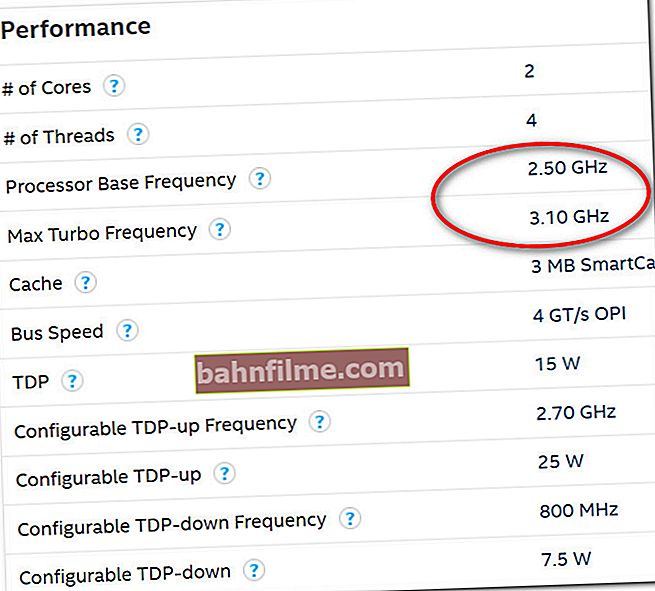
Does the CPU support Turbo Boost (this model does!)
To find out if the CPU is using Turbo Boost technology for your CPU, you can:
- use the specials. a utility from the Intel website that shows at what frequency the CPU is running (to load the processor, just start some game and minimize its window) ;
- use the CPU-Z utility, the Core Speed column shows the current CPU frequency. If it rises above the base frequency under load, then Turbo Boost is engaged.

Does Turbo Boost work on a laptop (clickable). Monitor from Intel website and CPU-Z utility (right)
Important!

Why Turbo Boost may not work, how to use this technology - //ocomp.info/increase-performance-intel-for-laptop.html
Overheating of the processor / video card
There is such a "non-public" statistics: almost every 3-4th laptop is being repaired due to overheating. Especially, this applies to devices with discrete cards, with not the most thought-out cooling system (I will not highlight the lines of devices here, I partially talked about this in the article about choosing a laptop) .
In this article, I focused on overheating, tk. this can affect performance. For example, if the temperature of the processor reaches a certain point, it begins to lower its performance (omitting part of its tasks) in order to lower the temperature and not burn out (auto protection called throttling) ... If the temperature does not drop and continues to rise, then after reaching a critical point, the laptop will simply turn off (or freeze). Such is the double-circuit protection ...
Important!

How to find out the temperature of laptop components, and what to do if they overheat [instructions] - //ocomp.info/greetsya-noutbuk.html
In general, you need to pay attention to the temperature if:
- if you hear how strongly the cooler began to hum;
- you will feel how the body of the device has become warmer than usual (in some places it may even become hot);
- the laptop began to freeze, slows down, even with the simplest operations;
- the device shuts down / restarts by itself.

AIDA 64 - Computer, sensors - see temperatures (monitoring)
To help!
The best utilities for monitoring temperature: //ocomp.info/soft-dlya-prosmotra-temperaturyi.html
Hard drive problem
I can't help but note that often the brakes in games (and in Windows itself) are associated with the hard drive (and even on a new laptop). Especially in this regard, I would highlight Windows 10 - which sometimes simply "rapes" the hard drive (immediately after loading the OS, for example), "forcing" many users to switch to SSD.
The fastest and easiest way to find out the current load on the disk (and which applications are doing it) is to open the task manager and view the "Processes" tab (see screenshot below).

Task manager - view disk load (clickable)
In general, this topic of problems is quite specific (you can't say it in 2 words) ... I recommend that you familiarize yourself with a couple of my articles on this problem, where it is described in detail how to diagnose and what can be done about it.
1. The hard disk slows down: 100% loaded, everything freezes and works slowly - //ocomp.info/zhestkiy-disk-zagruzhen-na-100-protsentov.html
2. About 100% disk loading in Windows 10 - //ocomp.info/v-windows-10-disk-na-100.html
3. How to check the hard disk for errors and bad sectors (bad blocks) - //ocomp.info/proverit-hdd-na-oshibki-bed-bloki.html
Ideally, on a modern PC / laptop, you should install an SSD drive under Windows. There are significantly fewer brakes and freezes. I recommend looking at the comparison of read / write speed between a regular disk (HDD) and an SSD - //ocomp.info/kak-proverit-skorost-diska-ssd-hdd.html
Problem with video drivers or "buggy" Windows build
1. About drivers
Many users do not update drivers after buying a laptop or installing a new OS. More than half of them don't remember about setting up the video driver ... As a result, the latest driver version is not used (which is not always good, and sometimes leads to a drop in FPS in games and the appearance of freezes and lags).
To help! How to update the driver for AMD, nVidia and Intel HD graphics cards - //ocomp.info/kak-obnovit-drayver-na-videokartu.html
How to speed up a video card by correctly and "finely" setting the graphics settings: IntelHD, AMD, nVidia.
2. About Windows assemblies
Pay attention to your Windows too. The fact is that many use "assemblies" from various "craftsmen": there are among them as good options (why "stigmatize" everyone equally) , but there is - outright "garbage", after the installation of which a lot of errors and problems. In general, in general, I would recommend setting a license and independently optimizing it specifically for your requirements.
On this topic! What are the advantages of licensed Windows, and how to find out your license key - //ocomp.info/plyusyi-u-litsenzionnoy-windows.html
PS
In addition to the above reasons, I also recommend paying attention to one of my previous articles (link below), which offers options for how you can speed up the game (the "fine" settings of the video card and the games themselves, correct system optimization, etc.).
To help!

How can I speed up games on a computer / laptop (all real ways) - //ocomp.info/pochemu-tormozyat-igryi.html
PS 2
Off-topic, but you may be interested in some old popular games (they have low system requirements). Many of them, at one time, won the hearts of millions. I mentioned the best of them in one of my reviews (I give the link below).

The best games for weak laptops and PCs - //ocomp.info/igryi-na-slabyi-noutbuk.html
*
Less brakes everyone and good luck!