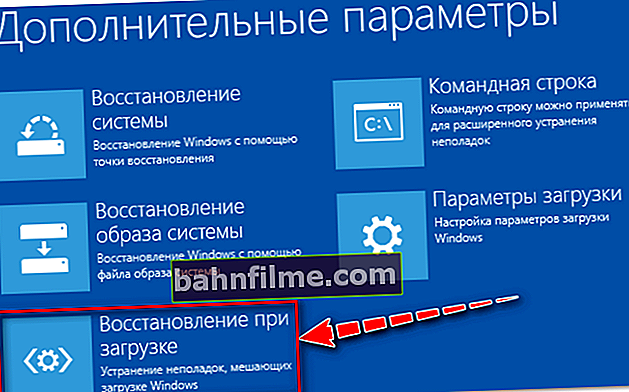Good day!
Good day!
The breakdown of a laptop, most often, occurs suddenly, when we are not expecting it. It seems that only yesterday everything was in order with him, he worked, but in the morning he does not turn on from anything ...
There are a lot of questions in this category (especially now that laptops have become more popular than conventional stationary PCs). In general, since many users usually do not very specifically describe the problem, I immediately want to say that the laptop may not "turn on" in different ways:
- may not react at all to any pressing, not "blink" LEDs, etc .;
- or it can react to the power button, reach the OS boot and show some kind of error.
Actually, based on this, I will build an article. I will consider below the various options, and what can be done in each to restore work. The article, if it does not repair your equipment, will help to understand the problem and save a certain amount of money ...
*
And so what to do if the laptop does not turn on
Important note
For starters, don't panic! Much more damage can be done by hasty action. In some cases, you can solve the problem yourself. Try to remember after which it happened, what happened the day before, whether there were any errors, installed any software, etc. Sometimes, it helps a lot in solving!
By the way, I will immediately add that if your laptop is under warranty, I do not recommend opening it, removing the hard drive, and generally performing any manipulations. All this can lead to a denial of warranty service!
Important note!
 Very often the laptop does not turn on due to a dead battery.
Very often the laptop does not turn on due to a dead battery.
Moreover, I note that even if you just charged it a couple of hours ago, this is not a guarantee that it could not sit down (for example, a laptop could independently wake up from sleep mode, start a system update, and drain the battery in the process. , this is not uncommon).
I'm not even talking about the fact that the battery may simply be worn out and not provide the necessary currents for the full operation of the device.
If the laptop does not respond at all to any taps, none of the LEDs are on ...
This problem often occurs due to a lack of power. Let's go through the steps that need to be checked and done:
- if you are trying to start the laptop on battery power, then connect it to the power supply and try to turn on the device again;
- Pay attention to whether the power indicator (LED) is on when the laptop is connected to the network. If not, then this may be the reason for the failed charger (broken wire, broken connector, etc.). Try unplugging the power plug and plugging it back in;

Indicator of power, battery, Wi-Fi, etc. on the body of the device
- try to remove the battery from the device, then connect it to the power adapter and turn on the laptop (often, if there is a problem with the battery, the device starts working normally).

Removing the battery
- disconnect everything that can be disconnected from the laptop: mice, external drives, various devices, etc. Then try to start the device again;
- on some laptops (for example, Lenovo) there are additional buttons to turn on the device and enter the BIOS. Try using a similar button if your device has one.

Lenovo B70 - BIOS entry button next to the power input. It is most convenient to press with a pencil or pen
In principle, if all of the above did not help, then it is difficult to advise something else in this case. I recommend taking your laptop to the service for diagnostics. The cause of the breakdown can be, as well as complete nonsense (gone power wiring - a penny repair), or a rather serious reason, for example, a burned-out microcircuit on the mat. board ...
*
If the LEDs light up, the laptop is noisy, but there is no image on the screen
- First of all, I recommend connecting an external screen to the laptop and see if there will be an image on it. If there is - the problem is probably related to the laptop monitor, if not - then most likely there are problems with the video card or mat. device board. How to connect an external monitor to your laptop
- then pay attention: the screen is always black, or when turned on, it still blinks (for a second or two), and then the image disappears. If at first the image is visible, but as soon as Windows starts loading it disappears, most likely the problem lies in the "broken" system (see the next subsection of this article);
- then carefully look at the surface of the screen: the backlight often burns out, and because of this, nothing is visible on the screen. Try to shine a flashlight or a desk lamp on the screen - you may see a picture (an example is presented below). On average, the backlight repair is not that expensive (besides, it is not uncommon when the reason for this lies in the wear of the loop, the cost of which is a penny ...).

The backlight of the screen is burned out - the image is visible only when the table lamp shines on the surface of the monitor
- some laptops have special function keys to turn off the screen (moreover, there are laptops that remember this enabled setting even after the device is restarted!). For example, on ASUS laptops, this is a combination of buttons Fn + F7.

ASUS laptop - screen off (function key)
- if an external monitor was recently connected to the laptop, then the signal transmission mode "Only to an external monitor" is activated. Try using specials. keys (the screenshot above shows a photo of an ASUS laptop keyboard - a combination of Fn + F8 buttons) .
- often the problem lies in a discrete video card that has become unusable (for example, due to overheating). Overheating often occurs in hot summer weather, with a strong load on the laptop (for example, various games), while often the laptop has not been cleaned of dust for a long time. Often, in this case, the laptop turns off right during the game (or it reboots, but the picture is no longer on the screen). In this case, the problem with the video card is most likely;
- if you have two video cards (discrete + integrated), then you can try to disable one of them in the BIOS (unless, of course, at the stage of turning on the laptop, you have an image on the screen). You can find out how to configure the BIOS and disable the discrete video card here: //ocomp.info/nastroyka-bios-noutbuka-v-kartinkah.html#Configuration Graphic Device Settings (allows you to turn off the discrete card and work only on the built-in one);
- it is also not uncommon when on the screen instead of an image, various artifacts : ripples, stripes, etc. In some cases, you can restore yourself, in others - not. More on this here: //ocomp.info/ryab-i-polosyi-na-ekrane.html

Artifacts on a laptop screen
*
If instead of loading Windows, a black screen is shown with some inscriptions (errors)
- first, see what kind of error is displayed. If you managed to write it down (photograph), then you can try to look for its solution. For example, there are often problems with finding a boot disk (often when connecting a second HDD or SSD, when updating or reinstalling Windows, when the laptop is not shutting down correctly, etc.);

Windows startup error on black screen background
- check USB ports, unplug all external flash drives, disks, etc. Also check floppy drives: remove CD / DVD disks (floppy disks), etc.
- you can also try to restore Windows (most often, the problem lies in the damage to the system bootloader);
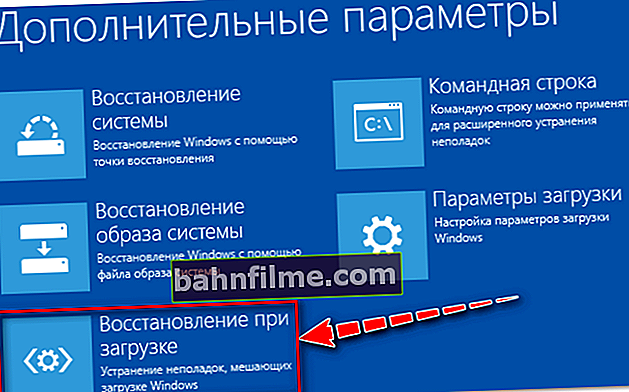
Startup recovery. Troubleshoot problems preventing Windows from loading
- in case of this problem, I recommend resetting the BIOS settings to optimal (very often it helps to solve the problem);
- if you notice that the time and date is reset after each shutdown of the laptop, it is possible that the problem is related to a dead battery on the mat. board;
- it is possible that Windows does not boot due to problems related to bad and errors on the hard disk (by the way, pay attention to the disk crunching, crackling and rasping sound, which was not there before. This may indicate a breakdown of the HDD);
- also, this can happen due to problems with the RAM bars. It would not hurt to take them out, clean the contacts, test them. If you have two sticks of RAM, unplug one of them and test the laptop. More about testing RAM
- alternatively, you can simply try to reinstall Windows.
*
If, after turning on, the laptop immediately turns off or restarts
- disconnect everything you can from the laptop: mouse, external drive, headphones, etc.;
- Pay attention to the battery: if the battery is worn out, then its capacity may not be enough for the full operation of the laptop. Try to connect the power adapter (it will also not be superfluous to test the laptop without a battery);
- such symptoms are also typical for device overheating: if something is wrong with the cooling system (with the CPU or video card), then when Windows boots up, the temperature can start to rise sharply and the laptop turns off, in order to protect itself (in this case, the cooler inside should work noisily) device). The topic of overheating is quite extensive, I recommend that you familiarize yourself with the material in this article: //ocomp.info/greetsya-noutbuk.html;
- by the way, rebooting the device can also be associated with damage to the Windows OS, virus infection, etc. For testing, I recommend trying to boot from the LiveCD - if the boot is in normal mode and everything works, then most likely the problem is related to the current installed Windows OS;
- perhaps the problem is related to the closure of contacts to the mat. the board of the device (for example, when the USB ports, HDMI ports burn out. Also, the contacts are often closed when the laptop is flooded with any liquid). Remember, the day before, did you connect any devices: were there any errors, or a small spark?
*
Of course, I have not considered much, but on such a streamlined question, it is probably quite difficult to do this. Having run through the options presented above, you can cut off and eliminate some of the reasons due to which the laptop could not turn on ...
All the best!