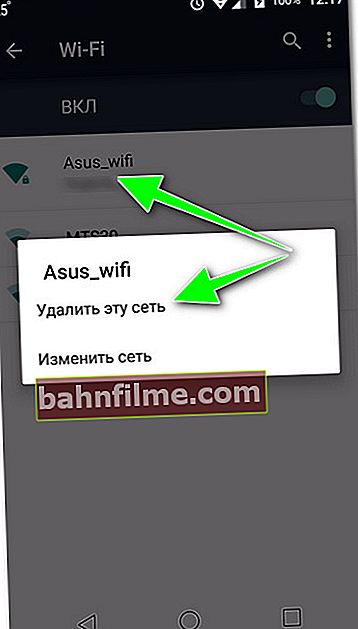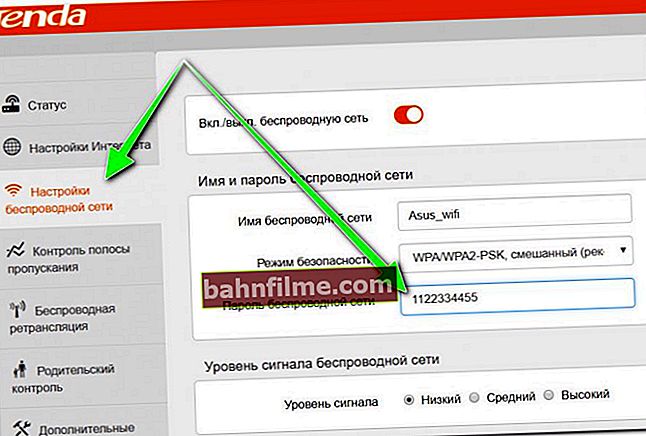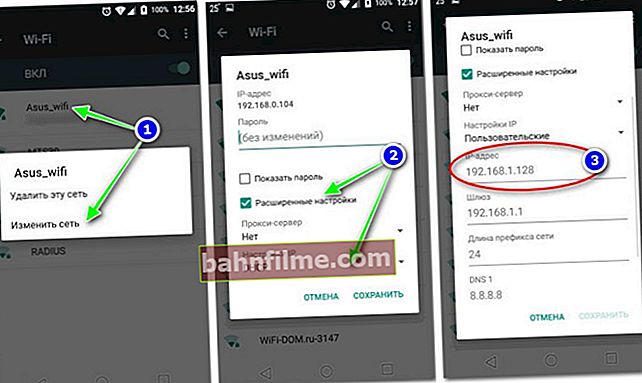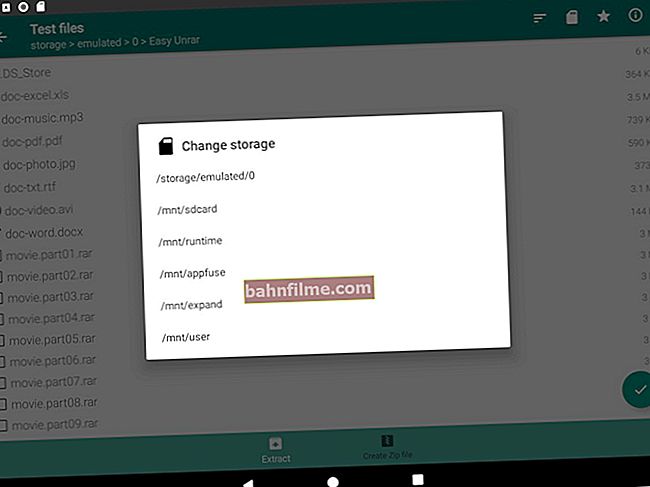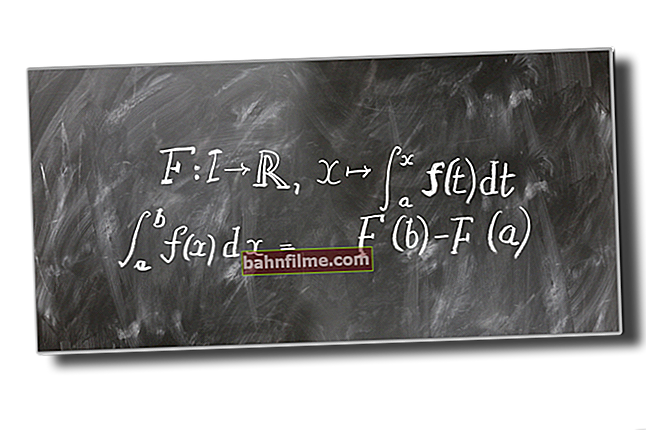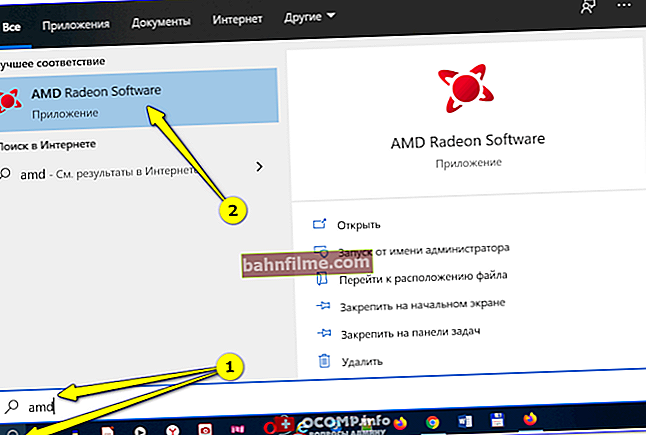Good time everyone!
Good time everyone!
Today, almost everything and everywhere is entangled in Wi-Fi networks: residential buildings, parks, airports, hotels, etc. And while the mobile Internet is still not cheap enough and available, one way or another, when using the phone, you have to connect to these Wi-Fi networks ... 👆
Fly in the ointment is that about every 10th connection from the phone fails ...
Actually, that's why I decided to "sharpen" the topic of today's article on this issue (especially since there are a lot of questions on it). I note that in the article I will touch upon those devices that run Android (Android).
👉 Note!
By the way, many people complain about too little battery life.
If you want to find out what causes the battery to drain quickly, eliminate these reasons and increase the battery life of your smartphone, I recommend this note.
*
What to do if the phone (on Android) does not connect to Wi-Fi
3 important points
To begin with, I recommend paying attention to the following few important things (better to say, phone behavior options):
👉 1) If your the phone does not see any Wi-Fi network at all (i.e. there is not even a list in the menu from which you can choose what to connect to) - then try:
- remove the cover from it;
- restart both it and the router (if you are trying to connect to your home network);
- and try again to find the Wi-Fi network.
If all else fails, you can try performing a full reset (👉 Hard Reset). If this does not help, I am afraid that apart from service (repair), there is hardly anything that can be advised.

Android finds and sees a whole list of networks
*
👉 2) Phone Wi-Fi network sees, but one specifically yours - no! In this case, there may be two main reasons:
- first - the router does not distribute Wi-Fi (to check if everything is in order with the router, try to find this Wi-Fi network with another device: for example, a laptop, a tablet). If the problem is still related to the router, I advise you to look at my previous instructions;
- the second is a problem with the phone (I recommend that you familiarize yourself with this note).
*
👉 3) Phone connected to the desired Wi-Fi network, but there is still no Internet: the pages in the browser are not displayed, some notifications may pop up (the exclamation mark on the network icon is on). In this case, I would advise you to get acquainted with this.
*
Reasons and solution
Authentication error
A similar error often occurs when connecting to Wi-Fi (also, along with it, "Preserved WPA / WPA2" ).
And that, and that in the overwhelming majority of cases is associated with entering a password. Moreover, even if you specified it correctly, the error can be repeated ...
What can be done:
- restart your router and phone;
- on the phone: in the Wi-Fi settings, click on the network to which you want to connect and delete it (if you have a connection saved). Try to reconnect.
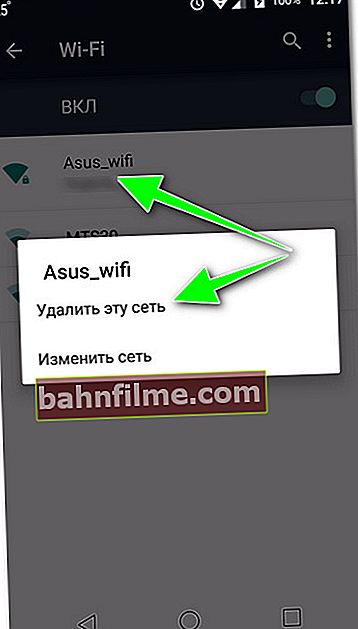
Delete this network / Android
- go to the router settings and try to change the password, using only numbers in it (the fact is that when using, for example, the Cyrillic alphabet, incompatibility occurs due to "crooked" encodings 😢).
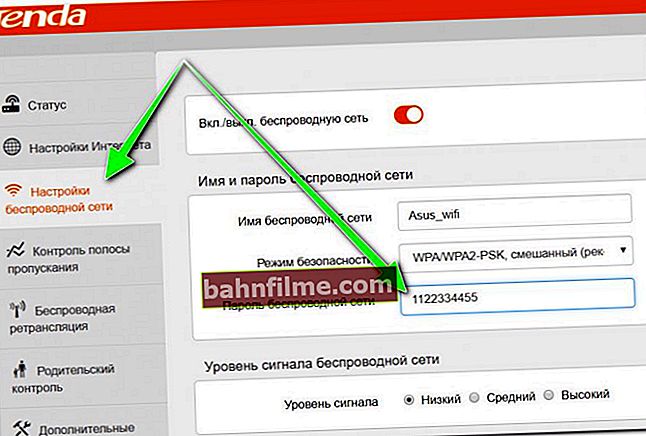
Password change (Tenda router)
*
Encryption type (WPA / WPA2) and network mode b / g / n
I also recommend setting the encryption type in the router parameters in the wireless network security sectionWPA2 (which is supported by all modern smartphones), and try to change network option : often when changing b / g / n on the b / g managed to solve the problem. 👌

Security Mode, Network Option
*
Wrong channel in the router settings (network frequency)
Another important setting in the router is channel... The fact is that in different countries it is allowed to use a different number of channels: for example, in Russia from 1 to 13, in the USA up to 11.
Thus, if your router works on channel 13, and your phone is localized to work in another country, it may become so that it will not be able to use your Wi-Fi ...
You can change the channel in the wireless settings of the router (in the English version of the firmware, the section will be called "Wireless").
👉 To help!
Setting up a channel in a Wi-Fi router, how to choose a free one: or why frequent Wi-Fi cuts, low speed, poor quality of coverage.

Channel selection (Tenda router)
*
Does the phone support 5GHz
Please note that if your smartphone is not the newest model, it may not support the 5 GHz network (and now routers often start it automatically).
You can also clarify this point 👉 in the settings of the router: usually in the section of wireless parameters (example below in the screenshot).

Additional settings - 2.4 GHz and 5 GHz (TP Link router)
*
Obtaining IP address error (sometimes infinite)
This is also a fairly popular mistake. It often happens due to improper operation of the DHCP server in the router (for example, the firmware may be "buggy").
What can be done:
- try restarting both the router and the phone;
- forget (delete) the network in the Android settings, and reconnect to it;
- if that doesn't help, try setting a static IP address on your phone. To do this, open the advanced settings of the Wi-Fi network, and manually specify the IP (for example, if the IP of your router is 192.168.0.1, try to specify 192.168.0.105), after the gateway, specify the IP address of the router. 👇
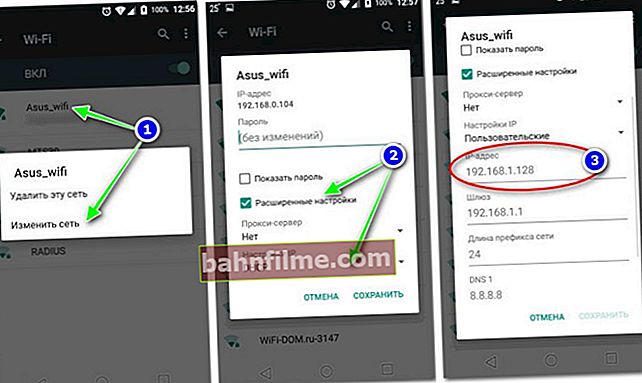
IP, DNS setting
*
DNS server problem
By default, usually, when connecting to the Internet, the DNS servers of your provider are used. But they are not always as fast and reliable as the servers of the same Google.
Therefore, in addition to the above, I recommend trying to manually change the DNS to 8.8.8.8 and 8.8.4.4. This is done in the same way as in the previous paragraph of the article.
👉 Supplement!
How to change DNS in Windows, and how to choose the fastest public DNS server (or why pages in the browser may open slowly)

Configuring DNS Servers
*
If you cannot connect to a public Wi-Fi network, for example, in a park, airport, etc.
If you have a problem with connecting not to your home Wi-Fi network, but somewhere in a public place (park, cafe, etc.), it is possible that the problem lies in their network settings.
For example, they could limit the network operation according to a certain time schedule, set "auto" channel selection, set a certain network operation mode (not supported by your device).
In addition, it often happens that a large number of users are already connected to the network and there are simply "no" places for new ones (the network may lag, there may be breaks, low access speed).
The way out in this case is quite trivial: use the network later, or go to a less "busy" place (from the park to a nearby cafe, for example).
*
Add-ons and alternative solutions to the problem are welcome!
That's all for today, good luck!
👋
First published: 30.08.2018
Correction: 07/25/2020