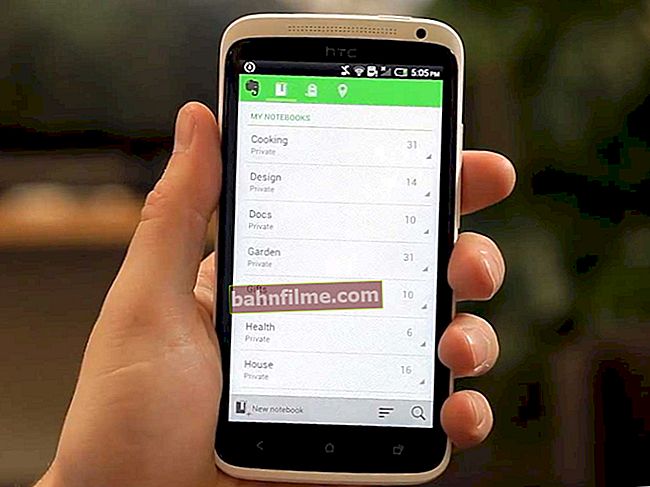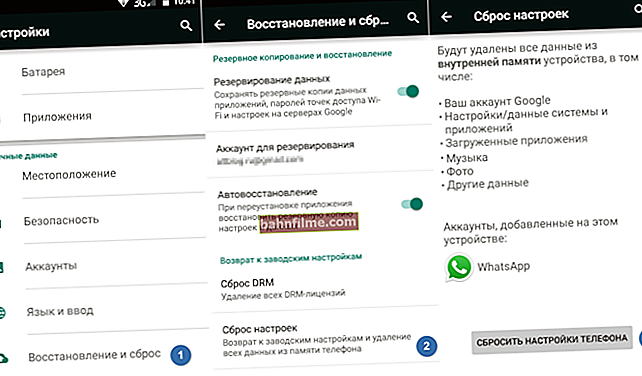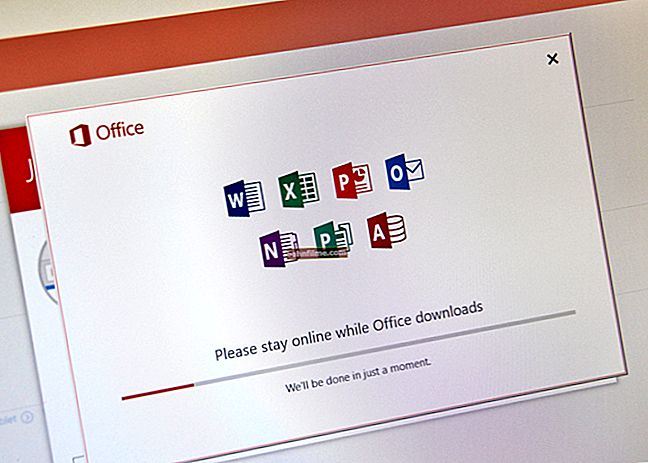Good day everyone!
Good day everyone!
When designing various calculations in Word, you often have to use a degree (or superscript). In general, in Word there are different options for how you can solve this problem - in the article below I will give a few of the most convenient ones.
Note: the material is relevant for modern versions of Word 2019, 2016, 2013, 2010 (possibly 2007. Anything below - may be "deviations"  ).
).
*
Ways to put a degree
Method 1
The most obvious and simplest way is to use specials. icon "X²", which is present in the "Home" section (next to the font selection).
For example, there is a number "23" and you need to put the degree "2" to it (see the screen below). Just add the desired number (which you want to make a degree) to the number and highlight it, and then click on the icon with "X²".

Select the symbol (s), which will be the degree and press X
As a result, we have the number "23" in the second degree. Problem solved  .
.

Mission accomplished
Method 2
If you cannot find the desired "X²" icon on the panel (or it does not work for you somehow ...), then you can use a combination of buttons Ctrl + D ... I draw your attention to the fact that before you click - place the cursor immediately after the number (text) to which you want to write the degree (superscript text).

Degree with keyboard shortcut Ctrl + D
After clicking Ctrl + D - you should have a window in which you can select the option of writing the text: "superscript" (just opposite this item, put a tick and click OK).

Superscript
Next, you can write the degree (all text / numbers that you will type will be written above the number, see the screen below).
To exit the superscript mode - press Ctrl + D again and uncheck the "Superscript" item.

To write normally again
Method 3
You can also write a degree using formulas (note: Word has a good formula editor, with which you can create fairly complex constructions with fractions, integrals, powers, etc.).
I'll show you one of the options using an example. And so, open the section "Insert" and click on the item "The equation" (subsection "Symbols" ).

Insert - Equation
Next, choose one of the formulas that suit you (I took the most common option: a number with a degree).

Choosing the required formula
After that, a small window with a formula will appear on the page, in which there will be specials. fields for both the number itself (text) and its degree (superscript). In general, everything is quite simple  .
.

The required formula has been filled in
*
That's all for now. Add-ons are welcome ...
Good luck!