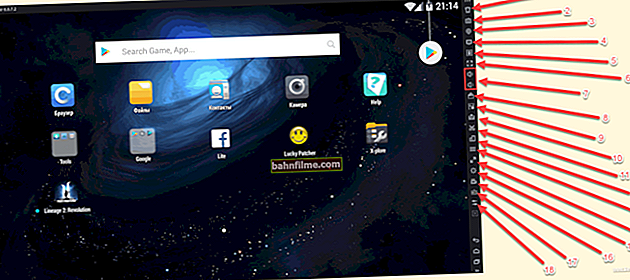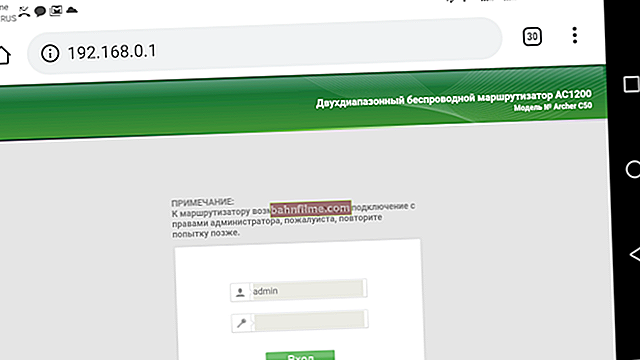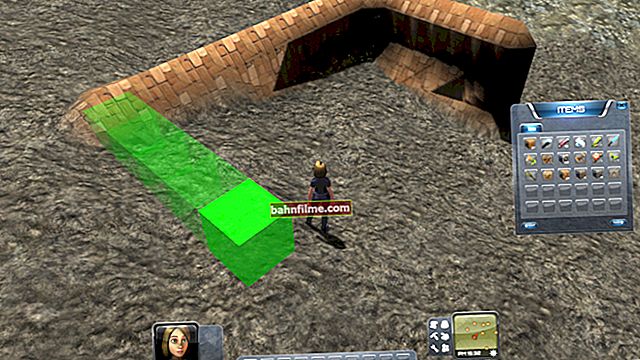User question
Hello.
Tell me how you can connect another disk to the laptop (or is it impossible)? It's just that my 500 GB disk is no longer enough, now I'm thinking about increasing the space ...
Svetlana.
Good day!
Yes, such questions are not uncommon. In general, in recent years, laptops have gained great popularity and are slowly replacing ordinary PCs. Laptops have many advantages, but upgrading is a tricky business. Add another disk or change memory - in some cases it is completely impossible ...
It is a pity that the author of the question did not describe more specifically the essence of the problem. In this article, I will consider several ways how you can connect another drive to a laptop (in some cases, you may become so that there will be 3 of them at once!). Many people connect another disk not only for the sake of increasing the space, but for the sake of increasing the speed of the system (they put an SSD drive and transfer Windows from the HDD to it).
So...
*
Ways to connect 2 drives to a laptop
❶
Option number 1: install the disk in the second slot in the laptop
Some laptops have two slots for hard drives (though I want to say right away that the configuration of such laptops is quite rare). Basically, these laptops belong to the category of gaming and are quite expensive.
To find out how many slots you have, just look at those. characteristics of the laptop (if you do not have documents for the device, you can look on the Internet for the model of the laptop), or simply remove the protective cover from the back of the laptop and look for yourself (Important! Do not open the cover if the laptop is under warranty - this may be the reason for the refusal from warranty service).
Because the chance that you have two slots is small, I am not focusing on this option. An example of such a device, by the way, is in the photo below.

Toshiba Satellite X205-SLi3 inside view (2 hard drives installed)
Recommend!

If you want to buy a laptop disk, but do not know where to stop, then I recommend that you read this article: //ocomp.info/kak-vyibrat-disk-dlya-noutbuka.html
*
❷
Option number 2: install the SSD in the spec. connector (M.2)
If you have a new modern laptop, it is possible that you have an M.2 connector (an SSD connector is present in many new products (usually the more expensive ones ☺)). Designed as a replacement for mSATA. Allows you to get the maximum performance from installing an SSD drive.
In order to find out if you have such a connector, you can:
- knowing the laptop model (how to find out the model), look at its tech. characteristics (the Internet is full of sites with all models of mobile devices ☺);
- you can simply open the back cover of the laptop and personally look for the desired connector.

Acer Aspire R 13 convertible laptop - there is room for one more disk
Important!
By the way, this M.2 connector is quite "tricky" (even many experienced users get confused) ... The point is that it has quite a few varieties.
Therefore, even if you have a similar connector, before ordering a new disc, read this article: //ocomp.info/ssd-m2-kak-vyibrat-nakopitel.html
*
❸
Option number 3: connect the external HDD / SSD to the USB port
An external hard drive can significantly expand the space. It looks like a small box, the size of a regular phone. Connects to a regular USB port. Such a disk, on average today, is able to accommodate about 1000-4000 GB (i.e. 1-4 TB).
If you are considering models with additional power supply (the adapter usually comes with some disks) - then the capacity can reach up to 8 TB! I think that over time it will be even higher.
👉 Note!
1) You can buy external hard drives cheaper than in a regular store on AliExpress.
2) How to choose an external hard drive (HDD) - 7 important points

External hard drive
There are certain disadvantages in this version: extra wires on the table, lower speed of interaction with the disk (if the HDD is on average up to 60 MB / s via USB 3.0), and inconvenience when carrying a laptop (it's one thing to take a laptop in one hand and go and the other is to additionally mess with the external drive ...).
True, there are undeniable advantages: such a disk can be connected to any laptop or PC, it can be used to transfer information from one PC to another (it won't take much space in your pocket), you can buy several such disks and use them one by one.
*
❹
Option # 4: install another disc instead of the CD / DVD drive
Well, the most popular option is to remove the CD / DVD drive from the laptop (available in the overwhelming majority of models) and instead insert a special adapter (some call it a "pocket") with another disk (HDD or SSD). I will paint this option in more detail ...
♦
What adapter do you need? We decide ...
First you need to find and choose this adapter correctly. In our ordinary computer stores, it is rare (you need to order in some Chinese online store, 👉 for example, in AliExpress.
Note: in English, such an adapter is called "caddy for laptop" (this is how you enter your query in the search bar of stores).

Universal adapter for installing a second disk in a laptop instead of a CD-ROM drive (2nd HDD Caddy 12.7 mm 2.5 SATA 3.0)
There are 2 important points:
- adapters are of different thicknesses! Actually, just like discs and CD / DVD drives. The most common are 12.7mm and 9.5mm. Those. before buying an adapter - you need to measure the thickness of the CD / DVD drive (best of all with a pair of compasses, at worst with a ruler)!
- disks and CD / DVD drive can come with different ports (SATA, IDE). Those. it is necessary, again, to take a look at the installed CD / DVD drive. Most often, modern laptops have drives that support SATA (they are most popular in Chinese stores as well).

Measuring the thickness of the CD drive
♦
How to remove a CD / DVD drive from a laptop
In general, of course, a lot depends on the design of your laptop. The most common case: there is a special protective cover on the back of the laptop, removing which you can see the fastening screw that fixes the drive in the laptop slot. Accordingly, by unscrewing this screw, you can freely remove the drive.
Some laptop models do not have a protective cover - and in order to get to the insides, you need to completely disassemble the device.
Note: before removing the protective cover (and indeed, carrying out any manipulations with the laptop), unplug it and remove the battery.

How to remove a CD drive from a laptop
Most often, the drive is fixed with one screw (see photo below). To remove it, in most cases, you will need a Phillips screwdriver.

Unscrew the screw holding the CD drive
After the screw is removed, it is enough to slightly pull on the drive tray - it should "come out" from the tray with a little effort (see photo below).

We take out the drive from the slot
♦
Installing an SSD / HDD disk into an adapter, and an adapter into a laptop
Installing an SSD / HDD drive into an adapter is easy. It is enough to put it in the special. "pocket", then insert it into the internal port and fix it with screws (screws are included with the adapter).

Place for disk installation
The photo below shows the installed SSD drive in a similar adapter.

The SSD is installed in the adapter and fixed with screws
If the thickness of the adapter and the disc has been chosen correctly (no more than the thickness of the CD / DVD drive), then you can easily push it into the slot and fix it with a screw (if the adapter has such a mount).
If the thickness of the disc / adapter is selected correctly, but there are problems with insertion into the slot, pay attention to the compensating screws on the adapter: some models are equipped with them (located on the side walls of the adapter). Just take them off (or drown them).

installation of an adapter with an SSD drive into the slot for a CD drive
After the adapter with the disk is installed in the slot for the drive, put a neat panel on the adapter so that it looks like a real drive and does not spoil the look of the laptop. Such sockets, as a rule, always come with adapters in the kit (in addition, they can be removed from the removed CD-ROM drive).

Socket so that the inserted adapter looks like a drive (for a presentable laptop)
♦
Checking if the drive appears in BIOS
After installing the second disk, I recommend that after turning on the laptop, go immediately into the BIOS and see if the disk is detected, if you can see it. Most often, the identified disks can be found in the main menu: main, information and so on (see photo below).

BIOS sees both drives connected, the adapter works!
👉 Note!
1) If you do not know how to enter BIOS, I recommend this material.

2) You may find the article on how to transfer Windows from a hard disk drive (HDD) to an SSD drive (without reinstalling the system) useful.
*
Results (what is important)
- initially, check if you have another hard drive slot in your laptop, or a new M.2 SSD connector;
- There are many 👉 external drives on sale that connect to the USB port - perhaps the best way out to expand your free space;
- before buying an adapter for installing a disc instead of a CD drive - find out how thick your CD / DVD drive is and what ports are used (the most popular thicknesses: 9.5 and 12.7 mm);
- do not open the protective cover if your laptop is under warranty (this may be the reason for the denial of warranty service);
- it is possible that after installing a new disk, your Windows will refuse to boot. In this case, you need to check the BIOS settings (whether a new disk was detected and put it in the correct boot queue), and in some cases you may have to restore the bootloader. About it here ->
*
That's all, for the amendments and additions - I would like to thank you separately.
All the best!
👣
First publication: 18.01.2018
Correction: 02/10/2020