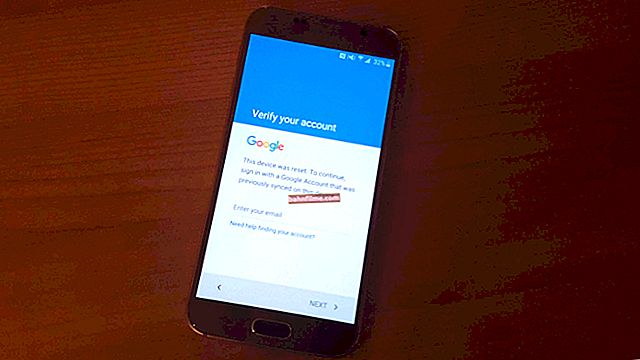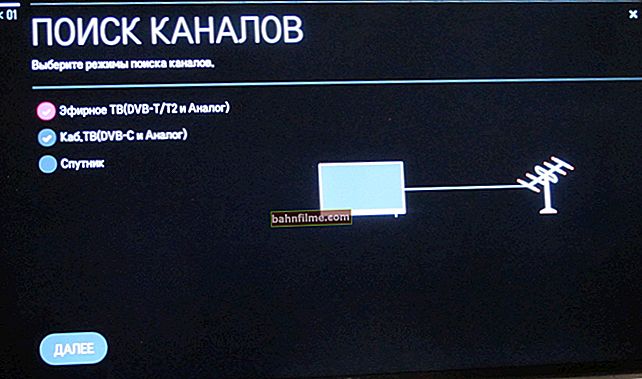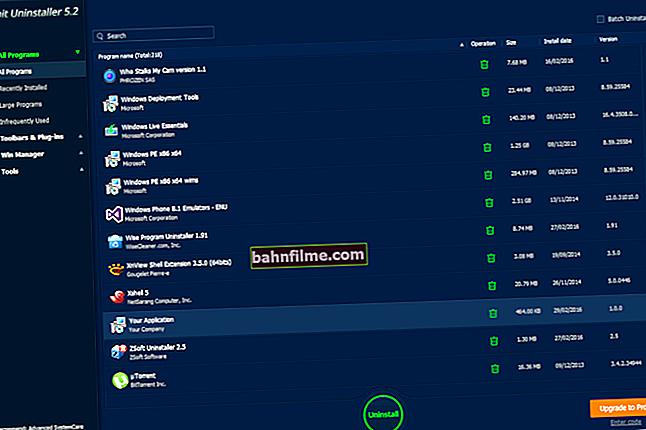Good day!
Good day!
The keyboard is a rather "capricious" thing: in some cases it is not always easy to understand what is wrong with it. It is one thing when a breakdown is visible to the naked eye (for example, a cat gnawed through the USB cable, and the computer does not see it at all), and quite another when you suddenly notice when typing that several keys do not work.
In such cases, it may be necessary to check and diagnose the keys with the help of specials. utilities. In some cases, with the help of it, it is possible to understand whether the keys work at all, whether the keyboard is physically working properly, whether some keys are blocked, etc.
I will give one of such utilities for testing the keyboard in this article. Judging by the number of questions in the article on the inoperability of the keys, the topic is quite relevant.
And so, closer to the point ...
*
Testing the functionality of the keys
For further work, we need a utilityKeyboard Test Utility... A brief description is provided below.
Keyboard Test Utility
 Link to Softpedia - //www.softpedia.com/get/System/System-Info/Keyboard-Test-Utility.shtml
Link to Softpedia - //www.softpedia.com/get/System/System-Info/Keyboard-Test-Utility.shtml
This utility is designed to quickly diagnose keyboard performance (relevant for a wide variety of keyboards: PS / 2, USB, Bluetooth (laptops are also supported)). It does not need installation and configuration.
The program interface is very simple: it is somewhat reminiscent of the virtual keyboard built into Windows. To work with the program, you need administrator rights.
*
After launching the Keyboard Test Utility, you will see a window with a classic keyboard. You need to start pressing various keys on the real keyboard and see if the buttons on the virtual one light up (note that the keys already pressed are highlighted in yellow).
Note: to reset the history of pressed keys - click on "Reset" at the bottom of the program window.

Keyboard Test Utility - the main window of the utility
Also, from the utility, you can find out the codes of all keys, which are a sequence of numbers (they are used by Windows to recognize the real pressed button).
Please also note that you have the ability to change the design of the virtual keyboard and its type (layout). Examples on the screenshots below.

Black design

Keyboard Test Utility - DP-72
By the way, on laptops, many people complain that their function keys do not work: F1, F2, F3, etc. Usually, this is due to the fact that specials are enabled in the BIOS. an option that gives these buttons new functions: for example, turn on / off the Wi-Fi network, adjust the screen brightness and sound volume, etc. To solve this problem - check out one of my past articles, the link to it below.
To help!

Fn and function keys F1 ÷ F12 do not work on a laptop - //ocomp.info/funktsionalnyie-klavishi-i-fn.html
To summarize, the Keyboard Test Utility is a very handy and illustrative tool that allows you to quickly learn the functionality of the keyboard. I recommend to use!
*
That's all for now ...
Happy work!
👣