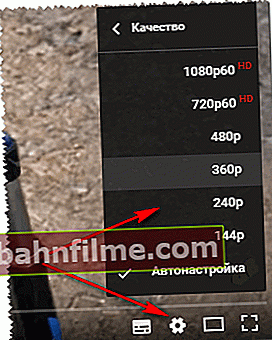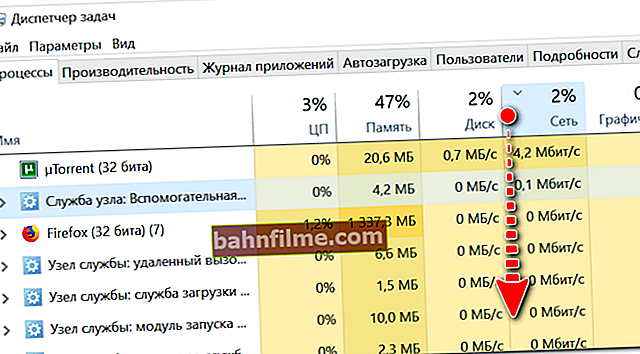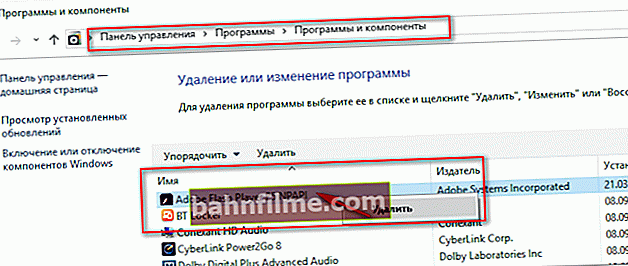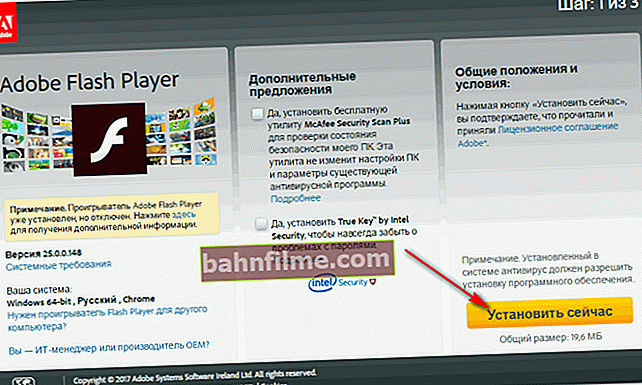Hello!
If 20 years ago it was difficult to imagine watching video over the network in a mass version, now it is the most common way of presenting content. 😘 (probably not surprising why there are so many questions in this area)
On popular video hosting sites and social media. networks (YouTube, VK, Odnoklassniki, etc.), you can watch a lot of interesting videos, films, reviews, etc. There are whole specials. channels on various topics and genres.
But always there is something (or someone) who will cut off the whole idyll ... We are talking, of course, about brakes and lags, which do not bypass either game lovers, or fans of working with graphics, or fans of videos and videos. 😢
In this article, I want to touch upon such problems as video stuttering, freezing, twitching, sound stuttering, and more. There can be quite a few reasons for this, in the article I will point out the most basic of them, as well as give recipes for "cure".
So...
👉 Important!
If your computer slows down when playing local files (saved on disk), then check out this material.
*
Why video may slow down when viewed in a browser
Low speed of the Internet channel
The first thing that most and most often brings problems is, of course, speed and quality of the Internet channel.
For some, the channel is too "weak", the Internet speed is not enough, and as a result, when watching a video, it is constantly loaded and does not keep up with playback.
Because of this, the user observes constant stops and waits until buffering takes place (pre-loading a part of the video).
In general, in my practical experience, to watch streaming video on the Internet with quality:
- for 360p - a channel with a speed of 3-4 Mbit / s is required;
- for 720p - 5 Mbps;
- for 1080p - 10-12 Mbps (watch so that nothing twitches or lags). This is enough for most videos on the same YouTube.
*
👉 But there is nuance: DECLARED speed by an Internet provider, and ACTUAL - are not the same thing.
Therefore, in this case, I recommend conducting testing your internet channel. How this is done - I wrote in my article, the link is given below.
👉 To help!

👉 How to find out the speed of the Internet on a computer - an easy way ->
*
What to do if your speed is slow:
- Firstlyif the speed of your tariff from the Internet provider is not enough for high-quality video playback - connect to a higher speed tariff (also try 👉 speed up the Internet using these tips ->);
- SecondlyUsually, video hosting detects your internet speed automatically and selects the optimal video quality that your browser plays. 👉If a the quality is set too high for your internet speed - the video will slow down.
Therefore, one of the first tips, try to decrease the quality . For example, on YouTube, this is done using the settings in the lower right part of the video being watched window.
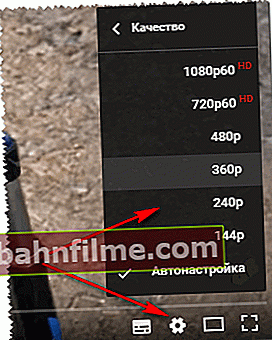
Change YouTube quality
- third, if it's not about the tariff, then first pay attention to the Wi-Fi router (if it is used when connecting to the Internet). Is it far from the receiving point, how many antennas does it have, are they connected? (👉 tips for speeding up Wi-Fi);
- fourthly, some providers have problems in the evenings when the channels are congested. If this is repeated from day to day, and every time in the evening: then there are two ways out - either change the provider, or watch the video at a different time 😎;
- fifthly, also try to open the video first and pause it for a minute or two - during this time, most of the video will be loaded, and then you can watch the video without brakes;
- At sixth, also pay attention to whether your Internet channel is occupied by extraneous programs: to do this, open Task Manager (press the keys Ctrl + Shift + Esc at the same time) , and sort the programs in the order of their network load. 👀
The screenshot below shows that the uTorrent program is running, which, by the way, can consume almost all the channel's resources (with proper load). It is recommended to either close such programs when watching a video, or pause ...
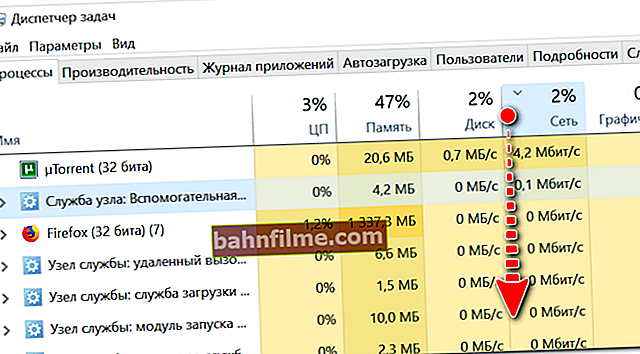
Applications sorted by network graph
👉 To help!
What and what programs is my Internet network loaded with, where does the traffic go? Limiting the download and upload speed for any of the programs.
*
👌 Incorrect operation of hardware acceleration in the browser
On some PCs, hardware acceleration may not work correctly (for example, for some reason, AMD Ryzen (in Windows 10) often has some problems with this recently).
Therefore, if everything is in order with the speed of your network, I would recommend temporarily disabling this very hardware acceleration (in the browser through which you watch online videos!).
In Chrome to do this, you first need to open customization by clicking on "three points" in the corner of the screen (👇).

Chrome settings
Next, in the search box, specify "hardware ..." and parameter slider "Use hardware acceleration (if available)" switch to mode off! 👇

Use hardware acceleration - off!
After that, you need to restart the browser (and only then double-check the video playback).
*
Heavy load on CPU, RAM, hard drive
It is possible that it is not the video that slows you down, but the PC itself. Most often, this happens due to the fact that the processor or video card is loaded, sometimes the load reaches 90-100%! What quality video is there to talk about ... 😢
To see the CPU load - open Task Manager (buttons Ctrl + Shift + Esc).
Further in the " Processes " (usually active by default) sort all processes in order of their CPU load. If a among them there are some running programs that significantly take up PC resources - try closing them!

Processes - Task Manager
👉 To help!
If there is nothing suspicious among the processes (or closed applications did not help reduce the load), I recommend that you read the article
*
Also would recommend checking the tab "Performance" (in Windows 10). See the screenshot below: first of all, pay attention to the CPU, video card and disk (it is better to do this in parallel with the included video viewing. If you see a load of 90-100%, the problem will become more obvious ...).

Performance
*
Problems with the drivers for the video card
Driver - driver strife ...
If you have a "conflicting" driver installed (for example, this used to be quite common with new driver versions. Now all this happens much less often), or a driver that is too old, then the appearance of brakes when watching a video is not so uncommon.
Due to the version of the driver, by the way, some colors may also not be expressed (for example, bright red is absent) - especially noticeable in games. By the way, games with problems with drivers often do not start at all.
*
And so, what I recommend doing:
- First, check to see if you have devices for which there are no drivers (and install them if needed). Details 👉 about it all here;
- If you already have the drivers (and the problem with the video has not been solved yet), I recommend trying to replace the drivers with a different version. Download the video driver from the manufacturer's official website, then uninstall the old driver and install a new one. For information on how to 👉 remove old and unnecessary "firewood" see this entry;
- You can also use the specials. programs 👉 for auto-installation of drivers.
*
Discrete and embedded graphics
By the wayif you have a laptop (PC) with two video cards - check which video card is active when watching a video.
The fact is that if you are watching high-quality video, the built-in video card may not cope (while the discrete one will be idle).
👉 In details you can find out about this from this article

External video card activity icon: at first it did not work, then it became active!
*
Turbo mode, VPN, plugins, etc.
It so happens that the server from which you want to watch the video is currently overloaded - as a result, either the page with the video does not open at all, or the video starts to load for a long time.
It is possible that your provider's connection to a certain video hosting site leaves much to be desired, but on another - everything works great. In this case, either change the provider or watch the video on other sites (by the way, this is also a very good solution).
About turbo mode
By the way, if none of the above helps, try using a different web browser. For example, if, as most users use Chrome, you can replace it with Opera or Yandex Browser (by the way, they have turbo mode, which sometimes just saves!).

Yandex browser - how to enable turbo mode!
Besides these products, there are other interesting options. A complete list of browsers of the current year 👉 I gave in this article ->
*
Well, I can't help but note that the enabled VPN in the browser (and "all sorts" of plugins associated with this) can seriously affect the playback of online videos.
For a while, I would recommend resetting the browser settings to default and removing (disabling) all plugins / extensions. In Chrome, just open the page: chrome: // extensions /
See the screenshot below: there is a FriGate extension (which encrypts traffic). After removing it, the video began to play normally!

Extensions in Chrome
*
Problems with the Flash player in the browser
Nowadays, most of the video on the web has switched from Adobe Flash Player to HTML5 video (safer!). However, on some resources, a flash player is still needed for playback, and a lot depends on its operation ... (especially for entertainment sites, where, in addition to video, there are mini-toys).
Update 3.01.2020!
👉 Soon, support for Flash Player by most browsers will be discontinued (in December 2020), the "web" is switching to html 5. Therefore, this paragraph of the article will soon lose its relevance ...
If the version of the Flash player is old (or is not compatible with your software, or there is a software conflict), then the video may start to twitch and slow down (it often does not open at all).
▼

👉 If yours is outdated flash player - I recommend updating it. How to do this correctly is described in this article.
▲
In this case, I recommend doing the following:
- if you have a browser Chrome or Yandex browser (i.e. a browser with built-in Adobe Flash Player), try to open the video using, say, Firefox (or any other browser, by the way, I wrote about them here ->);
- if it doesn't help, try the same reinstall (update) Flash Player... To do this, first go to the Windows Windows control panel and uninstall the old version of the flash player. Note: open the control panel at (see screenshot below) - Control Panel \ Programs \ Programs and Features.
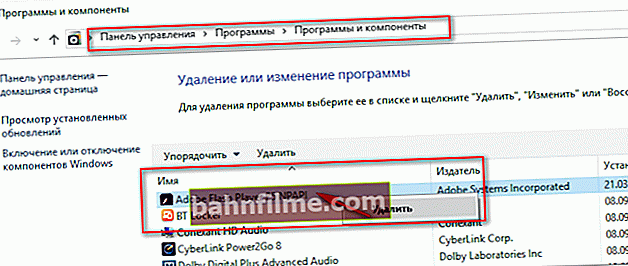
Removing Flash Player
- then open the link 👉 //get.adobe.com/ and download the new version of the flash player (as a rule, it is enough to press one button "Install now" ).
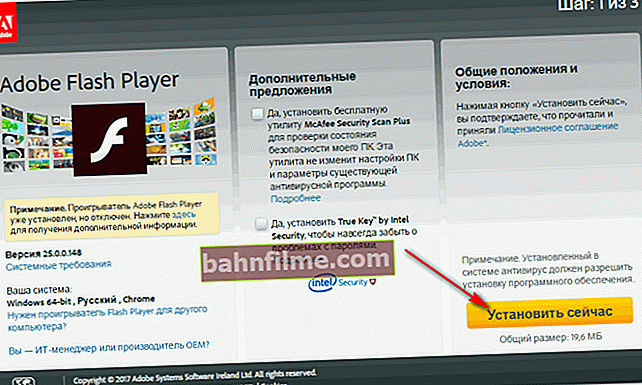
Install Adobe Flash Player
*
👉 Addition
Pay attention also to such an option as enabling / disabling hardware acceleration. To do this, when watching a video - just right-click on it and select the tab "parameters" (not available on all resources on the network!). Next, check (uncheck) the box next to Enable hardware acceleration.

Hardware acceleration
*
If you managed to solve the issue differently - let me know in the comments (thanks in advance!).
On this note, I say goodbye, good luck to everyone!
👋
First publication: 12.04.2017
Correction: 05/25/2020