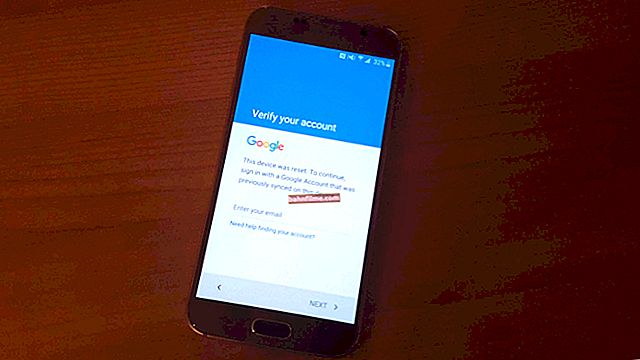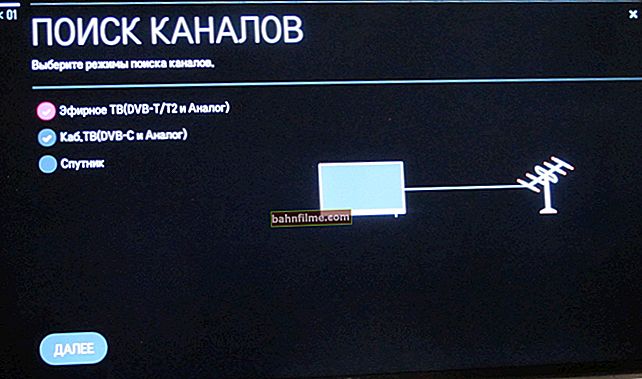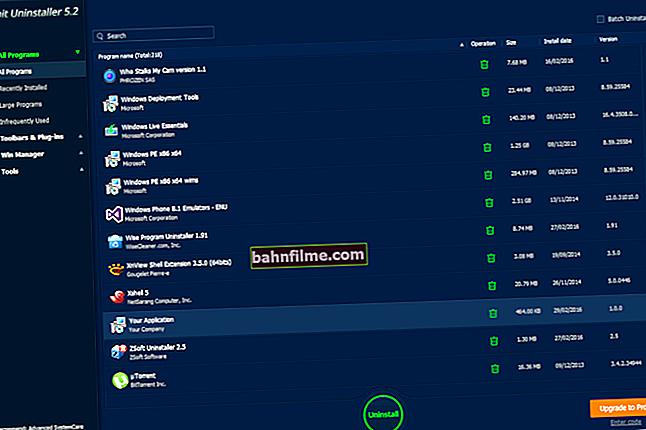User question
Hello.
Alexander, I found a lot of notes about optimizing and speeding up a laptop / PC. Can you overclock the integrated Intel HD graphics card? I only have this on my laptop, and it slows down terribly in games (I would like to optimize it for "Tanks" and "Warcraft").
Hello.
It depends on what you mean by overclocking ... If you click one checkbox and increase the FPS by 5-6 times, then most likely it is impossible. But, after doing a number of "manipulations" and settings, you can raise the FPS by 1.5-2 times (in a complex, and not at the expense of one chip).
Actually, now let's consider what and in what sequence can be done ...
👉 By the way!
Not so long ago, a cloud service for gaming appeared. Thanks to it, you can play even the most high-end games on an old weak PC. I recommend giving it a try!
*
Performance increase: Intel HD, AMD Radeon (Vega)
Option 1: classic overclocking
While a conventional discrete video card (for example, from nVidia) can easily raise the frequency of the video chip and memory (and thereby overclock it), the built-in Intel HD will not be able to do this in most cases (the frequencies are locked!).
The overclocking utilities simply do not allow you to move a single slider (see screenshot from MSI Afterburner).

Frequencies locked (sliders do not move)
Those. classical overclocking will not help us in this case ...
However, other methods of boosting performance with integrated Intel HD and AMD Radeon graphics cards work fine. 👇 And moreover, not very bad!
*
Option 2: fine-tune your video driver and game
This method is very effective and can provide a significant increase in FPS. The thing is that the driver settings have options that allow you to set the priority of the card: for quality or for performance (in fact, this is what we need).
To open the video card driver control panel - pay attention to the special. tray icon, next to the clock (or just right-click anywhere on the desktop).
👉 To help!
There is no icon for the video driver Intel HD, nVidia or AMD Radeon in the tray next to the clock and on the desktop - what to do to fix the situation

Intel HD Card Settings
Next, in the 3D settings section, prioritize performance and disable various anti-aliasing options. After in the power supply section (if you have a laptop) - set the max. performance (no energy savings).

3D Settings - IntelHD (old driver version)

Intel HD Settings - High Performance (Drivers - January 2020)
Save your settings.
*
Then go to the website //gameplay.intel.com/, specify the model of your video card (CPU), and find the game you need. Intel will tell you what graphics settings are most optimal for the specified hardware (see my example below for CS GO).

First you need to specify your processor or video card
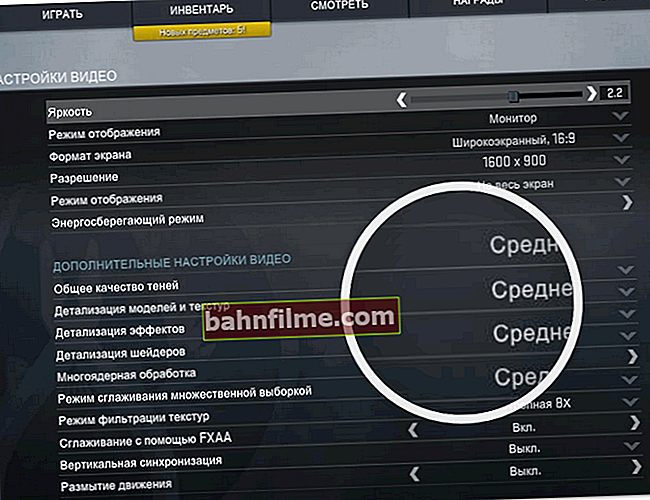
Intel video settings in Counter Strike Global Offensive
👉 If the Intel website there is no desired game, then in its settings do the following:
- lower the resolution (the smaller it is, the lower the load on the video card);
- reduce the quality of textures, shadows, details;
- decrease the horizon range (if there is a similar option);
- reduce the number of details (particles of water, dust, etc. Also not available everywhere).

WOW game settings
*Option 3: install a second RAM module
The most effective way to increase the performance of the integrated card is to enable the dual-channel memory mode (usually, it turns on automatically if 2 identical RAM strips are installed).
If we are talking about a laptop, keep in mind that not every laptop can be equipped with 2 RAM dies (in some models, the memory is soldered on the board and there is simply nowhere to add a dice).
👉 To help!
How to increase RAM on a laptop (we put the second RAM bar) - instructions for beginners
note on the screen below (TechPowerUp utility):
- 1 bar is installed on the left: 64 bit, 17.1 GB / s (bus and bandwidth);
- on the right there are 2 brackets (dual-channel mode): 128 bit, 34.1 GB / s.
Those. the bus has become twice as wide, the throughput is higher. What can this give? In most cases, it is possible to raise FPS by 10-50%, much depends on the specific game! (and that's a lot for integrated graphics).

TechPowerUp - 2 RAM dies versus 1
Below is a specific example: Civilization 4 game (high graphics settings, FullHD resolution) - in dual-channel mode, the FPS is almost 30% higher!

Test results in 1 screenshot
Considering that now a RAM chip can be bought for a "pittance" in Chinese online stores, this is a very affordable method for a wide range of users.
👉 To help!
Chinese online stores in Russian (where the cheapest products are) - my selection of the best!
*
Option 4: change the amount of allocated memory
Probably, many people know that memory for the integrated video card is allocated from RAM (and by default this happens in auto mode).
However, in some cases the auto-mode may not show the best results and it makes sense to manually set the required amount of allocated memory (see the screen below 👇 - Vega 11 runs 70% slower if less than 1024 MB is allocated, according to 3D Mark).

3DMark Sky Driver (8GB Ram, dual)
This can be done in the BIOS settings (see parameters: UMA Frame Buffer Size; iGPU Configuration; DVMT, etc.) - I would recommend setting it to max. value, for example, 2 GB (👇). For more details, see one of my specials. note, link to it below.
👉 To help!
Allocating memory for the integrated video card: how to increase video memory on integrated IntelHD and AMD Ryzen Vega

UMA Frame Buffer Size - set 2 GB
*
Option 5: connect an external graphics card
This method is relevant for laptops (it makes no sense to connect an external card to a regular PC ...). In general, the option is quite working, but it has a number of significant disadvantages:
- if you take a ready-made assembled version (the so-called BOX with a video card), then the price of this "good" is quite high;
- if you connect a regular video card from a PC to a laptop through a special. adapter (using a port for Wi-Fi) - then you will have to use additional. power supply unit (which will bring even more inconvenience with wires ...).
- the mobility and convenience of a laptop are lost.
For example, a very good solution is offered by Gigabyte (RX 580 GAMING BOX). The device is not cheap (comparable to the cost of a laptop), but after a simple connection to Thunderbolt 3, you can play any modern novelties (almost immediately).

External graphics card (BOX) connected to the ultrabook
In Chinese online stores (for example, AliExpress) there are specials. adapters for connecting any * video card (for PC) to a laptop. But they are quite difficult to connect and require additional. power supply (it's also a pleasure to connect this to a laptop). In addition, it should be noted that they are not compatible with every laptop ...

Adapter

The video card is connected to the laptop via an adapter
So, in general, this option, although working, but in my opinion, is too confused (the game is not worth the candle ...)
*
Add-ons are welcome ...
Good luck!
👋
Correction: 5.08.2020
First published: 08.12.