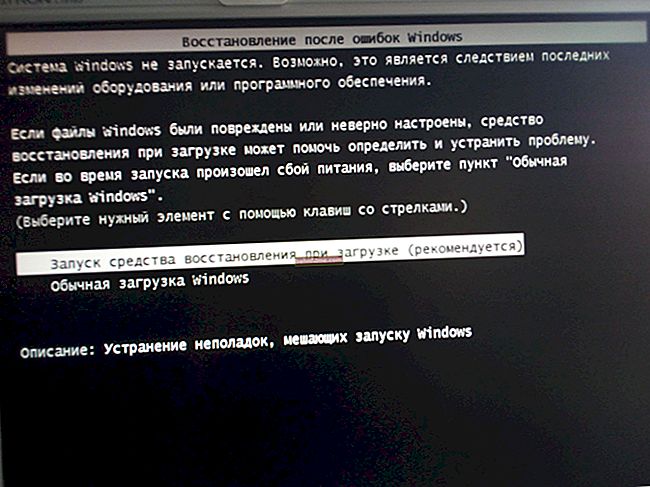Greetings to all!
Greetings to all!
Not all versions of Windows and video driver control panels have the ability to spot adjust the brightness and color gamut of the screen.
But the convenience and comfort of working at the PC, the load on the eyes (especially in the evening) can greatly depend on this.
However, there are some fairly simple and extremely reliable utilities to "fix" this case. By adjusting the color temperature, brightness and contrast once, you can make your life much easier 👌.
Okay lyrics, get to the point ...
👉 To help!
1) How to enable night mode in Windows 10 (so as not to get tired of the eyes).
2) Spontaneous change in the brightness of the monitor - the laptop changes the brightness itself! Why and what to do about it!
*
Brightness adjustment utilities
❶
F.lux (link to developer site)
This utility is designed to fine-tune the color gamut of the screen (moreover, it can do this automatically, depending on your time zone).
In general, its main goal is to reduce the amount of blue tint (which negatively affects the body in the evening). However, no one bothers to use it to adjust the brightness and manually, as you need it ...

F.lux - screenshot of program settings
Features:
- 2 modes of brightness control: automatic and manual;
- extremely simple interface (any novice user can figure it out);
- easy disconnection of F.lux for a certain time (for example, to work with photos or videos).
*
❷
CareUEyes (link to developer site)
Extremely simple and useful software that will help you control the brightness of your monitor in 2 mouse clicks! The utility can "remove" blue light in auto-mode, which will make it more comfortable to work behind the screen in low-light conditions of the workplace.

Screen of the main window of CareUEyes
Features:
- simple and convenient color temperature adjustment (in any version of Windows);
- a timer to track the time spent on the PC (it will remind you of a break in time);
- specialist. "focus" function (allows you to set up a specific area for reading);
- the ability to automatically adjust the brightness and color gamut depending on the time of sunrise / sunset.
*
❸
Gamma Panel (link to Major Geeks)
The first version of this application was released already in 2002, however, it still has not lost its relevance!
Whatever the model of your video card and monitor, Gamma Panel allows you to easily and quickly adjust the brightness, contrast and gamma of the screen (it works successfully on laptops).

Gamma Panel - utility appearance
Note that the program has the ability to create profiles for each color profile (and then, using hotkeys to switch them - depending on what you are currently doing on your PC).
Features:
- the ability to adjust gamma, brightness and contrast (both globally and for each color separately (red, green, blue));
- the presence of hot keys;
- support for profiles (presets of settings);
- compatible with almost any video card (AMD, nVidia, IntelHD) and monitors.
*
❹
RedShiftGUI (link to SourceForge.net)
This is a free small utility that, after installation, will "smoothly" place in your tray (next to the clock) and start adjusting the brightness. Its main task is to reduce the emission of blue in the evening (which has a positive effect on the eyes).
In the program, you can also manually adjust the color gamut, brightness, shades.

RedShiftGUI - screen of the program window
Note: for automatic brightness adjustment, you need to set your coordinates in the settings (the "Location" tab).
*
By the way, you can adjust the brightness using the video driver and standard Windows tools. Yes, it doesn't always work, but still ...Just in case, here is a link to one of my notes on this topic 👇.
👉 To help!
The brightness of the screen on a laptop is not adjusted, what should I do? How to adjust brightness
*
Add-ons on the topic are always welcome!
All the best!
👋