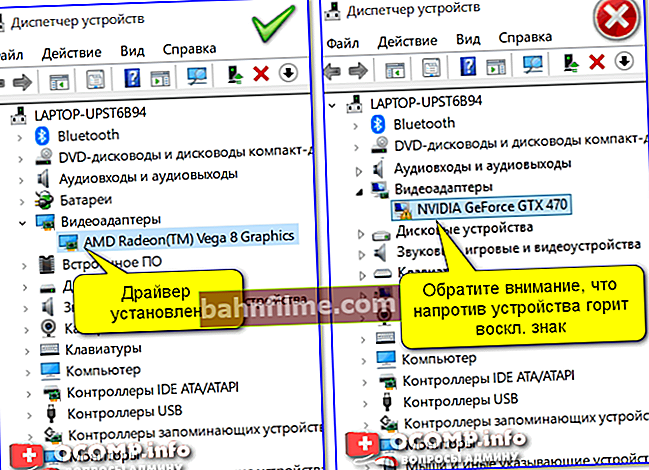Good time!
Good time!
You work with a document, you work (an hour or two passes) ... and then the laptop suddenly turns off, and most of the work is reset (I remember my emotions when I first encountered this - I just wanted to break the device).
In general, if the laptop does not have those. malfunctions, then in the overwhelming majority of cases such a shutdown occurs:
- or due to overheating (when the device does not have time to warn you, the automatics work and it turns off so that nothing burns out). By the way, overheating is usually observed when running games, video editors, and other resource-intensive applications;
- or when the power is turned off, for example, due to a dead battery (although in this case, usually, Windows sends notifications (it's another matter that they are often simply turned off)).
Actually, in this article I will dwell in more detail on these reasons, and on some others.
*
What to look for if your laptop suddenly shuts down
❶
Is the battery charged or worn out ...
During a sudden shutdown of the laptop - was it running on battery or mains power? (this is a rather important question, albeit a trivial one) ... If the device turns off only when running on battery power, then the first thing to start with is checking the battery ...

Fully Charged (Check Charge Level - Windows 10)
In general, the following problems most often occur with the battery:
- natural wear and tear: after a couple of years of active use, the battery capacity drops (on average) by 10-20% and, of course, the laptop works less and less time without recharging;
- the battery charge level controller has become unusable (then any incidents are possible: the battery does not charge (although it has run down), incorrect display of the charge level, etc.);
- the battery itself has become unusable.
In general, you can assess the level of the battery condition (in most cases) yourself, at home.
To do this, for example, you can use the 👉 utility AIDA 64 - it can assess the degree of deterioration of the battery and compare the current capacity with the passport (see screenshot below,section"Computer / Power Supply") .

AIDA 64 - wear rate 0%
I will add that if the battery is more than 25% worn out, it is recommended to change it to a similar one. With a worn-out battery, a laptop may not only fail to withstand the manufacturer's stated operating time, but even with a charge of less than 15-20%, it can simply turn off ...
👉 Help!

How to find out the wear of the laptop battery [Battery check].
❷
Is the device overheating (s)
Overheating in laptops is a sore point. Due to the compact case, the processor (video card) can very quickly reach high temperatures, and the built-in protection will turn off the device (so that it does not burn out). By the way, according to statistics, most often this happens with AMD processors (especially with the latest AMD Ryzen).
How to find out the current temperature of the device
The easiest way is to use utilities to view the characteristics and diagnose your computer. For example, this can be done all in the same 👉 AIDA (which I recommended above) - tab "Sensors" In chapter "A computer" ... An example is shown below. (👇)

AIDA64 - viewing temperature (sensors tab)
Then compare the value you see with the one recommended by the manufacturer for your CPU model (see the article linked below for how to do this). Generally speaking, for most modern laptop CPUs anything below 60 ° C is considered the norm.
👉 Help!

1) Intel processor temperature: how to find it; which is considered normal and which is overheating.
2) Laptop is warming up: what to do? Temperature is high all the time: 85 ° C +
The most common causes of laptop overheating are:
- dust - over time (after a year or two), dust clogs the ventilation holes, settles on the radiator and significantly impairs air exchange. As a result, hot air ceases to exit normally from the laptop case and the temperature inside begins to rise (to help: 👉 how to clean the laptop from dust);
- misuse - This means using the laptop somewhere on the couch, when it is placed on a soft surface that blocks the ventilation holes. As a result, air exchange is impaired and the temperature rises (similar effect to dust);
- high room temperature/ the room where the laptop is used. This mostly applies to the southern regions of the country, where in summer the temperature outside the window can go over 40+ degrees (Celsius);
- those. malfunction - for example, a cooler (fan) in a laptop could break. At the same time, usually, errors begin to pour in (and the reason is easy enough to identify ...).
❸
Is everything okay with the drive
Most often, if something is wrong with the disk in the laptop, then you can notice it by the following signs:
- freezing and slowing down of the device (especially noticeable when turning on and loading Windows, copying files);
- some files and programs may stop opening;
- knocking, grinding, clicking and other similar noise;
- the appearance of critical errors;
- sudden reboots and shutdowns of the device.
*
One One of the simplest ways to diagnose disk health is to install utilities such as Hard Disk Sentinel and CrystalDiskInfo.
They can automatically assess the condition of the disk and give you an approximate forecast for its further work. Examples of work are shown in the screenshots below.

Hard Disk Sentinel - drive health assessment / Clickable

CrystalDiskInfo
By the way, if the mechanics of the disk are in order, and it has not started to crumble yet, you can try to reassign some bad (unreadable sectors) to the spare (and thus repair the hard disk). How to do this is described in one of my last articles. 👇
👉 Help!
Diagnostics and disk check in 5 minutes. for beginners (quick test in the new Victoria 5)
*
I also note that disk noise (grinding, light clicking) does not always mean that there is something wrong with the disc.
This may be due to the characteristics of your drive model. However, in this case, you can help: with the help of specials. settings, you can reduce the noise level (link to the material below).
👉 Help!
The hard drive is noisy and cracking under load. What can be done.
❹
Critical bugs in software (especially drivers)
Have you recently connected any hardware to your laptop? Have you reinstalled your system with a driver update? ..
The fact is that in some cases, critical errors in the software can lead to a reboot (for example, with a driver conflict). Usually, if this happens, then before turning off (restarting) the laptop, you may notice a blue screen.
The first thing I would recommend:
- disconnect everything that is possible from the laptop: external drives, mice, printer, network cable, etc.;
- if the error occurs immediately after the Windows OS boots and the device turns off, try booting in safe mode;
- try to open 👉 device Manager and see if there are any devices with "warnings" in it;
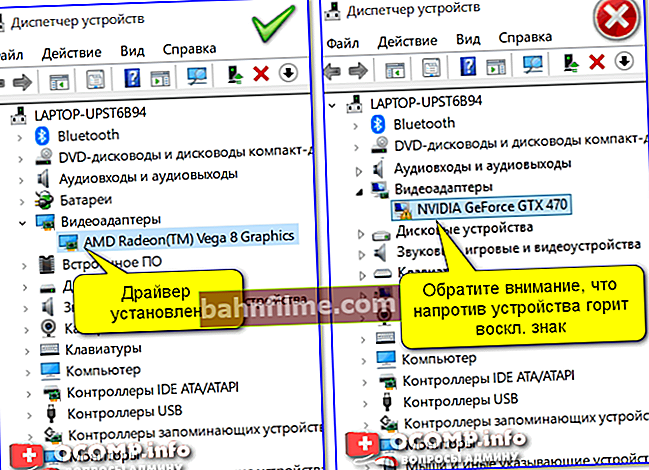
Device Manager - video adapters (on the left - there is a driver, on the right - no)
- check and update drivers (to help: 👉 instructions with the best utilities for their auto-update);
- check the 👉 Windows event log - in it you can find an error code that often helps to solve the problem (more on this later in the article);
- try to diagnose the device by booting it using the 👇 LiveCD (more on that in this note).
❺
Perhaps the reason can be found in the event log ...
In some cases, the reason for shutting down the laptop can be determined using the 👉 event log (Windows records both errors and the time when the device was turned on / off, etc.).
How to open this journal:
- press combination Win + R;
- in the "Run" window that appears, enter the command eventvwr and click OK.
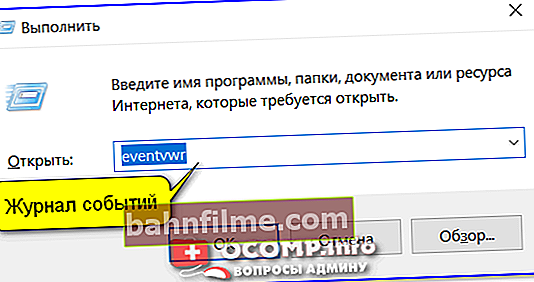
eventvwr - command to call the event log
How to find critical errors in the event log:
1) Go to the section "Windows / System Logs" and open the tab "Filter the current log" .

System - current log filter / Clickable
2) Check the boxes that you are interested in errors (including critical ones) in the last 24 hours.

Critical errors
3) After that, only errors sorted by time will remain in the log. You just have to find the right time and see the error description. Using the error code, you can find the cause and, in some cases, eliminate it ...

All errors are presented by date and time of their occurrence / Clickable
*
👉 Additional information!

Windows Event Log: How to open it and find information about the error.
*
Additions and other solutions on the topic are welcome ...
Happy work!
✌
First published: 16.05.2019
Correction: 10/12/2020