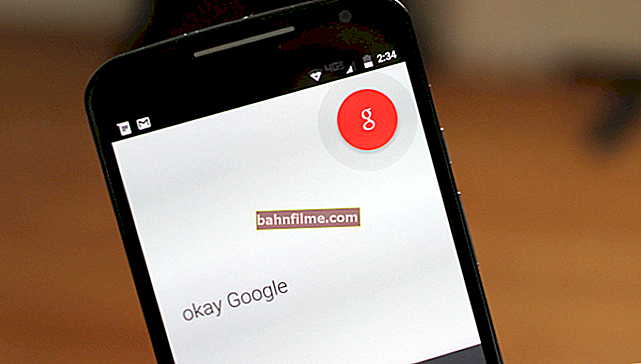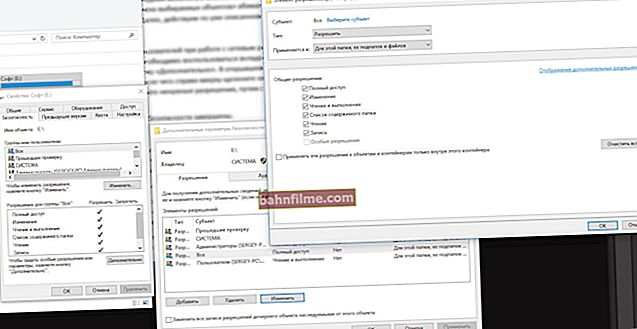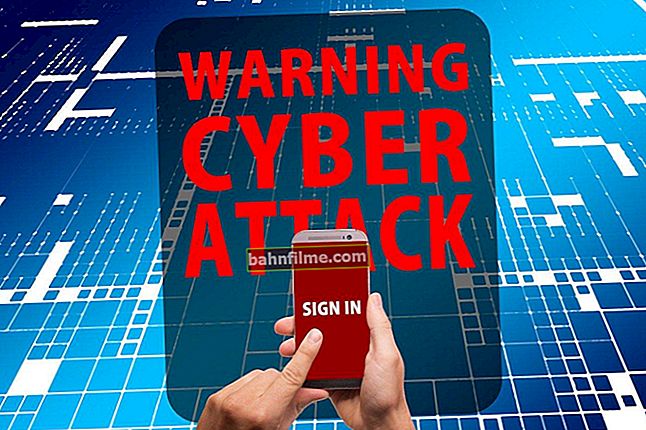Good day everyone!
Good day everyone!
Immediately I want to congratulate everyone on the past and upcoming New Year holidays! Wish you good health and fewer problems with technology ... 
Well, on the second New Year's day I managed to get to the workplace (urgently needed A3 documents, and the printer "for some reason" printed in A4 (it was not possible to configure the device remotely and had to ...)).
On the one hand, a fairly common situation (if a printer is connected and configured), and on the other, those who have always printed on plain paper (A4 format, which is set by default in Word), simply get lost and do not immediately find a solution.
In general, in this short article I will show you how to do this. Perhaps I am not alone "a little" working this New Year's holidays ...
And so, closer to the topic.
*
A3 sheet selection
(Actual for new versions of Word 2016, 2019)
The first thing you need to pay attention to is the sheet size selected in Word (on which you have the text of the document itself). By default, Word always selects A4, and if you do not change it, then it will be used when printing (even if your printer supports A3, and you have selected this format in its properties) *.
* Remark! No, of course, you can print a document created on A4 sheets on a large A3 - but in this case, the markup will almost certainly be lost, something will move somewhere (and the proportions of some parts of the document may change). Therefore, I do not consider this ...
In Word you need to go to the "Layout" section, select the "Size" tab and change "A4" to "A3" (see the screen below).

Layout - Page Size / Word 2016
Please note that there are a lot of sheet formats in Word (here and A5, A4, A3, Letter, etc. It all depends on your task, the availability of a certain paper size and printer capabilities).

A3 format
Important note!
If in Word you do not have such a format as "A3" - then click on the link "Other paper sizes" (it is indicated under all formats, see the screen above) and manually set the size of the "A3" format: 29.7 cm by 42 cm (or 297 × 420 mm, example below).

Paper size!
After changing the format, note that the borders of the sheet will "move out" significantly - the sheet will become much wider (see the screenshot below). Moreover, most likely, your markup and part of the text will be displaced (and the document will need to be completed beforehand).

Difference in sheet formats
Then when you decide to print your document (note: hotkeys for printing are Ctrl + P) , please note that the "A3" format is specified in the print properties (as in the example below). If everything is done in the same way, the printer will print your document in a new large format (A3)!

Selecting a sheet size when printing / Clickable
Addition!

If you are faced with the fact that your printer does not print (for example, after sending the document, it buzzed ... and that's all), I recommend that you familiarize yourself with this material: //ocomp.info/ne-pechataet-printer-chto-delat .html
*
That's all, good luck!