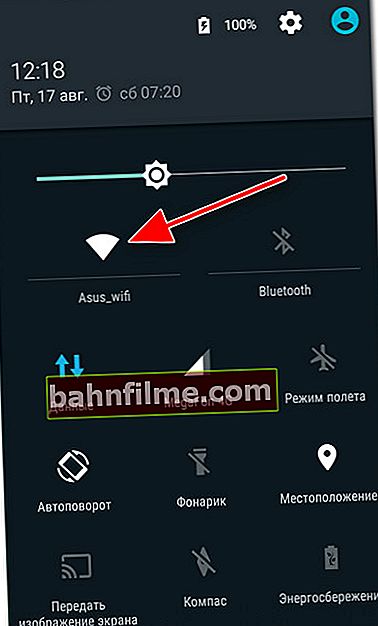Good time everyone!
Good time everyone!
Today it is no longer possible to imagine a phone without an Internet connection (at least for the majority 😉), some of the functionality will simply be cut off: you can neither find out the weather, nor respond to messages in social networks. networks, or overlook the latest news ...
In general, the reasons for the lack of Internet on a mobile gadget are not so few. In this article, I want to highlight the most basic of them (the most popular, which almost all users encounter). I think the note will be very useful and will help you out in difficult times ...
And so, closer to the topic. 👌
👉 Addition!

How to increase the volume on Android (too quiet sound, I miss calls).
*
Reasons due to which the Internet does not work on the phone (Android)
This article, I think, should be divided into two parts: in one to analyze the problems with the mobile Internet (the same 3G / 4G), in the other - when the Internet does not work through a Wi-Fi network.
*
No 3G / 4G mobile internet
I recommend first restarting your phone and disconnecting from Wi-Fi networks.
👉 Is the balance in place?
Perhaps this is the first thing to start with. Even if you just put 1000 rubles yesterday. to the account - they could "evaporate" from it, for example, due to some subscriptions (or if your phone is infected with a virus, it could transfer funds to another number).
To check the balance, you can use your personal account on the operator's website, or use the following USSD requests (see the screen below 👇):
- Megaphone: * 100 #
- Beeline: * 102 #
- Tele2: * 105 #
- MTS: * 100 #

Balance check on Megafon
*
👉 Are you within the network coverage area?
If you are outside a large city, please note that 4G (and maybe even 3G) may not work in this area. The territory of our country is quite extensive, and there are places where there may not be a simple connection ...
In order to find out the coverage area of your mobile operator, just go to its official website and look at the map. For example, in MTS it looks like this (see the screen below 👇).

MTS coverage area (screen from the operator's official website)
By the way, in this regard, it would also not be superfluous to pay attention to the signal level. For Android devices, this can be seen by the network icon at the top of the window (see example below).

Signal strength
*
👉 Is the limit included in the Android settings?
In the Android settings, there is such a "trick" as limiting traffic when a certain limit is reached (ie the phone itself monitors statistics, and so that your balance does not go into negative territory, it turns off mobile data transmission in time).
True, usually, a notification appears on the screen, and you should be aware that the reason is this ... (but you never know ...?).
You can view the set limit and limit in the Android settings in the section "Data transfer" (see the screen below 👇). You can also set new parameters there.

Limit check (in Android settings)
*
👉 Has your traffic run out (your tariff limit may have been exhausted)?
This is the most popular reason for the lack of internet. Even the limit of several tens of gigabytes can be spent by watching several online films (for example).
You can find out the "balances" according to your tariff in the operator's personal account (or by using a call to the call center). For Megafon, for example, all this is quite simply organized: just open the corresponding tab in the LC.

Balances at service tariffs in Megafon (personal account)
*
👉 Recheck your internet settings
In some cases, the settings in the phone required to access the Internet are reset. The easiest way to get them again is by calling or sending a USSD request to the operator. Below is a small plate with 4 popular operators in our country ...
| Operator name | Act |
|---|---|
| Megaphone | SMS with the text "1" to number 5049 |
| Beeline | Call to number 06503 |
| MTS | Empty message to number 1234 |
| Tele 2 | Call to number 679 |
By the way, you can set these parameters manually (but in my opinion, it's troublesome 😢). To do this, open the Android settings section "APN access points" , and enter the following parameters from the table below (screen for help 👇).

Internet settings (Android)
Plate with parameters for large 4 operators.
| Operator name | Name | APN | Username | Password |
|---|---|---|---|---|
| Megaphone | Megafon Internet | internet | gdata | gdata |
| Tele 2 | Tele2 Internet | internet.tele2.ru | no matter | no matter |
| Beeline | beeline | internet.beeline.ru | beeline | beeline |
| MTS | mts-internet | mts | mts | mts |
*
👉 SIM card problem
If you purchased new telephone, then put old SIM-card and found that the Internet does not work - perhaps the whole point is that you just need to replace it with a new one (this may also be required if you accidentally damaged it). Fortunately, operators issue new SIM cards for free (at least for now 😉 ...).
To recheck, you can remove the SIM card and insert it into another phone. Such a simple test will be able to tell you what exactly the problem is: with the device itself, or still with the card ...

Corner showing how to correctly insert the SIM card
*
No internet over Wi-Fi
Problems with access to the Internet via Wi-Fi are a separate "mansion" (that's why I put them in a separate category).
👉 Note!
If you want to connect your phone (on Android) to a Wi-Fi network, but he does not see it, read this instruction
Before further analysis, I recommend doing 3 things:
- restart the phone;
- then turn off / turn on the Wi-Fi network (see the screen below 👇). Also, pay attention to the flight mode - it must be turned off!
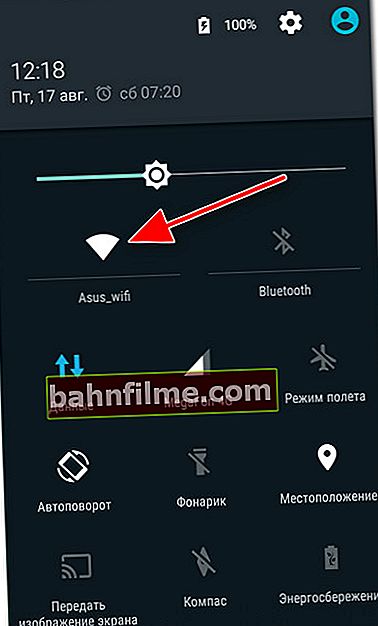
on off. Wi-Fi
- check if you have internet access other devicesconnected to the same Wi-Fi network. If there is no Internet on them either, then you need to look for the reason in the router (router) with which you access the network. In this case, I recommend this instruction.
*
👉 Is the date and time out of order?
This is the first and very popular reason. Moreover, I will clarify, check not only the time itself, but also the time zone, date formats. Try to set them manually and then check the network operation.

Setting up the date and time on Android
*
👉 Pay attention to security apps
Often, when access to Wi-Fi can be blocked antiviruses (especially when the maximum protection level is turned on). Most often this applies to public Wi-Fi networks, somewhere in parks or airports (antiviruses strongly dislike them, considering them to be quite "leaky" through which personal data can leak).
During testing, you can disable the antivirus (or add your home network to the trusted list).
*
👉 Try deleting the Wi-Fi network in the settings and reconnecting to it. This can be done in the section "Wi-Fi" .

Delete network / Android
*
👉 Provider DNS servers fell off
It is also not uncommon for an Internet provider to have DNS servers failing (and because of them, you may find it difficult / or not to open the same pages in your browser at all). Learn more about DNS here
To replace them, it is enough to open the settings of the Wi-Fi network to which you are connected and specify the DNS from Google (they will definitely not be worse than from your Internet provider). In my example, I specified 8.8.8.8 and 8.8.4.4.

Configuring DNS Servers
*
👉 Addition to the above!

I also recommend that you read one of my previous instructions. It describes in more detail why the Internet may not work on Android via Wi-Fi.
PS
If none of the above advice helped you, it may be worth trying to reset all phone settings to factory defaults (i.e. make 👉 Hard Reset).
I note that in this case, all user data will be deleted (you must first make a backup), but at the same time, all parameters (including those responsible for the Internet) will be reset (which usually helps to solve the problem if it not related to phone hardware ...).
👉 Addition!

How to reset Android settings to factory settings [Hard Reset] (ie delete all data from your phone, tablet) - see the instructions for beginners
*
That's all for now ...
Alternative solutions in the comments are welcome!
Good luck!
👋
First published: 20.10.2018
Correction: 07/20/2020