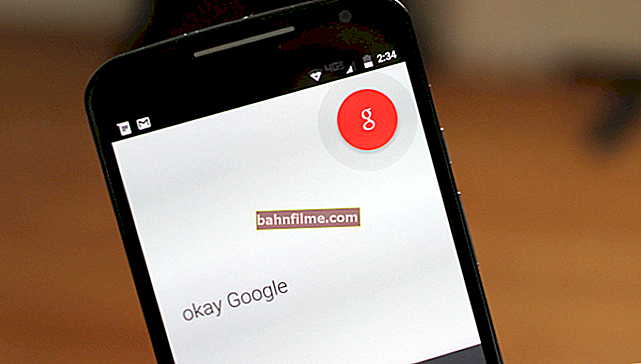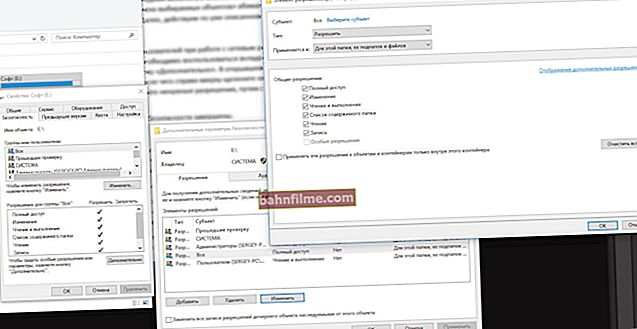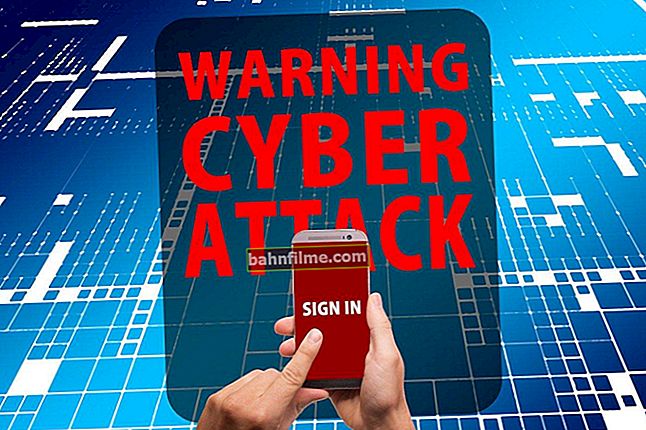User question
Hello.
Help not with a ruble, but with advice 
On my work laptop, the repairmen installed Windows 10 for me during the repair, and everything seemed to work fine, until yesterday I needed to connect a headset via Bluetooth.
No matter how hard I struggled, it was not possible to connect them together (I checked the headset on the phone - it is working). Tell me why Bluetooth does not work on Windows 10 (on 7 everything was "OK").
Hello.
A lot of words - not enough specifics! 👀 In general, it would be nice to indicate at what specific stage difficulties arise (and give a screenshot  ).
).
Nevertheless, answering your question (and others similar, of which there are quite a few), I will give sequentially several steps to diagnose and fix the problem. 👇
👉 On this topic!
How to connect wireless headphones (via Bluetooth) to your computer and phone - step by step instructions
*
What to do if Bluetooth does not work on your computer
👉 STEP 1
And so, for a start, I will advise you to go to the устройств device manager and open the tab "Bluetooth" ... In it you should find your adapter.
If the driver is installed on the adapter, then no exclamation marks should be lit in front of the device. (see my example below)

Bluetooth adapterinstalled! Device Manager in Windows 10

And this is how the devices look like for which no drivers in the system!
In general, the topic of updating drivers is quite extensive, and if you have a problem with them, I will give you a couple of links below (so as not to "clog" this article).
👉 Help!
1) 10 Best Driver Updaters
2) Ways to update the driver for the Bluetooth adapter
*
👉 STEP 2
If we are talking specifically about a laptop, be sure to see if there are any specials on the keyboard or its case. buttons and indicators responsible for the operation of Bluetooth.
Of course, if they exist, you must turn on the device (note: usually, such "things" are found only on relatively "old" laptops ...).

Buttons and indicators on the laptop case
*
👉 STEP 3
Next, you need to open all network adapters and make sure that Bluetooth is turned on. For this:
- click Win + Rto open the "Run" window (can be called through the START menu);
- use commandncpa.cpl - press Enter.

ncpa.cpl - View all network connections
In the list of adapters, check that Bluetooth is on (its "with monitors" icon will be colored, not black and white, as in my example below).

Turn on the Bluetooth adapter
*
👉 STEP 4
Now we press the combination Win + i (you can use START), and open the Windows 10 OS settings. After that, go to the section "Devices / Bluetooth and Other Devices" : switch the slider to mode "on".
Then, in the same section, click by add button new devices (it is above the switch on Bluetooth) and trying to establish a connection. In most cases, everything starts up from 5-10 sec. 👌

How to enable Bluetooth in Windows 10
*
👉 STEP 5
In rare cases, during the pairing phase, Windows may ask for a password (even when a headset or mouse is connected).
In this case, look carefully at the box (packaging) from the connected device - these numbers are probably indicated there.
If it is not there, try entering universal numeric passwords: 0000, 1234, 9999, 0001, 1111.

Choosing headphones / This headset connects to a laptop
Note: if its model is indicated on the headset to be connected, the password can be found using Google / Yandex.
*
👉 STEP 6
And the last thing ...
I can not help but recommend the built-in troubleshooting wizard in Windows 10. To start it, you just need to enter the OS settings (Win + i), go to section "Update and Security / Troubleshooting" and click on the link "Bluetooth" . 👇

Troubleshooting - Windows 10
Then the OS wizard will automatically recheck a number of necessary parameters and (possibly) fix the problem. After its work, it is desirable to restart the PC ...
*
If you could not solve the problem, then in the comments indicate the step at which the "snag" arose. This will greatly help in solving and finding the reasons.
*
Additions on the topic are welcome.
Good luck!
👋