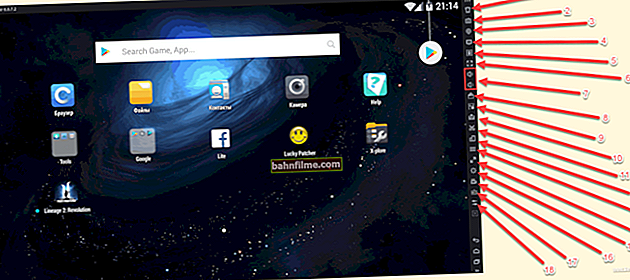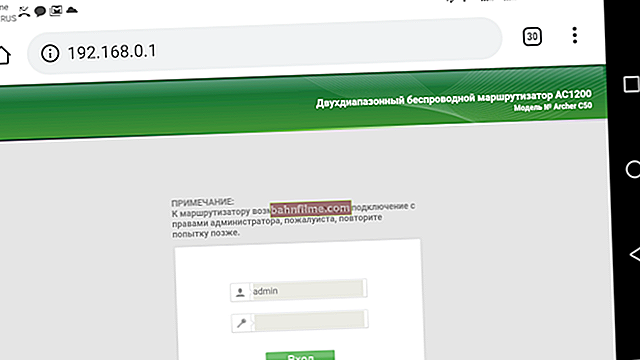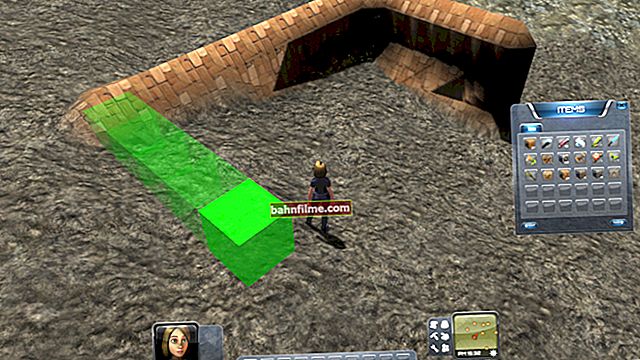User question
Hello.
I have one small problem: when I turn on the computer, the browser itself opens automatically and two advertising tabs are shown. You can close them and continue working.
Sometimes in the process of work, a tab with advertising may also open. Kaspersky Anti-Virus finds nothing, there are no viruses.
In general, it does not interfere with my main work, but it is terribly annoying. Is it possible to somehow remove these ad tabs and this autoload?
Michael.
Good day!
Apparently, your computer is infected with adware, it is also often called malware, adware and other derivatives (99% chance! 👌). Most likely, the classic antivirus will not find anything and will be powerless to help you ...
You can catch this "infection" when you install various programs downloaded from unofficial sites (along with the program is placed such an advertisement).
In the article I will give tips and tricks to help you remove such "good" from the system ...
*
Cleaning the system and browser from ads
👉 STEP 1: remove "suspicious" extensions in the browser and programs
Most of the various adware is installed in the browser as a regular extension (add-on). Therefore, first of all, check the browser itself: there are no suspicious extensions in it (delete everything that is unfamiliar to you!).
👉 By the way , in Chrome, to open extensions, just go to the address: chrome: // extensions /

Google Chrome - View Extensions
*
In addition, I recommend going to the 👉 Windows control panel and open the list of installed programs:
Control Panel \ Programs \ Programs and Features
After that, you need to remove all "suspicious" applications. I note that more often than not, they do not hide their names (like the same "Volcano" , see screenshot below 👇).

Removing junk adware
If the program is not deleted in the usual way, use the special. utility, which I talked about in one of the previous articles. Link below. 👇
👉 To help!

How to remove a program that is not being removed.
*
👉 STEP 2: check the system with IObit Malware Fighter (or Malwarebytes Anti-Malware)
Next, I recommend that you run the system without fail (do a full check!) With some program that specializes in various adware.
In my opinion, one of the best of its kind is IObit Malware Fighter and Malwarebytes Anti-Malware (the link to download them is given just below 👇).
👉 Supplement!
This article introduces the best adware removal programs
I would recommend choosing 👉 IObit Malware Fighter, because:
- it not only scans and disables the system, but also protects it in real time!
- there is a separate browser protection module: it will not allow you to change the home page, block the "spontaneous" installation of extensions, protect DNS, etc.;
- the program is completely in Russian, most of the functions in it are free.

IObit Malware Fighter - your PC might be in danger

Download protection and home. browser pages
*
👉 STEP 3: check Windows startup - remove unnecessary items
If your browser starts up on its own after turning on the PC, then it is logical that it is "registered" in Windows startup. And this means that it will not be superfluous to check it too.
If you have Windows 10, then just open Task Manager (keyboard shortcut Ctrl + Shift + Esc), then the tab "Startup" and disable any apps you are unfamiliar with.

Disable in startup everything that is not used and not familiar! / Windows 10
You can also see Windows startup in special utilities: AIDA 64, for example. A screenshot of the program window and a link to the list (+ download) of such software are presented below.
👉 Supplement!
The best utilities for viewing PC characteristics (including AIDA64).

AIDA64 - programs, startup
*
👉 STEP 4: scan the system using AVZ, plus restore system settings
👉 AVZ download link
The AVZ antivirus program is good in that it copes well even with those viruses that the classic antivirus does not see, it does not need to be installed, and it can restore some system files and settings. Actually, we will do this now.
First, I recommend opening the tab "File / System Restore" (since adware often changes system settings and files. For example, when you change the HOSTS file, fakes may start to open instead of your usual sites ...).
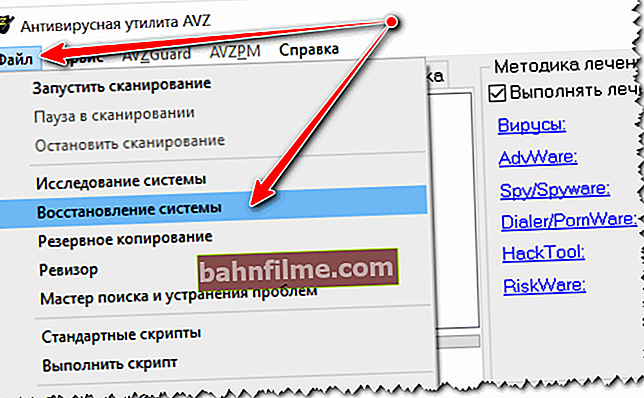
System recovery with AVZ
Next, check the boxes that you want to return to the original settings. I recommend that you mark it as in my example below (be sure to highlight the line "Clearing the Hosts file"). Then press the button "Perform marked operations" .
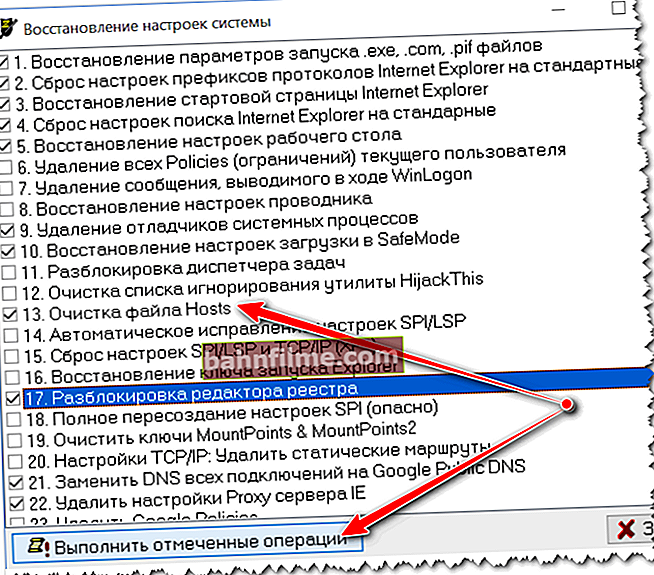
Restore HOSTS, IE settings, etc.
After that, I recommend checking the entire system drive "C: \" (on which Windows is installed. By the way, AVZ marks such a drive with a special icon).

AVZ scan your computer for viruses and adware
*
👉 STEP 5: remove browser shortcuts, clear cache
I want to add that after removing adware, malware and other "good" from Windows, "changed" shortcuts often remain on the desktop (the point is that a "viral" line is added to the shortcut so that when you start the browser you open a certain page).
Therefore, the recommendation is simple: remove the browser shortcut from the desktop and recreate it (you can just reinstall the browser).
It will not be superfluous to clear the browser cache (i.e., visit history) For how to do this, see the link below.
👉 Supplement!
How to clear browser cache (all browsing history).
*
👉 STEP 6: installing Adguard - completely hiding all ads on sites
In order to completely block all ads in the browser (and other Steam, uTorrent, Skype applications), you can use special applications and extensions: Adguard, Adblock, etc. (and although I am not a supporter of their use, I do not recommend them within of this article - you just can't 👌).
In just a few clicks of the mouse - with the help of this software you can block both annoying and all other ad units (links below).
👉 Supplement!
Specialist. software and browser extensions that block ads.

Adguard - ad blocker
True, I would like to note the main disadvantage of all these ad blockers: in addition to the advertising itself, they often "cut" the elements of sites, and you may not see some of the information you need.
In addition, advertising is not always bad, often you can learn from it various interesting offers, trends, news ...
*
That's all: for these a few steps you can quickly clear the browser from any "nasty" and return the system to its original form.
👉 Yes, and please note that all these add-ons in the browser with ads - not only spoil the appearance and distract, but also affect the performance of the system (not in the best way).
*
That's all for now, good luck to everyone!
👋
First published: 03/24/2018
Correction: 10/15/2020