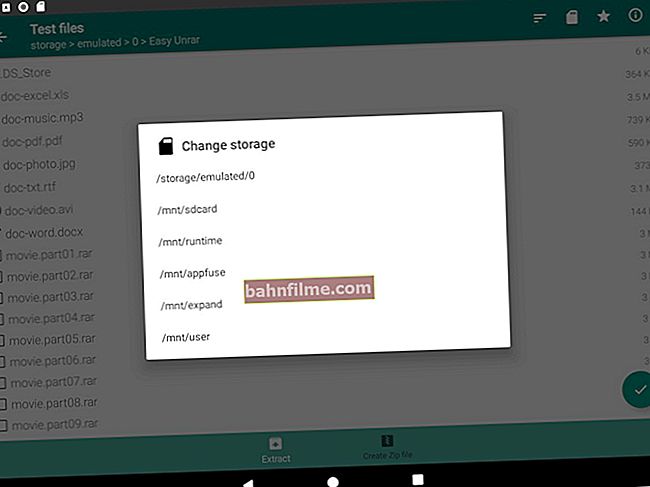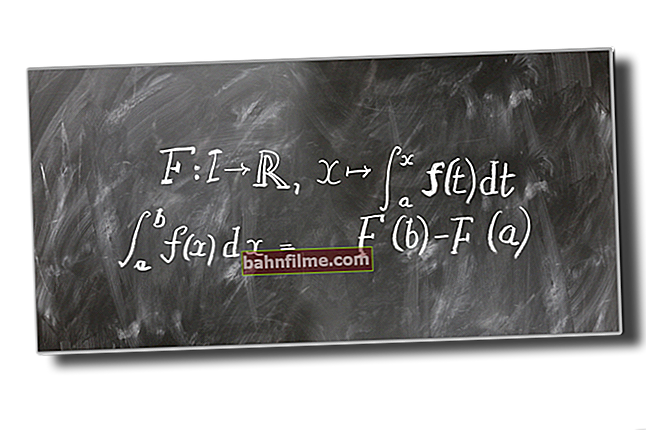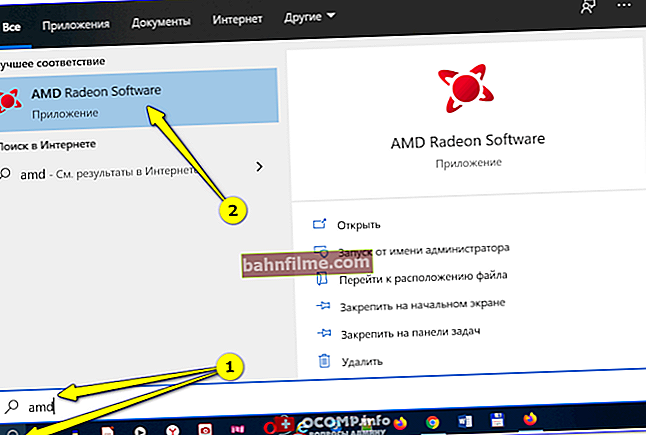Hello.
Hello.
I've always wondered why tablets don't have a full USB port? It's clear that you can't put it on a "small" phone, but on a tablet?
Actually, I think you have had such situations more than once when there was a need to connect a USB flash drive to a tablet or smartphone in order to quickly copy (read) data. But you can't do it that easily and you have to resort to using various "adapters" and adapters (which means there will be "dark" and unclear moments, unnecessary problems with compatibility, errors, etc.). This is what today's article will be about ...
In general, I want to say right away that you cannot connect a USB flash drive to every tablet (phone): it should not be very old, with an Android OS version below 3.1. It's just that older systems (than 3.1) do not support USB host mode (original name is USB Host, or even more often used USB OTG ), which means they won't see your flash drive.
*
Connecting a flash drive via USB OTG
The overwhelming majority of tablets and phones have a universal MicroUSB port. You can connect a charger, a USB flash drive, and other devices to it.
To connect a USB flash drive, you will need a special adapter from MicroUSB to a regular USB port. Such adapters are called USB OTG adapters ... Now on sale you can find a variety of options: with a flexible elastic wire, just like a small adapter (which can be easily lost  ) and other options.
) and other options.

USB OTG adapter options
Addition!
 By the way, very cheap OTG adapters can be found in various Chinese online stores. If you search, you can find similar products for 30-50 rubles! I talked about the cheapest Chinese stores in this article: //ocomp.info/kitayskie-internet-magazinyi.html
By the way, very cheap OTG adapters can be found in various Chinese online stores. If you search, you can find similar products for 30-50 rubles! I talked about the cheapest Chinese stores in this article: //ocomp.info/kitayskie-internet-magazinyi.html
Actually, taking such an adapter, connect a USB flash drive to it and insert it into the MicroUSB port of the tablet (or phone). See example below.
Please note that the LED on the flash drive should start blinking (that is, it means that power has gone to it - a good signal  ).
).

The flash drive is connected to the tablet via a USB OTG adapter
Next, you need to open the usual conductor (in most cases it is more than enough for copying / reading data from a flash drive).

File Explorer for Android
Actually, in the "Files" section in the explorer on Android, two "directories" are visible:
- phone memory (all your photos, ringtones, etc. are stored here);
- an external USB drive - this is our flash drive.

The phone sees an external USB storage
Then just go either to the phone's memory or to a USB flash drive - copy what you need, and then paste it into another desired directory. All actions are performed almost identically to Explorer in Windows ...
By the way, now on sale universal flash drives with two ports: classic USB and MicroUSB began to appear. The name is such a USB flash drive, you don't need any adapters! It can be connected to both a regular PC / laptop and a tablet. A convenient tool for transferring data from one device to another!

Now there are flash drives on sale that can be directly connected to a PC or tablet.
By the way, as a test, I connected such a flash drive to the phone: the conductor on Android sees this drive without any problems and allows you to fully work with it ...

The phone immediately sees a similar USB flash drive with a MicroUSB port
*
Possible problems when connecting a flash drive via an OTG adapter
1) There is nothing in the explorer, I just can't find a USB flash drive ...
Yes, apparently it depends on the version of Android - if it is older, then the explorer does not always show the USB flash drive, even if it is visible by the tablet.
But there is an alternative to the explorer, we are talking about the ES Explorer application (link to w3bsit3-dns.com). After installing this application, you should see USB Storage under "Local storage" (this is the flash drive). In principle, working with ES Explorer is no different from working with the classic one (unless there are more possibilities).

ES Explorer - USB Storage is a connected flash drive
2) The flash drive is invisible neither in the conductor nor in the ES conductor, but the LED on it blinks. The tablet suggests formatting the USB stick ...
This often happens if your flash drive is formatted with the NTFS file system. Many tablets / phones only accept FAT 32, and therefore cannot read the USB flash drive, and suggest formatting it at best.
Here you can do this:
- use the Paragon NTFS program - it will allow you to mount drives formatted in NTFS and HFS + (also very useful for Apple users);
- just format your flash drive to FAT 32.
By the way, this also sometimes happens with USB 3.0 flash drives (so if you have a USB 2.0 flash drive, try plugging it in).
3) If you connected an external hard drive ...
It's possible that the tablet's power just isn't enough to keep the external drive running. This can also be the case with some flash drives (by the way, there may be problems with too large drives - the tablet simply may not recognize them).
If you want to connect an external hard drive to your tablet, try using a special USB adapter (splitter) with a power supply (an example is shown in the photo below).

USB hub with power supply
*
All the best!
👋