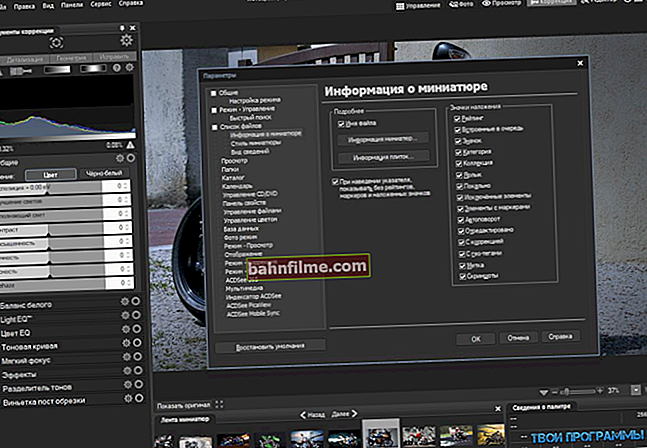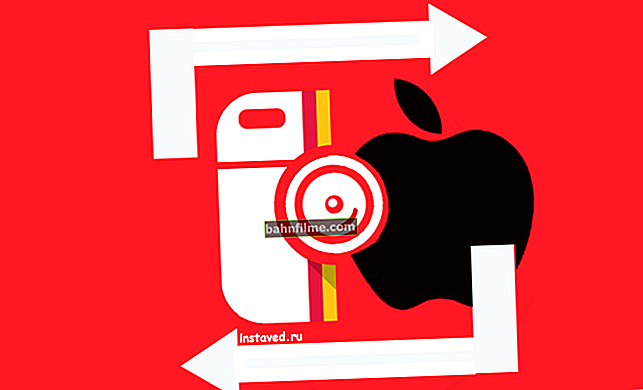Good day!
Good day!
There are many very interesting toys on the Android platform (remember at least Subway Surfers, Terraria, etc.). Some of them are also released for Windows (and everything is OK here), but here's how to play those of them that are only on Android on a computer? .. 👀
Actually, this task will be considered in today's article. I note right away that our question does not concern pairing a phone and a PC or simply connecting a monitor (TV) to a smartphone - we will launch an Android game on Windows. 👌
👉 To this topic!
Transferring phone screen to computer (or how to control Android from PC / laptop) - //ocomp.info/ekran-telefona-na-kompyuter.html
And so, now more to the point ...
*
Playing Android Games on Windows
STEP 1
In order to recreate the Android environment in Windows, we need a special program - an emulator (something like a virtual machine). By launching the Android emulator, we, as it were, recreate this environment in the Windows OS and launch the games we need in it.
I note that although emulators allow you to play most games, some of them can still have problems (<2-3%).
In general, BlueStacks stands out among all emulators: it is simple (in terms of customization) and it has good compatibility with most games. It is on him that I will dwell in this article ...
👉 To help!
The best Android emulators for computer - //ocomp.info/emulyatoryi-android-dlya-pc.html

BlueStacks - emulator installation screenshot
STEP 2
After installing and launching BlueStacks, it will prompt you to log into your Google Play account when you first start it. I recommend doing so (you will need to enter your phone / mail and password). In general, there are no comments here ...

Sign in to your Google Play / BlueStacks account
However, it should be noted that BlueStacks allows you to install games from APK files (see screenshot below). True, it is still more convenient and safer through Google Play ... ☝

It is possible to install the APK of the application / BlueStacks
STEP 3 (not for everyone ...)
note to the performance message (only appears in some cases)! Most often, the emulator can start to slow down for two reasons:
- Virtualization Technology is disabled in the computer's BIOS;
- antivirus AVAST and 360 Total Security can block norms. operation of the emulator (it is recommended to turn off the antivirus during the first launch and diagnostics).

Virtualization not enabled
By the way, if you do not know where in your BIOS / UEFI there is an option for on. virtualization - reset the settings to default (in this case it will be enabled).

BIOS settings - enable virtualization
STEP 4
After entering Google Play, go to the games section and install the hits we need (fortunately, there are a lot of filters here and you can quickly find everything you like).

Selecting and installing games
STEP 5
All installed games will be displayed in the tab "The main" ... Actually, to launch any of them, you just need to double-click on the shortcut ...

Installed games
After, the game will start. The controls in each game are different: in some, only the mouse is involved, in some you can control it from the keyboard (usually a hint is displayed on the right, what and which button means).
In my example, I installed very simple games (without unnecessary registration) - so I have all the controls on the mouse ...

Game about kolobok Red Ball 4

Game started / Color Fill 3D
STEP 6
Well, the final touch is connecting and configuring the joystick. I think no one will argue that controlling a character in some games with a joystick is many times more convenient (fights, races, etc.)!
In general, I already had a note on my blog about connecting a joystick, so in order not to repeat myself here, I have provided a link to the material below (if there are difficulties, I recommend reading it).

Joystick connected
👉 To help!

How to connect and configure a joystick on a computer (USB and wireless model), and what to do if the game does not see it - //ocomp.info/kak-podklyuchit-i-nastroit-dzhoystik.html
*
That's all for now ...
Add-ons are welcome ...
👋