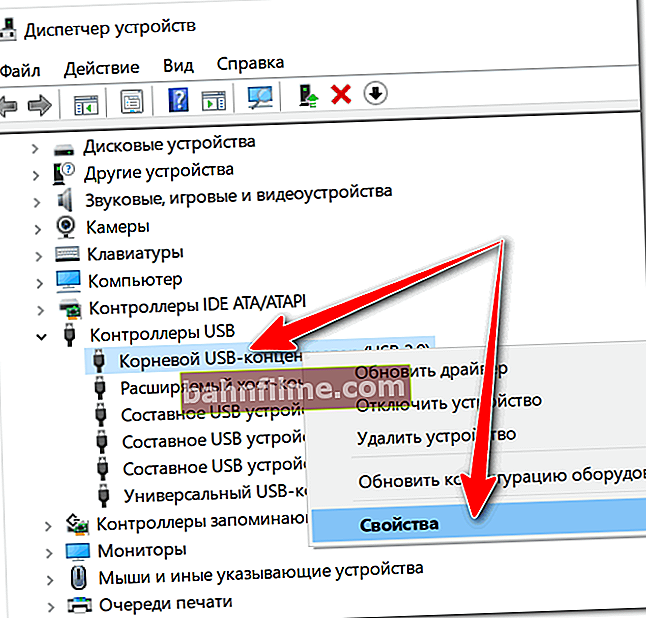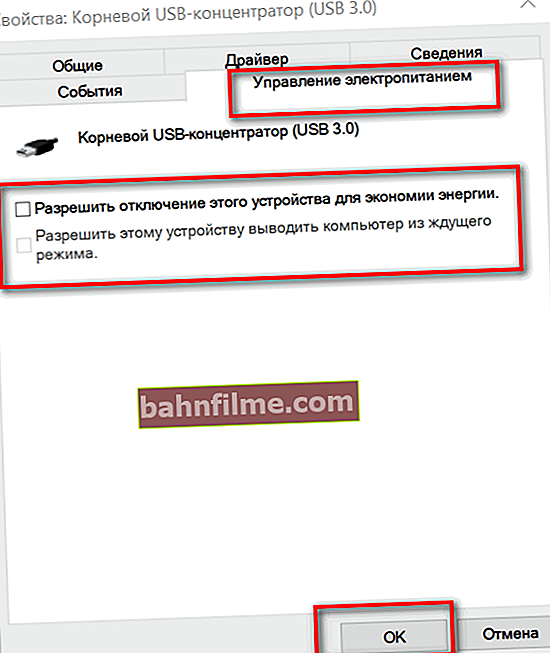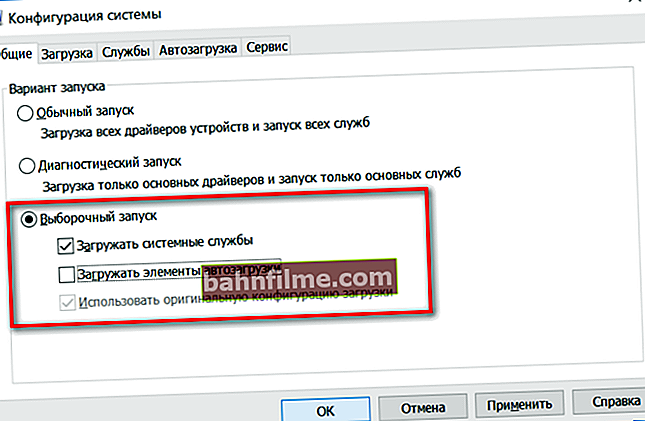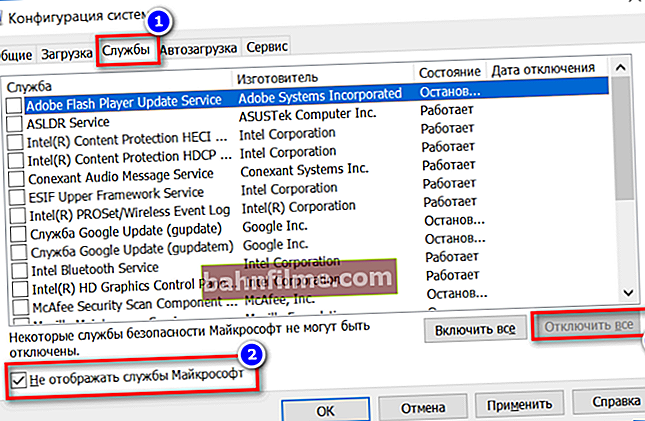User question
Hello.
Tell me with one problem: when you turn off the laptop, it first runs a circle for a long time (shutdown), and then the screen turns off, and the laptop itself continues to work (I hear it on the cooler, it makes noise). What could be the reason?
Good day!
This problem is more common on laptops (at least in my experience). By the way, I will add to your described symptoms that sometimes the device may not respond at all to the pressed "shutdown" button ...
In this article, I will explain why this is happening, and what to do about it ...
*
Solving shutdown problems ...
By the way , for an emergency shutdown of a laptop (or PC), just hold down the power button for 5-10 seconds. The device must shut down forcibly! True, this should be done only in extreme cases (in order to avoid the appearance of various problems with Windows boot, file integrity, etc.).
1) Time required to complete work
The first thing I would like to start with is to say that Windows closes all running services, programs, etc. upon shutdown. All this must be completed correctly so that at the next boot everything works. But this takes some time: about 20-30 seconds. And if your PC turns off for about this time (maybe even a little more), then everything is fine with it!
This I led to the fact that many do not like this expectation and they believe that something is wrong with the PC. If you need to quickly turn off your PC, just put it into standby mode (you can actually go into it in a couple of seconds!).
By the way, this time (at 20-30 seconds) can be changed in the registry, but I do not recommend doing this. It is possible to break the stability of the system ...
2) We look at what software does not allow you to turn off the device
The second thing I want to say: Windows would not have been such a popular OS if it did not have various magazines in its arsenal that monitor its stability.
As for our problem, there is a special. stability log, which records all crashes, software problems, etc. that arise during operation. Therefore, it is logical to turn to him when a problem arises.
You need to open: Control Panel \ System and Security \ Security and Service Center
Then open the "Service" tab, and click on the link "Show stability log"... An example is shown below.

Stability log (clickable)
Next, pay attention to the red crosses and yellow question marks: these are the "problem" days. By clicking on one of them when my laptop freezes - I saw that the freezing device was associated with the ACDSee program (see example below) ...

Working with the stability log (clickable)
After that, to solve the problem, it is enough to update this program, replace it with another version, uninstall, etc.
3) We deal with the power supply settings. Pay attention to the equipment
A very common reason why the computer does not turn off is the power saving function (USB controllers) that is running. And it would be desirable to disable this feature. (for laptop users: the battery will drain a little faster, but this time is very small, and you are unlikely to notice it ...) .
In order, what needs to be done:
- open device Manager (to do this, press the combination Win + Pause, in the menu on the left, click on the link to launch this dispatcher);
- then you need to open the "USB Controllers" tab, and go to properties a USB root hub (note: it may have a slightly different name, for example "Generic USB Hub");
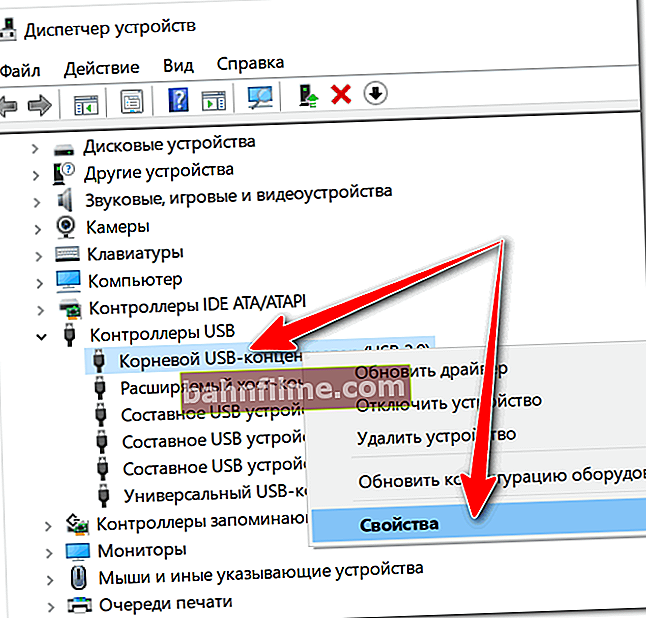
USB Root Hub
- then open the "Power Management" tab and uncheck the option to save energy, as shown in the screenshot below. Save your settings.
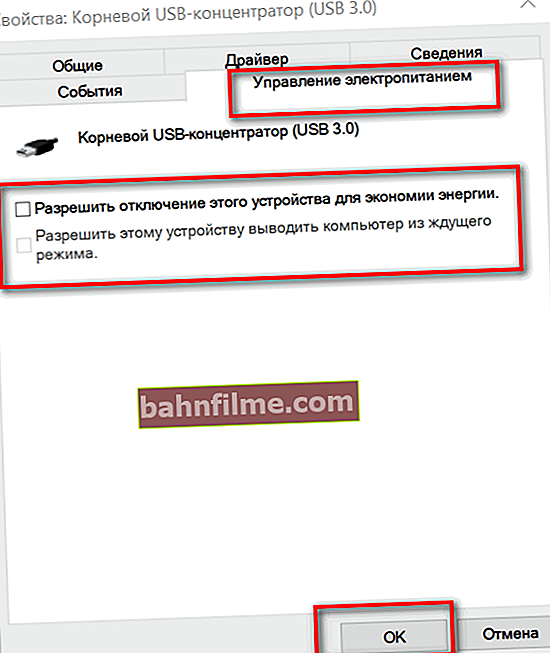
Power management
- if you have several such hubs, follow the same procedure for each.
In addition, I would also like to draw attention to another point: the shutdown problem may be related to a hardware problem. For example, if you recently installed or connected some new equipment to your PC, then there may be a problem with it. Try to disconnect everything unnecessary from the PC and recheck the work.
By the way, in the same device manager make sure there are no yellow exclamation marks. Pay attention to the "Other devices" tab - in it you can find those devices for which there are no drivers. Try to disable such devices for a while (see the screen below).

Disable a device for which there is no driver
4) Configuring Windows startup and the "exclusion" method ...
Over time, any system accumulates a lot of all sorts of programs, services, some of which may conflict with each other. To find the "culprit", and indeed as a test, I recommend trying to disable everything unnecessary that is not related to the Microsoft system.
How to do it:
- press a combination of buttons Win + R - the "execute" window should appear;
- enter command msconfig and click OK;
- the "System Configuration" window should open. In the "General" tab, move the slider to the selective launch mode and uncheck the startup items (see screenshot below);
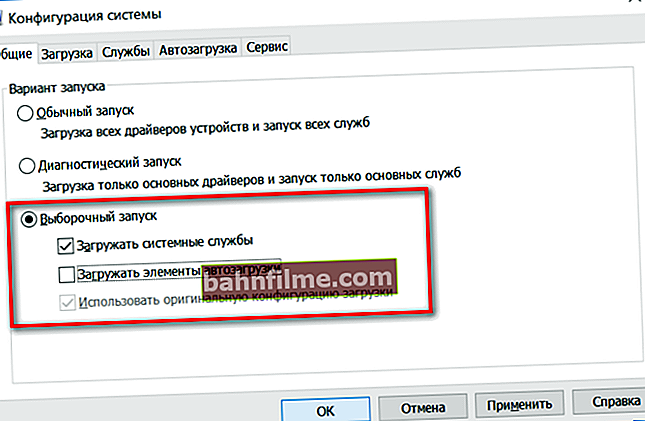
system configuration
- then open the "services" tab: check the "Do not display Microsoft services" box, and then click on the "Disable all" button. Save your settings and restart your computer. Check how it began to disconnect.
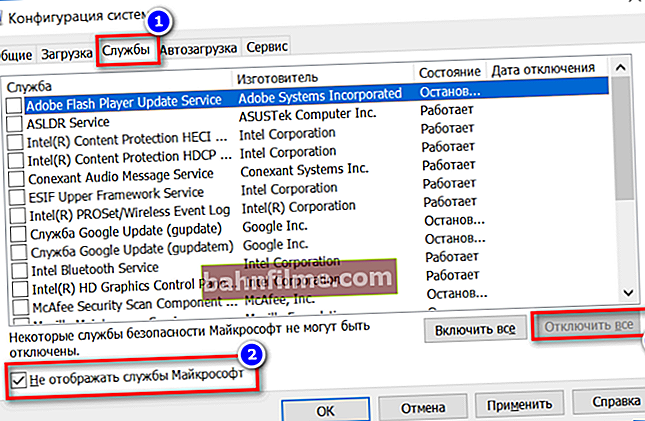
Disable all non-Microsoft services
If, after disabling all the "superfluous", the system began to work normally for you, the reason is clearly related to some kind of software. You can gradually enable several services at startup, and watch how the device behaves.
5) Drive the special system. anti-malware utilities
Well, I can't help but mention viruses, adware and malware in this article. Often, after infection with this, the system begins to behave very unstable:
- various banners appear in full screen;
- the browser opens tabs on its own (sometimes it starts);
- there may be problems with shutting down the system, with rebooting;
- popular sites may stop opening (it even happens that all sites of popular antiviruses are blocked ...).
Moreover, a classic antivirus is often powerless to do anything (only recently, some products have actually begun to fight against such malware).
Therefore, I highly recommend checking your computer with three utilities:AdwCleaner, Malwarebytes Anti-Malware, AVZ... All of them are presented in one of my previous articles. I give a link to it below.

How to remove viruses from your computer if the antivirus does not see them - //ocomp.info/esli-antivirus-ne-vidit-virusov.html
PS
I.
By the way, pay attention to some programs that can block the shutdown of your computer.
For example, such a popular program as uTorrent can prevent the PC from shutting down (although this does not happen very often, but still ...). Just open the options window in uTorrent and see if there is such a thing as turning off the computer after all downloads are completed? An example is shown below ...

uTorrent - shutdown computer when download is complete
II.
If your system worked in normal mode before, maybe you should try to roll it back? Most versions of Windows make automatic checkpoints for system recovery in case of unsuccessful updates, when installing new system software, drivers, etc.
This article will tell you how to do this: //ocomp.info/vosstanovlenie-windows-10.html
*
If you know other solutions to the problem (note: with the completion of the work) - add (thanks in advance).
That's all, good luck!