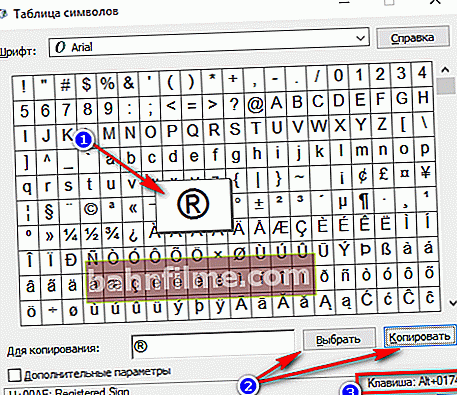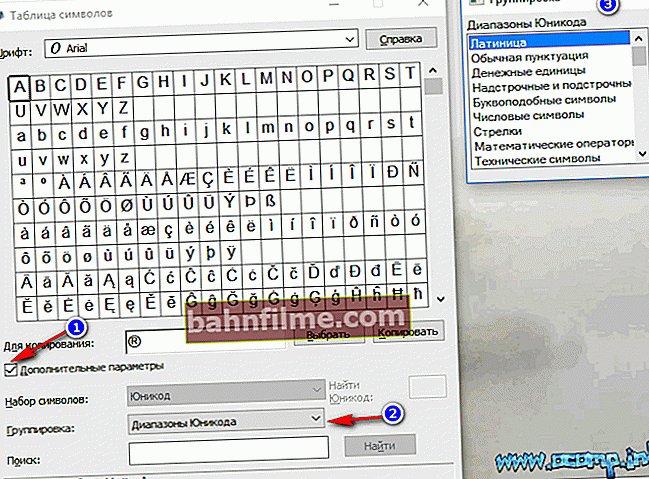Hello!
Hello!
Have you ever wondered how much time you sometimes have to spend on ordinary operations: select something with the mouse, copy, then paste into another window (file)?
Imagine if you work with dozens of files a day? Those who use some hot combinations keys in Windows - significantly speeds up your work! ✌
You may not believe me - but pressing a couple of buttons on the keyboard is much faster than performing a similar action with the mouse (for example, select and copy everything - on the keyboard for 1-2 seconds (Ctrl + A, Ctrl + C), you can crawl with the mouse for 30 seconds. by file ...)!
In this article I will give you the most useful and useful keyboard shortcuts for a variety of tasks.
Note : It is recommended to start small - first, remember 3-4 combinations for the most repetitive tasks: copying, pasting, selecting, etc. Then gradually expand the range, and you can increase the speed of your work by an order of magnitude.
Buttons and their combinations are relevant for all versions of Windows, and the software running in them (at least for Windows 7/8/10 - everything works, it has been checked many times).
*
👉 Remark!
By the way, using the key combinations Win + R - you can open a variety of tabs and applications!
*
Keyboard shortcut tables
Table 1: for working with text (for moving through the text)
Working with text is perhaps the most important for most computer users. This means that these diggers will always be useful!
By the way, it is worth saying that many of the combinations presented below are also used in Explorer, and just in Windows: for example, to copy a piece of text, you need to click Ctrl + C , copy the file - the same Ctrl + C .
| Keys | Act |
|---|---|
| Ctrl + A | 👍 Select all text on the page |
| Ctrl + C | 👍 Copy the selected text fragment |
| Ctrl + X | Cutting out the selected piece of text (i.e., copy a piece of text and delete it at this place). |
| Ctrl + V | 👍 Paste previously copied (cut) text. |
| Ctrl + ← | Moves the cursor to the beginning of the previous word. |
| Ctrl + → | Moves the cursor to the beginning of the next word. |
| Ctrl + ↑ | Moves the cursor to the beginning of the previous paragraph. |
| Ctrl + ↓ | Moves the cursor to the beginning of the next paragraph. |
| Hold Shift + → | Select text forward character by character. |
| Hold Shift + ← | Selecting text back character by character. |
| Ctrl + ⇑ Shift + → | Select text from the cursor position to the beginning of the next word. |
| Ctrl + ⇑ Shift + ← | Select text from the cursor position to the beginning of the previous word. |
| ⇑ Shift + Home | Select text from the cursor position to the beginning of the line. |
| ⇑ Shift + End | Select text from the cursor position to the end of the line. |
| Alt (left) + Shift | Switching the input language (from Russian to English and vice versa). |
| Ctrl (left) + ⇑ Shift | Change the reading direction of text for right-to-left languages. |
Alternative table
| Keyboard shortcut | Description |
|---|---|
| Ctrl + A | 👍 Select all |
| Ctrl + C | 👍 Copy |
| Ctrl + Insert | -//- |
| Ctrl + X | Cut |
| Shift + Delete | -//- |
| Ctrl + V | 👍 Paste |
| Shift + Insert | -//- |
| Ctrl + ← | Jump by words in the text. (Note: works not only in text editors). |
| Ctrl + → | -//- |
| Shift + ← | Text selection |
| Shift + → | -//- |
| Shift + ↑ | -//- |
| Shift + ↓ | -//- |
| Ctrl + Shift + ← | Selecting text by words |
| Ctrl + Shift + → | -//- |
| Home | Move to the beginning-end of a line of text |
| End | -//- |
| Ctrl + Home | -//- |
| Ctrl + End | -//- |
| Ctrl + Home | Move to the beginning-end of the document |
| Ctrl + End | -//- |
*
Table 2: for entering special characters
Not all characters (which sometimes I would like to type) are on the keyboard. For example, how do you type a heart ♥, an arrow ↑, or, say, a sum sign Σ? There are specials for this. tables and codes that can and should be used.
👉 Remark!
My large selection of symbols to insert into text.house ⛪️, hand ✌️, sun ☀️, weather ☔️, e-mail, etc.).
How to use the table below:
- find the symbol you want, select it and copy it. Then place the cursor where you would like to add the symbol and paste it (note: Ctrl + C - copy the selected text, Ctrl + V - paste the copied text);
- another option: just use the alt-code, for example, opposite the heart is the code "Alt 3". This means that you need to hold down the Alt button, and then press the "3" button on the numeric keypad.
| Symbol | ALT code | Symbol | ALT code |
|---|---|---|---|
| ☺ | Alt 1 | æ | Alt 145 |
| ☻ | Alt 2 | α | Alt 224 |
| ♥ | Alt 3 | ß | Alt 225 |
| ♦ | Alt 4 | Γ | Alt 226 |
| ♣ | Alt 5 | π | Alt 227 |
| ♠ | Alt 6 | Σ | Alt 228 |
| • | Alt 7 | σ | Alt 229 |
| ◘ | Alt 8 | µ | Alt 230 |
| ○ | Alt 9 | τ | Alt 231 |
| ◙ | Alt 10 | Φ | Alt 232 |
| ♂ | Alt 11 | Θ | Alt 233 |
| ♀ | Alt 12 | Ω | Alt 234 |
| ♪ | Alt 13 | ƒ | Alt 159 |
| ♫ | Alt 14 | á | Alt 160 |
| ☼ | Alt 15 | í | Alt 161 |
| ► | Alt 16 | ó | Alt 162 |
| ◄ | Alt 17 | ú | Alt 163 |
| ↕ | Alt 18 | ñ | Alt 164 |
| ‼ | Alt 19 | Ñ | Alt 165 |
| ¶ | Alt 20 | ª | Alt 166 |
| § | Alt 21 | º | Alt 167 |
| ▬ | Alt 22 | ¿ | Alt 168 |
| ↨ | Alt 23 | ⌐ | Alt 169 |
| ↑ | Alt 24 | ¬ | Alt 170 |
| ↓ | Alt 25 | ½ | Alt 171 |
| → | Alt 26 | ¼ | Alt 172 |
| ← | Alt 27 | ± | Alt 241 |
| ∟ | Alt 28 | « | Alt 174 |
| ↔ | Alt 29 | » | Alt 175 |
| ▲ | Alt 30 | ≥ | Alt 242 |
| ▼ | Alt 31 | ≤ | Alt 243 |
| ∩ | Alt 239 | ⌠ | Alt 244 |
| ! | Alt 33 | ⌡ | Alt 245 |
| " | Alt 34 | ÷ | Alt 246 |
| # | Alt 35 | ≈ | Alt 247 |
| $ | Alt 36 | ° | Alt 248 |
| % | Alt 37 | • | Alt 249 |
| & | Alt 38 | · | Alt 250 |
| Ω | Alt 234 | √ | Alt 251 |
| ( | Alt 40 | ⁿ | Alt 252 |
| ) | Alt 41 | ² | Alt 253 |
| * | Alt 42 | ■ | Alt 254 |
| + | Alt 43 | € | Alt 0128 |
| , | Alt 44 | Φ | Alt 232 |
| - | Alt 45 | Θ | Alt 233 |
| . | Alt 46 | ||
| / | Alt 47 | ||
| ü | Alt 129 | ||
| é | Alt 130 | ||
| δ | Alt 235 | ||
| ∞ | Alt 236 | ||
| φ | Alt 237 | ||
| ε | Alt 238 | ||
| ∩ | Alt 239 | ||
| ≡ | Alt 240 | ||
| ± | Alt 241 |
*
What to do if the required symbol is not in the table
It would take a very long article to list all the symbols that can be inserted into the text, so I listed only the most popular symbols in the table above. Below I will tell you how to find and insert the symbol that is right for you!
So...
- First, open the symbol table: to do this, press the combination Win + R, enter charmap and press Enter;

Windows character table
- Next, you will see a large special table characters ... Now find the desired symbol in it (for example, I took the copyright sign), then press the button "Choose" and "Copy" ... After, paste it into the desired section of the text (Ctrl + V). This way you can select and copy any symbol shown in the table.
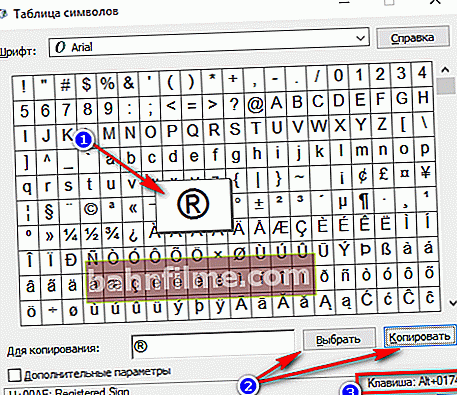
How to copy a special character
Note: also for some characters in the table there is an alt-code: i.e. to insert it, you can hold down alt and press "0174" (for example) - and you will see the copyright ® icon.
- For a more convenient representation of symbols by category, I recommend putting a tick in front of the item "Extra options" , then in the graph "grouping" choose "Unicode characters" ... Next, you will see a plate (see number 3 on the screenshot below) with various categories : Latin, punctuation, currencies, arrows, mathematical operators, technical symbols, letter-like symbols, etc.
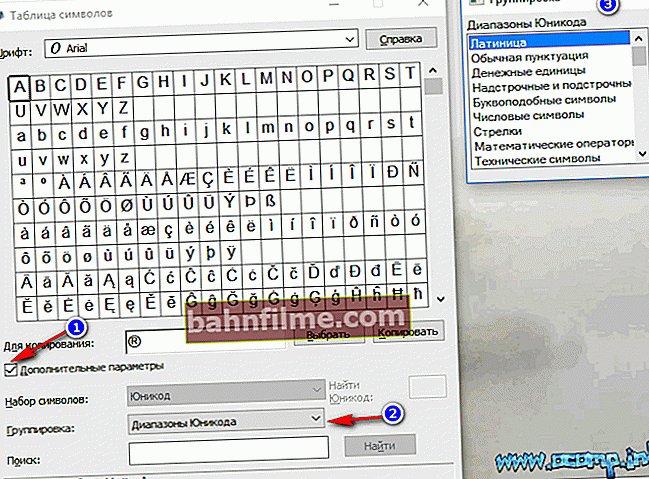
Various symbols by category
*
Table 3: Windows hotkeys
Relevant, useful, necessary!
Everything you need: versatile combinations
| Keyboard shortcut | Description |
|---|---|
| Win or Alt + Tab | 👍 Minimize the current window (go to another window). Very useful, for example, to minimize a full screen application (say, a game). |
| Ctrl + Esc Win | Used to open the start menu |
| Ctrl + Shift + Esc | 👍 Open "Task Manager" |
| Win + E | Open "Explorer" (in English: Explore) |
| Win + R | 👍 Open the dialog box "Run the program" (in Windows XP / 7 there is an analogue "Start" - "Run"). |
| Win + D | Minimize all windows. |
| Win + F1 | Open Windows Help. |
| Win + Pause | Call the "System Properties" window. |
| Win + F | Open the file search window. |
| Win + Ctrl + F | Open the computer search window. |
| Printscreen | Take a screenshot of the entire screen (on laptops, the key is called PrtSc, sometimes you need to press it together with the Fn button). |
| Alt + Printscreen | Take a screenshot of the current window. |
| Win + Tab Win + Shift + Tab | Switch between buttons on the taskbar. |
| F6 Tab | Move between panels. |
| Ctrl + A | 👍 Select all: all files and folders, or all text (if a text file is open). |
| Ctrl + C Ctrl + Insert | Copy to clipboard. |
| Ctrl + X Shift + Delete | Cut to clipboard. |
| Ctrl + V Shift + Insert | Paste from clipboard. |
| Ctrl + N | Create a new document, project, or similar action. |
| Ctrl + S | Save the current document, project, etc. |
| Ctrl + O | Open file. |
| Ctrl + P | Print the file. |
| Ctrl + Z | Undo the last action. |
| Ctrl + Y | Opposite action Ctrl + Z - i.e. aboutcancel cancel. |
| Shift | Blocking the auto-start of the CD-ROM (you need to keep it pressed when you insert the disc into the drive). |
| Alt + Enter | Switch to full screen mode (works in most players). |
*
Several hotkeys for working with files
| Keyboard shortcut | Description |
|---|---|
| Shift + F10 Menu | Analogous to clicking with the right mouse button. Very useful when the mouse is not working. |
| Alt + Enter | View file properties (for example). |
| F2 | Rename file / folder. |
| Drag and drop with Ctrl | Copying. |
| Shift drag | Moving. |
| Drag with Ctrl + Shift | Create a shortcut to an object. |
| Ctrl clicks | Selection of several files (folders) in random order. |
| Shift clicks | Selecting multiple files in order. |
| Enter | Same as double click (open, run). |
| Delete | Delete file / folder. |
| Shift + Delete | Permanently deleting the file (bypassing the trash can). |
*
To be continued...
I'm finishing the article on this, good luck to everyone!
👋
First publication: 01.04.2017
Correction: 01/05/2020