 Good day!
Good day!
Those who at least a few times "rummaged" in the game settings in order to "make" them work better - probably saw the parameter there VSync (in Russian: vertical sync).
This parameter is very controversial: many players consider it a relic of the past, while others, on the contrary, recommend that you include ...
In general, in my notes, I have already paid attention to it more than once, and in case of "problems" with games, I advised you to check their work with on / off. VSync .
Actually, below I will give all the pros and cons of vert. synchronization, and also show you how you can turn it on (off).
So...
*
Typical vertical sync questions
What is it, do I need to turn it on
I will try to explain the essence of the "problem" as simply as possible ...
👉 Imagethat you see in the game is, in fact, a slideshow (that is, a lot of ordinary pictures that quickly replace each other). Due to the fact that in one second they are replaced by at least 30-60 (usually) - the human eye perceives them as a dynamic image ...
From performance your video card depends on the number of such generated pictures (frames) in 1 second (by the way, this parameter is also called FPS). Those. in one scene the video card can produce 100 frames / sec., in another - 30 frames / sec.
👉 And this is where one "nuance"...
The fact is that the monitor can display only a certain number of frames per second. - most often 60 frames / sec. (this parameter is called refresh rate , for typical monitors it is usually equal to 60 Hz, for gaming monitors it can be 120/144 Hz or more).
ANDif the video card produces more frames than the monitor can display, various distortions on the screen may be observed. For example, most often you can notice a gap - a "strip" along which any objects and things are shifted to the side ... 👇

stripe (vert sync not included)
Vertical sync it is intended to eliminate such problems (it limits the maximum frame rate based on the capabilities of your monitor).
but, not everything is so simple: due to the limitation of the frame rate - in some dynamic scenes in a number of games, professional gamers note the presence of micro-freezes, delays in the response of the mouse / keyboard (for example, when aiming in dynamic shooters).
👉 It is important to note!
Therefore, whether or not to enable VSync is decided experimentally, depending on how a particular game will behave on your hardware.
(Well, based on your priorities, because VSync on has a significant impact on FPS and game dynamics in general 👇).
*
Pros and Cons of VSync: Features
Firstly, when you turn on VSync - you remove the "gaps" that may be in dynamic scenes (pay attention to the screenshot below, I have highlighted the "very" line in question).
I note right away that depending on your equipment and game settings, these gaps can be much more noticeable (or absent altogether) and really interfere with a comfortable game ...
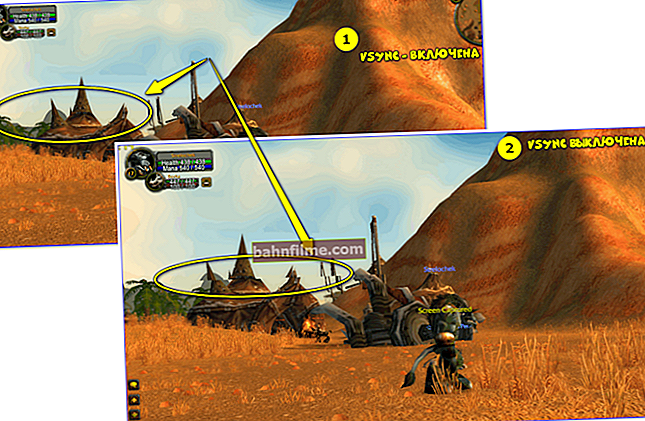
The difference in the picture is with the included vert. sync and off (screenshot from World of Warcraft)
*
SecondlyVSync affects FPS directly. When off. VSync - the frame rate will be much higher (the mouse response in some games will be slightly better (though not all users will notice this and not in every game ...)).

The number of FPS when enabled. and off. synchronization (frame from the game World of Warcraft)
*
Thirdly, vertical sync can significantly affect the stability and smoothness of the image (and as I said: the quality of the mouse / keyboard response). Moreover, to say unequivocally for the better or for the worse with incl. It will be VSync - without tests it is impossible!
*
Fourth, thanks to VSync, the video card "can" not work at full capacity (the frame rate is limited), which means that you can use this to reduce her temperature , the noise of coolers on it, and reduce its power consumption.
Thanks to this, the video card can work much longer!
*
👉 To help!
How to set the maximum frame rate (FPS) in NVIDIA and AMD settings (we limit FPS) - a guide for beginners
*
How to turn VSync on / off
You can enable and disable vertical sync both in the video card driver settings and in the parameters of a particular game.
I would recommend set the mode in the video card settings: "Off if not set in the application" (sometimes it is called like "use 3D app setting" ). See screenshots for examples below. 👇
👉 To help!
There is no Intel HD, nVidia, or AMD Radeon video driver icon in the tray next to the clock and on the desktop. What to do?

AMD graphics card - enable vertical sync

NVidia graphics card - vertical sync pulse
Thanks to this, in each specific game you can manually adjust its parameters: turn on VSync somewhere, turn it off somewhere (depending on the "behavior" of the 3D application).
👉 By the way, please note that developers can call this parameter differently: VSync, V-Sync, Vertical Sync, vertical sync, etc.

Settings in the game (frame from the game World of Warcraft)
*
That's it for now ...
Additions on the topic - will come in handy!
Good luck!
👋









