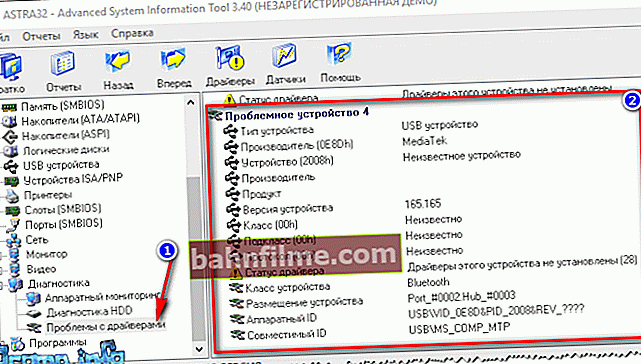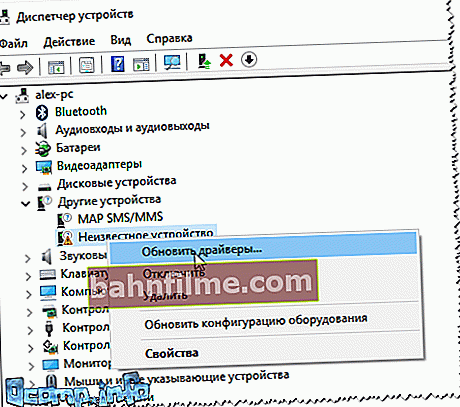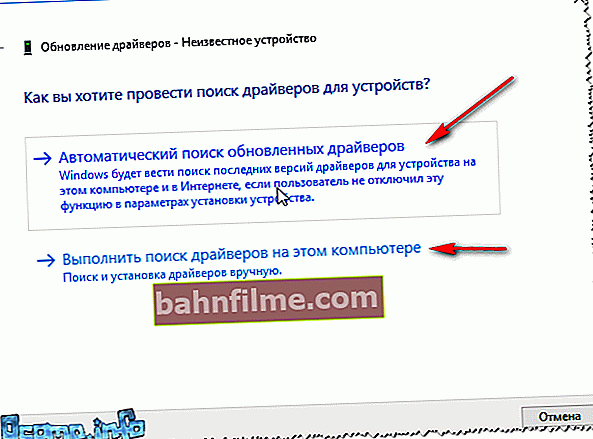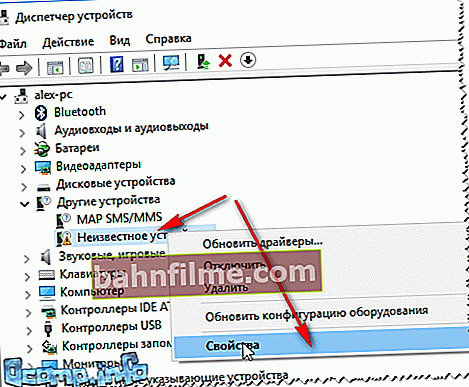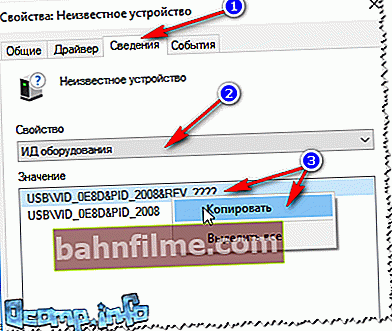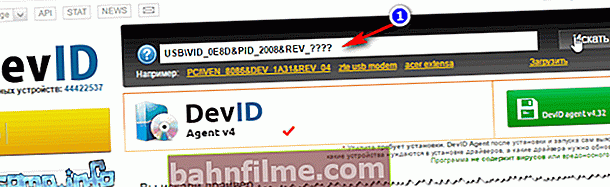Good day everyone!
Good day everyone!
With the advent of Windows 8/10, connecting new hardware to your computer has become much faster, since for most of them, the drivers are installed immediately automatically as soon as you plug the device into the USB port.
But it also happens that the driver is not found (usually, this happens when you connect equipment from little-known brands, or you have an older Windows OS installed). In this case, you can see a message that the system has detected unknown device (but you cannot work with him yet ...).
If you go to device Manager - then a yellow exclamation mark will be lit in front of this equipment. In this article, I want to consider several ways how you can fix this situation.
So...
To help!

Utilities for automatic search and update of drivers can make life much easier. I told about the best of them here - //ocomp.info/update-drivers.html
*
Finding and Installing a Driver
How to find out for which hardware there are no drivers:
- Perhaps this is the first thing to start the article with. The easiest and fastest way is to use device manager .
To open it, press the key combination Win + R then enter the command devmgmt.msc , and click OK;

Launching Device Manager - devmgmt.msc
Alternative ways to open the dispatcher - //ocomp.info/kak-otkryit-dispetcher-ustroystv.html
- Then open the tab "Other devices" , as a rule, it will contain those devices for which no drivers are installed. To view them properties , just click on the desired device with the right mouse button and use the menu that appears (example in the screenshot below);

Device Manager - Unknown Device - Properties
- Also, unknown devices and properties to them can be viewed using special utilities to determine the characteristics of a PC. One of these is ASTRA 32 (in my opinion, the program very clearly represents problem devices, see the screen below).
By the way, notice the line with hardware ID - this is often needed when searching for a driver by its code (more on this later in the article);
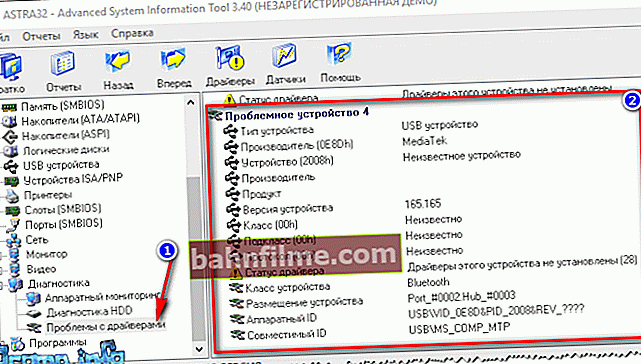
ASTRA 32 - problematic driver
Installing the driver from a folder, from a disk or from the Internet:
- If you have a "native" CD / DVD (for example) from your equipment, then, as a rule, it is enough to insert it into the drive: after which the installer will automatically start, which will guide you through all the hardships.
But for some drivers there is no auto-installer (that is, there is only a folder containing several files, called drivers. It is not clear for most users where to put these files ... 😉), and the drivers need to be installed " in manual mode ";
- To install a driver from a folder (disk) that does not have an auto-installer (or simply does not work) or download a driver from the Internet, you must first run device Manager (how to do this - see a little higher in the article).
Next, find in the list the device for which you want to update the driver, and by right-clicking on it, select "Update drivers ..." .
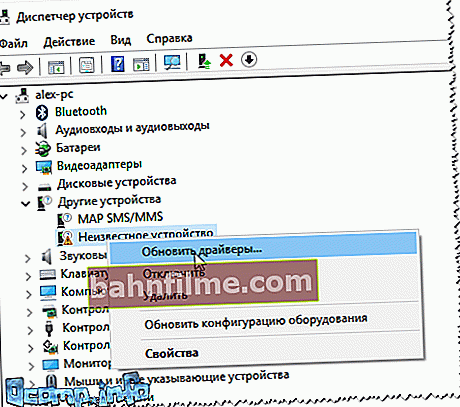
Update Drivers - Device Manager
- Then select the option to update the driver:
- either automatic search on the Internet, downloading and installing it (in this case, you don't need to do anything at all - Windows will do everything itself. True, in many cases it does not work);
- either search for a driver on this computer (i.e. indicate yourself where the driver is located, in which folder).
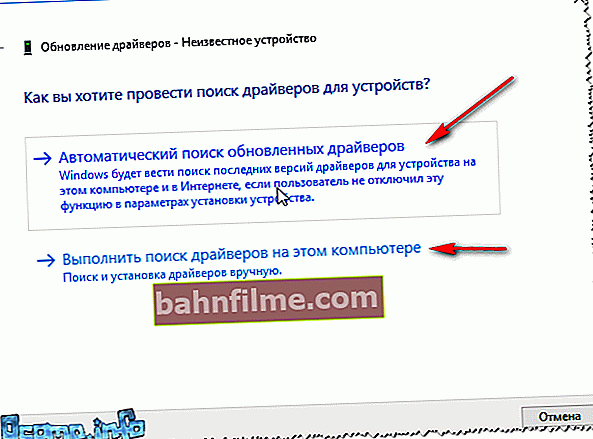
Choosing an upgrade option
- Next, you need to specify the folder in which the drivers are located (arrows 1 and 2 in the screenshot below).
If drivers have already been installed for your device, and then you updated them, then you can select the old versions of the drivers: for this, select the option "Select a driver from the list of already installed drivers" (arrow 3 on the screenshot below).

Finding drivers on this computer
- Actually, then all that remains is to select the desired line and agree with the setup wizard. After completing the driver update operation, it is recommended that you restart your computer.
"Manual" search for a driver by its code:
- If all the other manipulations did not bring any result, and you still could not find the driver, you can try to find it by the code;
- Note!
Each device has its own unique identifiers, they are designated as VID and PID. Having these two unique values for your hardware, you can find a driver even for the hardware you don't know anything else about;
- To find the VID and PID, open device Manager : right-click on the unknown device, and go to it properties .
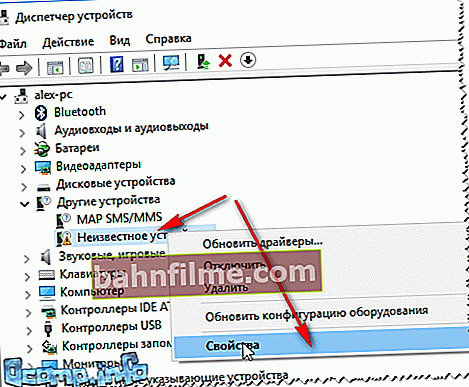
Unknown device properties
- Next open the tab "Intelligence" , in the graph "Property" choose "Equipment ID" , and copy the line where VID and PID.
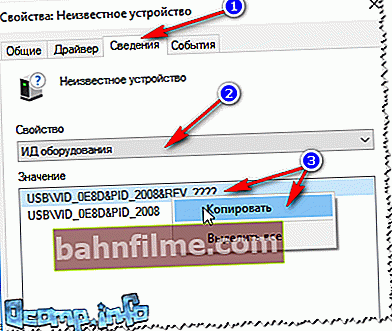
Copy the device ID
- Now, having copied the necessary data, you can search on specialized sites: //devid.info/ru; //driverslab.ru/ (and in general, in Google. To some Chinese "junk", only it turns out to find a driver - on some Chinese forum, among local craftsmen).
By the way, the screenshot below shows an example of searching for a driver by hardware ID on the well-known DevID site (just copy the line with VID / PID and paste it into the find field: among the results found, select a driver for your Windows OS, see below).
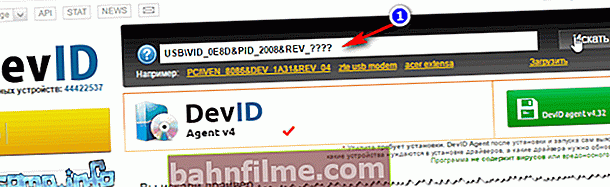
DEVID - search for a driver by hardware ID
- All that remains is to download and install the driver found. Most drivers have an installer, so you shouldn't have any problems installing. If the driver is only one folder with files - see just above, the article shows how you can install it.
To help!

Instructions for finding a driver by equipment ID (ID, VEN / VID, DEV / PID) - //ocomp.info/kak-nayti-drayver-po-kodu-oborudovaniya-vid-pid.html
*
I have everything on this sim, I hope there will be no problems with the search.
Good luck!
👣
Article revised: 11.01.2019