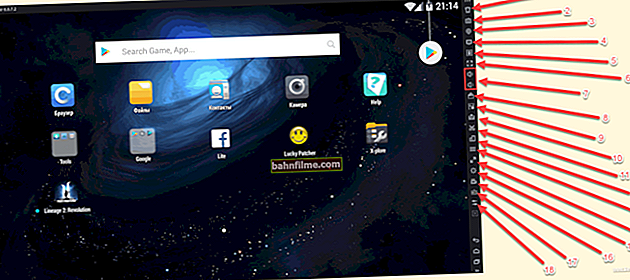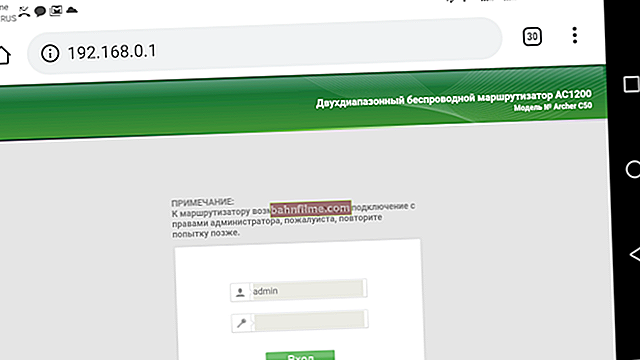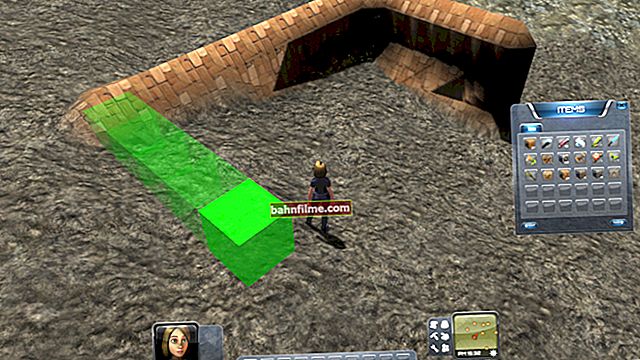User question
Hello.
I am trying to install the application, but Play Market reports a "waiting for download" error. Moreover, for a long time and when trying to download any application. What can be done?
Hello.
Yes, this option is the most insidious: when there is no download, and no errors or notifications appear (if there is a shortage of the same memory, the Play Market speaks about this directly and the question is clear how to solve it).
Below are some simple and effective solutions that work in most cases.
So...
*
What to do if the Play Market is waiting for download
❶
Check download queue
Perhaps this point should be checked one of the first. It happens not so rarely, due to the poor quality of the Internet, previous installations (downloads) of applications "hung" (and have not been completed yet), and you are trying to install something new - of course, this new one is put in the queue, and you are shown a notification "Waiting for download" (like mine in the screenshot below).

An example of a problem when trying to install an application
Try it go to the main Play Market window, click on the "three stripes" icon (ie open the menu), and go to the section "My Apps and Games" .

My apps and games in the Play Market
Next check the tabs "Updates" and "Installed" : Whether any other applications are being downloaded from them.
👉 For example, in my case there was a sequential installation of several applications and because of this this notification appeared. Having closed all the "superfluous" - the issue was resolved, and the download and installation began immediately!

Close the installation of previous applications - settings in the Play Store
❷
Reboot the device
Despite the banality of the method, restarting the smartphone helps to solve many problems and issues (including from the Play Market).
Note: to open a window with a restart button on Android - hold down the power button on the device for 3-5 seconds!

Reboot your smartphone
❸
Change the type of internet connection
Usually, most of them have 3G / 4G mobile Internet enabled and used (which sometimes works very badly, especially in some areas of our country). For diagnostic purposes, it would not be superfluous to connect the device to a Wi-Fi network and try downloading the application from the Play Market again.

Connecting to a Wi-Fi network
In addition, check the speed and stability of the Internet connection: perhaps due to the low access speed in the Play Market, various kinds of errors occur (link below for help) ...
👉 Instructions!

How to check internet speed on Android phone - //ocomp.info/kak-proverit-skorost-interneta-na-telefone-android.html
❹
Clearing cache and Play Market data
Often, an error related to waiting for a download occurs due to an incorrect filling of the Play Store cache. And from time to time you have to clean it by hand ...
How to do it: first you need to open Android settings, go to the tab "Applications" ... Next, find the Google Play Market and open it.

Open Google Play settings
After, go to the tab "Memory" and clear cache and data. Next, it is recommended to restart your phone and try to start a new download of one of the applications in the Play Market.

Clear application cache
❺
Removing Play Market Updates
With this operation, we will only delete all updates to the Play Store (the application itself will remain on the phone, moreover, after a while it will be updated automatically). If the problem was related to an incorrect update, then this procedure helps to fix it.
First you also need to open the list of all applications on the phone, find the Play Market and go to its properties.

Open Google Play settings
Then click on the "three points" in the corner of the screen and select "Remove updates" , to the confirmation (which will pop up at the bottom of the window), answer in the affirmative. After a while, the original version of the Play Store will be restored on the phone - you will need to immediately check its performance ...

Remove updates
❻
Sign out of your Google account
👉 Note: before you leave your account, remember your username and password for the subsequent entry into it (otherwise you may get a picture "wanted the best, but it turned out ...").
This is done quite simply: first you need to open the Android settings, then go to the section "Accounts" and select the tab "Google" ... See screenshot below.

Accounts - Google
Then click on the delete button and confirm the operation. Then, having entered the Play Market, you will be asked to provide a username and password to access your account (which you will need to re-enter) and check its performance.

Delete Google Account (i.e. sign out)
As a rule, this kind of "logout / logon" very often allows you to quickly eliminate errors associated with access to applications and services of Google.
❼
Resetting your phone to factory presets
This is a cardinal method that helps even in the most severe cases: when infected with viruses, adware, serious errors, the inability to open a number of settings, etc.
👉 Important! When you reset the phone settings, all files (photos, videos, etc.) from the phone memory, notebook, etc. will be deleted. (to save contacts in your Google account, enable synchronization before resetting (see item 3)).
To reset the settings the device to factory settings - in the phone settings, open the section "System" , and go to the tab "Reset" ... See example below.

System - Reset
Then go to subsection "Reset all settings" and agree to the operation. After 5-10 minutes. get a "clean" phone, almost as it was after you bought it. After that, try to enter the Play Market again, log in to your account and try installing the application ...

Reset all settings
👉 Help!

How to reset Android settings to factory settings [Hard Reset] (ie delete all data from phone, tablet) - //ocomp.info/kak-sbrosit-nastroyki-android.html
*
Additions on the topic will always come in handy ...
Happy work!
👋