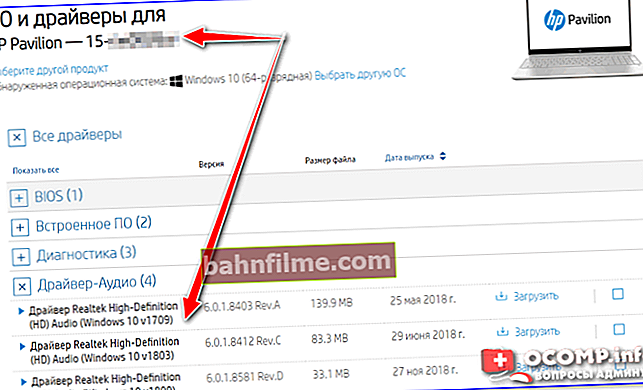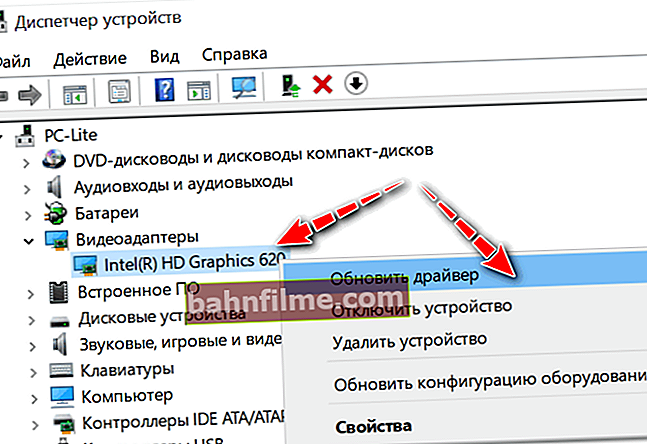User question
Hello.
Alexander, please tell me about one problem. I can't configure the video driver in any way (I have an Intel HD 620 integrated video card). There is no icon on the control panel in the system tray (next to the clock), right-clicking on the desktop is also empty.
I have already installed the drivers directly from the Intel website (I double-checked them). What to do, how to get the control panel back? Desperate ...
Hello.
Yes, recently Intel has made life more difficult for users (however, a similar "problem" happens to owners of AMD Radeon and nVidia video cards). As I understand it, the latest drivers from Intel got the option not to show this icon in the options, and in some cases it is disabled by default ...
Anyway, let's look at the problem step by step (and for different video card manufacturers) ...
*
No tray icon on the video card control panel: what to do
STEP 1: find the "hidden" icon
To begin with, I would recommend checking all the "places" where the link to the control panel may be hiding. I recommend all the actions (listed below) - to be performed sequentially, as given by me ... 👇
Option 1
First, pay attention to the tray: the fact is that there is a small arrow (curtain) that hides a number of icons. Try clicking on it and see if there is a video driver icon (by default, Windows hides it).

Arrow (curtain) in the Windows 10 tray
If there is no icon, try right-clicking on the taskbar and open its options.

Taskbar options
Next, open the tab with the displayed icons (as it looks in Windows 10 - shown in the screenshot below).

Select the icons displayed in the taskbar
And check if the icon is enabled for your device: move the slider to the right, and the icon you selected will immediately appear on the taskbar ...

We turn on!
Option 2
Next, try right-clicking (RMB) in any free space on the desktop (i.e., where there are no shortcuts). In the explorer menu that appears, there is usually a link of the form:
- AMD Radeon Settings (as in my example below)
- nVidia Settings;
- Intel HD - graphics settings etc.
Actually, you just need to select this item - after 2-3 seconds. the driver control panel will open ...

PKM in any free space slave. table
Option 3
After that, also check the control panel (almost always in its arsenal there are links to both the sound driver settings and the video).
👉 To help! How to open the control panel - //ocomp.info/control-panel.html
notethat in the control panel the display mode needs to be changed to "Large icons" !

Control Panel - Large Icons - IntelHD Settings
Option 4
The latest Intel HD drivers are not displayed in the tray (for some reason ...), but they create a shortcut to open the control panel in the START menu. You just need to find the letter "I" in the start menu list (see example in the screenshot below).
Note: Intel Graphics Control Panel is the graphics control panel (graphics card settings).

Intel Graphics Control Panel - START menu link
Option 5
In the latest versions of Windows, search is not badly implemented.
By clicking on the "magnifying glass" icon and entering the first few letters of your video card into the search box (for example, "Intel", "AMD", "nVidia") - the OS automatically finds a link to the control panel (if, of course, you have one 👌) ...
By the way, from the search menu, the link to the video card driver can be pinned to the initial screen (see the screenshot below, right side).

Open control panel
Option 6 (for Intel HD)
Well, the last option, which is relevant for Intel HD video cards (latest versions). By default, Intel has the ability to control the card using hotkeys. Including, there is a combination for calling the control panel - Ctrl + Alt + F12.
👉 On laptops in some cases, you need to clamp before this add. Fn key - i.e.will be Fn + Ctrl + Alt + F12

Quickly open Control Panel - Ctrl + Alt + F12
STEP 2: update your drivers
If all of the above did not help in any way, most likely you simply do not have the driver installed. Try to open Device Manager and see the tab "Video adapters" (and "Other devices" if any).
If there are no drivers (not updated): you will see a device named something like "Basic adapter" ... Opposite devices for which the driver is not installed, an exclamation mark will be lit. A couple of examples are shown in the screenshots below.
👉 Help! How to update the driver for an AMD, nVidia and Intel HD graphics card: from A to Z - //ocomp.info/kak-obnovit-drayver-na-videokartu.html

Microsoft Basic Video Adapter

The driver for the video card is installed (on the left), there is no driver (on the right)
Update drivers in the following ways:
- if you have a laptop: determine its exact model and download the optimized drivers for this particular device on the manufacturer's website;
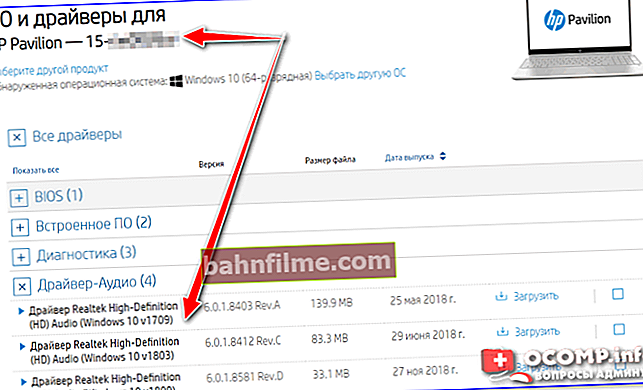
Drivers - screenshot from HP website
- if your PC / laptop is connected to the Internet (and you have Windows 10), you can also use the standard device manager function. It is enough to right-click on the device (for example, a video card) and select in the menu that appears "Update driver" ... See example below.
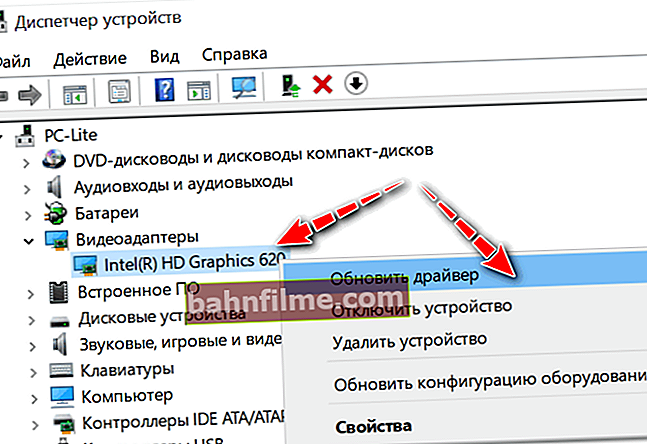
Device Manager - Update Driver
- You can significantly simplify the update process by resorting to special utilities and collections of drivers (Driver Booster, Driver Pack Solution, etc.).

Update everything - game components, sound and game devices, etc. / Driver Booster
*
Additions on the topic are welcome ...
And I have everything for today.
All the best!
👋