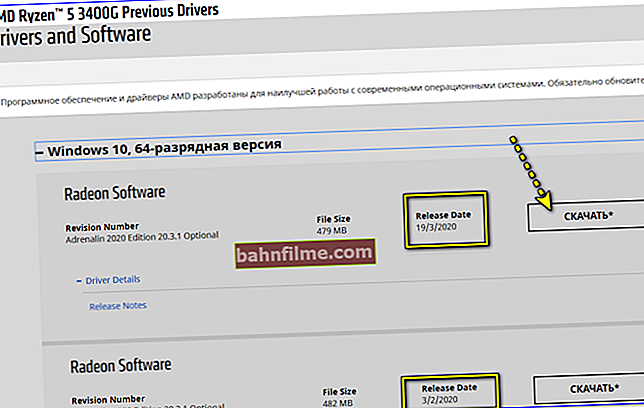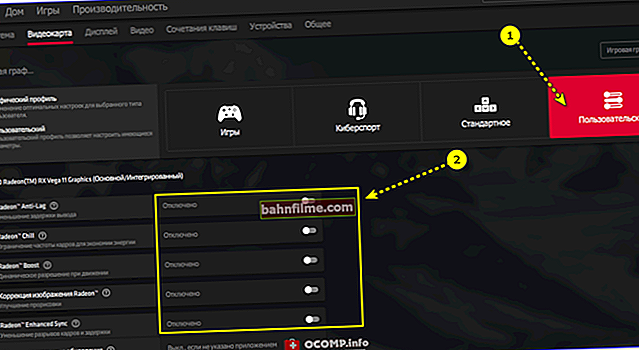User question
Hello.
When starting some games (often when changing the graphic settings in them), Windows crashes with a blue screen and the error "THREAD STUCK IN DEVICE DRIVER" (I sent her photo to your mail). At first I thought that I had caught some kind of virus or the OS ordered me to live a long time ...
Reinstalled Windows completely, updated it, checked everything for viruses and .. it did not help. Tell me what is wrong, I would take it to the service, but now quarantine is everywhere. Sadness ...
Hello.
A very unpleasant thing, in most cases related to the video driver (faulty version, incorrect installation, conflict with other devices, etc.).
Below are some recommendations for fixing it.

THREAD STUCK IN DEVICE DRIVER - the appearance of the error (if translated into Russian: "the drivers are waiting for a certain action from the video card, which caused the error ...".
*
What can be done to eliminate "THREAD STUCK ..."
👉 STEP 1
And so, the first thing I recommend in this case is to change the video driver (and not always the newest driver will work). This is all the more relevant if you use the drivers that Windows 10 itself found ...
Briefly what to do:
- determine the exact точ model of your video card;
- go to the official AMD website (nVidia, Intel) and download 2-3 versions of full-fledged drivers for it (which come with the control panel). Several versions are needed to test them one by one;
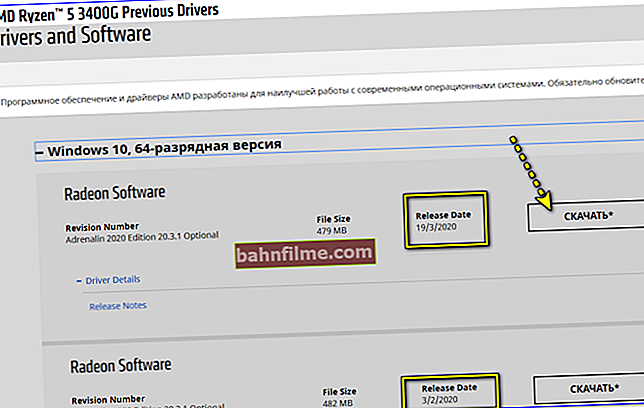
Screenshot from AMD website
- after that, install one of the downloaded versions of the driver, and reboot the PC;
- then, you need to go to the driver control panel (the icon should appear in the tray, next to the clock. If it is not there, see this);

Open Radeon Settings
- in the video driver settings disconnect (this is important!) various anti-lags, limitations, improvements, corrections, synchronization, etc. (see example below for AMD);
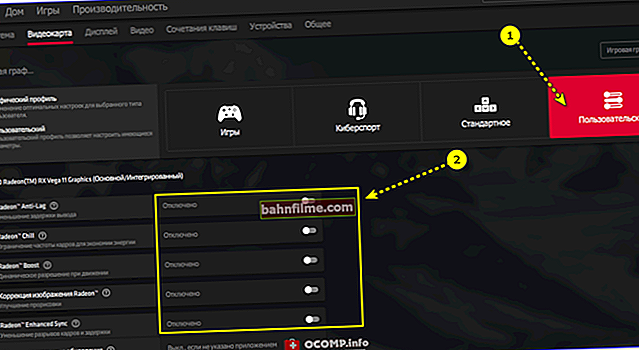
Disable add. settings in the video driver
- I would also recommend downloading the 👉 Driver Booster utility and scanning your system with it - it will tell you which system libraries should be updated (Visual C ++, Net Framework, etc.). In general, with its help, you can also update all drivers in the system (of course, with the exception of the video card!).

Update everything - game components, sound and game devices, etc. / Driver Booster
- after updating and configuring the driver - check, has the error stopped flying? ..
- if the error occurs again, I recommend installing one or two more versions of the driver and checking them also (one by one). By the way, to select the current driver version - go to 👉 device manager, start updating the driver and select it manually (see screenshots for help below 👇).

Update driver - select manually

driver selection
*
👉 STEP 2
Next, I advise you to go to the BIOS settings and load the optimal settings, i.e. reset the current ones to safe ones (or manually disable the Turbo / Boost mode for the CPU, and set the "native" RAM frequency (Memory Clock / DRAM Frequency)). On my hardware, the frequency is 2933 MHz. 👇

Setting the RAM frequency to 2933 MHz
Note: This especially applies to integrated video cards (AMD Ryzen Vega 8/11, Intel HD), because their performance is highly dependent on the frequency of RAM dies. When you set a high frequency, the built-in card often starts giving out such "pirouettes".
Also check your motherboard manufacturer's website. If there is a new BIOS / UEFI version for your model, it is highly advisable to update ...
👉 To help!
How to update the UEFI (BIOS) of a motherboard (using ASRock as an example)
*
👉 STEP 3
Another characteristic reason appeared. blue screens can become high temperature of the graphics chip. Before starting games or resource-intensive applications, install yourself one of the utilities for monitoring the temperature of the video card, and see what values it reaches.

GPU-Z - View Temperature
Perhaps it is worth cleaning the PC from dust, changing the thermal grease, and installing an additional one. coolers in the system unit for blowing / blowing.All these measures in combination can reduce the temperature by tens of degrees!
👉 To help!
Video card temperature: how to find it, permissible and critical values of t-ry
*
👉 STEP 4
Well, the last option (if the others were unsuccessful) - run diagnostics with a different video card (if you are working on an integrated card (APU), install a discrete video card).
It is also advisable to check your card (on which errors are pouring) in another system unit.
In some cases, a blue screen with the message “THREAD STUCK IN DEVICE DRIVER” may indicate a hardware problem. * At home, this is not removable ...
* By the way!
If you have a used video card, it may not have a "native" BIOS (ie it was flashed by the previous owner for some narrow task). In this case, a similar problem may well appear ...
And, if all of the above did not help, I would advise you to try to flash the BIOS of the video card with the factory ("native") firmware yourself.
*
Request: if you have solved the problem in some other way - let me know in the comments!
That's it for now, good luck!
👋