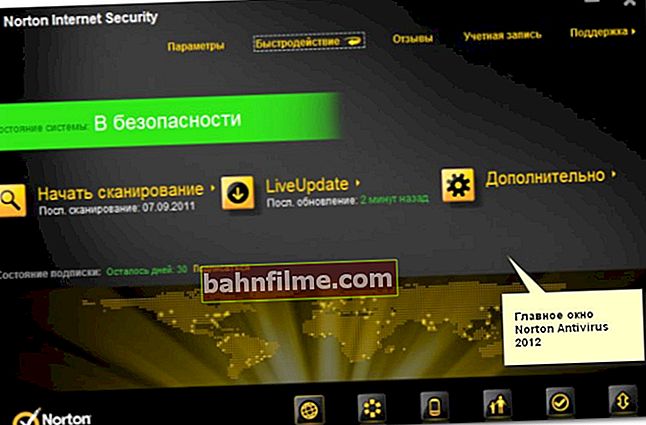Good day everyone!
Good day everyone!
It happens that you click on a file, press "Delete" and .. nothing! After a few seconds, an error will pop up about the impossibility of performing the operation ... (the file is not deleted ... 👀).
In this case, as a rule, without additional specials. programs are indispensable (as usual, in the arsenal of Windows there are simply no tools to "get rid" of such files).
Actually, in this article I would like to bring the best of what can now be found among the software. I recommend that you have one of these utilities in your system (by the way, they can help out when you remove various virus add-ons, which often have a blocking module that prevents their "usual" removal through the explorer). 👌
So what to choose? ..
*
👉 Help!
1) Several specials. ways how you can delete almost any file from your disk!
2) If some program is not deleted from you, that is, there are also special tools.
*
Software for removing locked files
IObit Unlocker
Website: //ru.iobit.com/iobit-unlocker.php

A simple and compact (only 2 MB) utility for unlocking and deleting almost any files from a disk, flash drives, and other drives.
Note that the entire deletion process takes place in 2-3 mouse clicks: first, right-click on the non-deleted file, then select "IObit Unlocker" from the menu (see screen below 👇).

Deleting a file in IObit Unlocker
Next, a window will open in which you can choose what to do with the file: unlock, unlock and rename, unlock and delete (see the screenshot below 👇).
By the way, in the lower part of the window, the utility shows which process has locked the file (it can tell you what to stop / disable).

IObit Unlocker - Unlock and Remove
Features:
- the program is embedded in the explorer: by clicking the right mouse button, you can send any folder or file to the "delete" window of IObit Unlocker;
- the ability to unlock files that are used by several processes at once (the program will close them sequentially);
- in addition to forced deletion, you can forcibly rename the file, for example;
- the ability to work with dozens of files at once;
- support for all popular OS Windows 10/8/7 / Vista / XP;
- completely in Russian.
*
Unlocker
Website: //www.emptyloop.com/unlocker/

One of the most popular utilities for unlocking files (for further deletion, or renaming).
The whole process of working with the utility is very simple: just right-click on the desired file / folder, and select the utility launch from the menu (see example below 👇).

How to delete a folder in Unlocker / Clickable
Note that in some particularly problematic cases, the utility may "ask" for a reboot to delete the file (and will delete it immediately after the OS is rebooted, while no process has yet had time to "occupy" the file).
I will also add that Unlocker also copes with "broken" system DLLs, the removal of which blocks Windows (many similar programs simply cannot cope with this).
On the downside: only quite recently did the developers fix the "bad" compatibility of the utility with Windows 8/10 64 bits.
*
LockHunter
Website: //lockhunter.com/

This is a free utility for removing locked files (with which you already this and that, and do not know what else you can do 😉).
By the way, LockHunter is very effective against potentially unwanted programs, against malware that is embedded in other applications.
Unlike other applications, LockHunter "sends" all deleted files to the trash, which means that in case of an error, you can always restore everything. It's very useful, isn't it ?!

Working with LockHunter / Clickable
Features:
- shows processes blocking files or folders;
- you can see detailed information on each problematic process;
- allows you to unblock a file (close all blocking processes) to delete / rename a file;
- can delete files the next time the PC is restarted;
- allows you to delete almost any system process (carefully, not every process can be "slammed" like that, the PC can simply reboot immediately);
- integrates into the explorer (similar to the previous utilities);
- works in all popular Windows XP, 7, 8, 10 (32 and 64 bits).
*
FileASSASSIN
Site: //ru.malwarebytes.com/fileassassin/

Quite an interesting utility from the creators of the famous Malwarebytes (anti-malware) program. FileASSASSIN comes in handy when:
- when deleting, you will see a message that you are denied access to the file;
- you will see an error that the disk is write-protected;
- if the file is busy (locked) by another process or program;
- the file is being used by another user;
- the ability to delete files that have been infected with virus and malware (often, it blocks them so that you cannot delete them).

FileASSASSIN - main window
According to the developers of the utility, they use special. unique technology that unloads modules (blocking the file), closes the descriptors, and gives you full access to the file.
I will note one drawback of the utility: the absence of the Russian language (although the program is very simple, and even those who do not speak English can quickly figure it out).
*
A couple more ways 👌
If the previous utilities did not give results, then most likely, to delete the file, you need to resort to more radical methods:
- take advantage ofLiveCD Is a disk or flash drive from which you can boot Windows without installing it on your hard drive.
Of course, if Windows was booted from a USB flash drive, it will not block anything on the hard drive, and you can delete anything from it! This article will tell you how to prepare such a disc;
- take out hard drive and connect it to another PC / laptop (article on connecting a drive from a laptop to a PC;
- take advantage of safe boot mode Windows (it loads the minimum number of components, only those that are necessary for the direct operation of the OS). Thus, your file will most likely have nothing to block and you can delete it. 👌
- By the way, pay attention to antiviruses. Often, when the level of security is increased, they are very zealous about any deletions (they can block such a simple operation).
For example, this behavior was observed in Norton Antivirus 2011-2012 when setting the maximum protection level (👇).
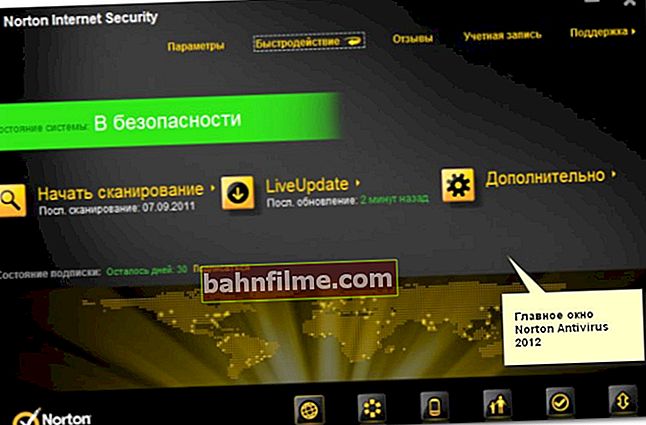
*
PS
If the utilities listed above could not help in deleting a file (folder), use one 👉 of my "old" instructions (note: it contains alternative solutions to the problem).
*
Add-ons are welcome as always 😉.
Well, that's all for now, good luck to everyone!
👣
First published: 08.08.2018
Correction: 10/24/2020