
User question
Hello.
Please tell me with one problem: some videos on my computer refuse to play (sometimes there is sound, but just a black screen is displayed; sometimes there is nothing at all, just an error).
Loaded codecs, but somehow it didn't help ...
(the rest of the question is cut out as not informative)
Good time!
In general, judging by the description, most likely the absence of some codec in the system (and the fact that you installed a set of codecs may not guarantee anything, it might not have the required codec at all).
I'm not even talking about the fact that the same K-Lite Codec Pack comes in several configurations and during installation you can specify which option you need (full or optional). Of course, the set of codecs in the system depends on this ...
Okay, be that as it may, in this article I will indicate consistently the most common causes of this problem. So...
*
What can you recommend for those who do not play some videos
❶
Reinstall codecs
This is the first thing I would recommend starting to deal with the problem (especially in cases where some videos are played normally, while others are not). Most likely, the system simply does not have a specific codec.
👉 Note!
By the way, before reinstalling the codec pack, remove the old ones from the system. For complete removal (so that there are no tails left in the system), use the IObit Uninstaller utility.
*
As for the choice of the codec pack, in my opinion, one of the best options for today is the 👉 K-Lite Codec Pack.
True, there are a couple of nuances:
- you need to choose the Mega version (on the site during the download, note that several options are available: Basic, Standart, Mega);
- during installation, set all parameters manually (on your own): at the "Select Components" step - specify the option "Lots of stuff" (see screenshot below).

Option to install a set of codecs MEGA Pack - Lots of stuff
After installing the K-Lite Codec Pack - restart your computer. Thus, you should have all the most necessary codecs in your system ✔ ...
*
❷
Try using a great video player
Some video players (for example, standard Windows Media) may not support certain video files (formats). In this case, even if you have the required codec in your system, the video will not be played ...
Therefore, one of the main recommendations (besides codecs) is to replace the video player. By the way, I have an article on my blog with the top 10, the link is just below.
👉 Help!

10 best free video players for Windows 7/8/10 - see my selection.
*
Note that a very good option would be to choose a player that does not need codecs in the system (i.e. it uses its own). These players are: GOM Player, PotPlayer, Splash HD Player Lite, KMPlayer.
*
❸
The video file is just "broken" (for example, not fully loaded)
If you have a playback problem with only one specific file, it is possible that it is just broken (on the same torrent trackers, they just do not spread it). Also note if the file is fully loaded (100%) *.
* Note! Many users try to play files that have not yet been fully downloaded (as a result, the player starts to "stutter", freeze, etc.).

Downloading a torrent file (qBittorrent)
*
❹
Not updated / not installed driver on the video card
Modern OS Windows 8/10 make it much easier to work with drivers: after installing the system, most of the devices are already working, because the system automatically selects drivers for them. And many users don't even update them ...
In general, if there are problems with video playback, games, graphics, etc. - I recommend checking if the driver is installed on the video card (if there is a conflict) and updating it.
To check for the presence of a driver - in most cases, it is enough open device manager (click Win + Pause, in the menu on the left there will be a link to launch Device Manager).
In device manager check the tabs "Video adapters" and "Other devices" (if there is such a tab).
Pay attention to the screenshot below 👇 - it shows both a favorable option (and not). Ideally, you should not have devices with yellow exclamation marks.
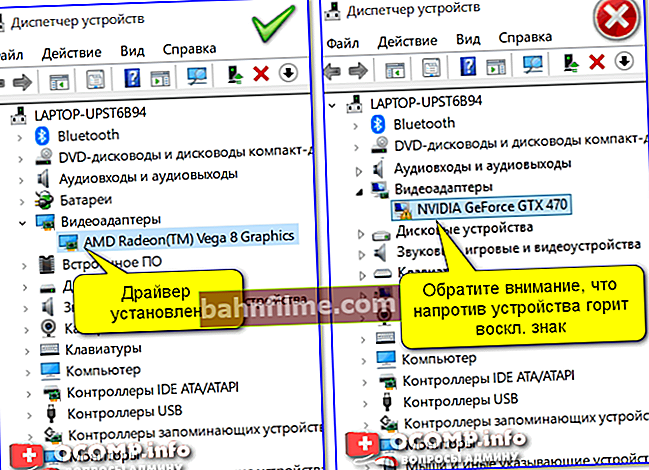
Device Manager - video adapters (on the left - there is a driver, on the right - no)
By the way, if you have a laptop, it is best to download the driver for the video card from the official website of the manufacturer of your device. Manufacturers often modify video drivers to work correctly for a particular laptop model.
In general, you can find out how to update the video driver from the instructions, the link to which is given below.
👉 Help!

How to update the driver for an AMD, nVidia and Intel HD video card: from A to Z - see the instructions.
*
❺
The file was encrypted ...
Some video files may be encrypted.
For example, if you take a video recorded on a video recorder or a surveillance camera, it may become so that it will be processed and compressed by special. codec (apparently for security reasons, so that no one can change or edit it so easily).
To play such a video, you must first determine what codec the file is encrypted with (for example, this can be done by looking at the recorder model, or using hex editors).
After that, download the necessary software from the manufacturer's website of your recorder and open the video. This issue is discussed in more detail in one of the previous articles, link below.
👉 To help!

How to open a file from a video recorder or surveillance camera: the video does not play.
*
❻
You need Adobe Flash Player to play videos
To play some flash videos and online videos from a number of sites, an up-to-date version of the Adobe Flash Player is required (though its support will end soon ...).
However, it should be noted that in many browsers, Flash Player is disabled by default (and sometimes not installed at all). Therefore, just in case, I also recommend a couple of notes here (👇).
👉 Help!

1) How to properly update Adobe Flash Player.
2) How to unblock Adobe Flash Player in browsers: Chrome, Firefox, Opera, Edge, Yandex
*
Add-ons, as always, come in handy!
All the best!
😉
First published: 03/04/2019
Correction: 11/04/2020









