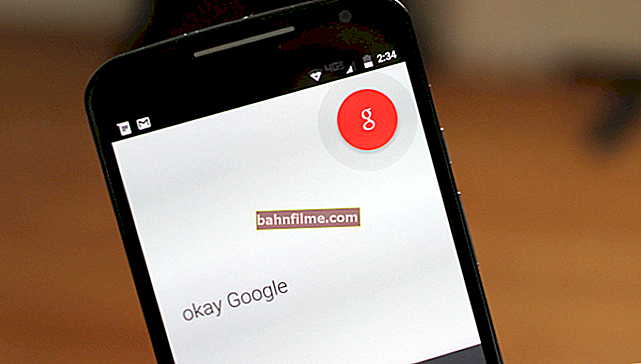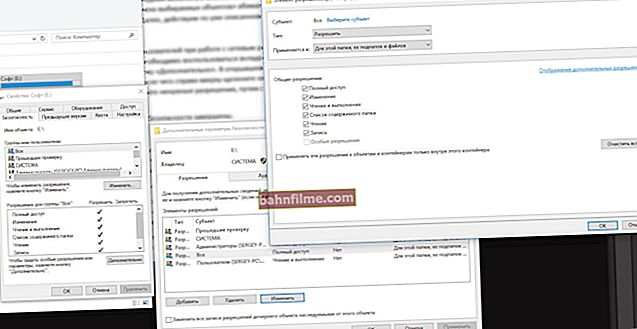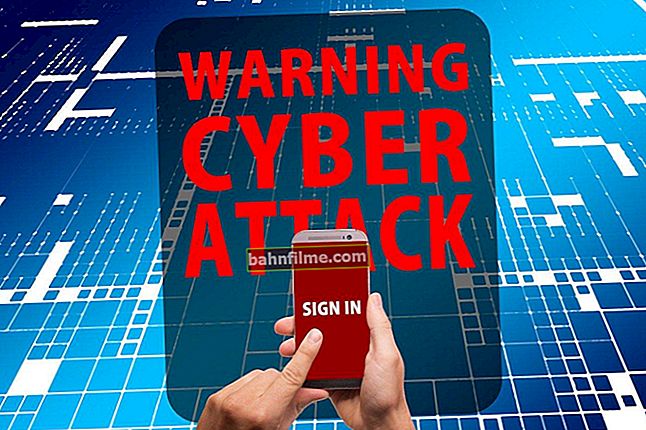User question
Hello.
I have come across your blog for a long time, and already solved a lot of problems (thanks a lot).
Here, for the first time I can't figure it out myself: I'm trying to upload some files to my PC, but Torrent doesn't connect to peers at all! This happens with all downloads from different trackers.
I think that the Windows 10 update is to blame - everything worked before it (or maybe it just coincided, I don't know).
Thanks in advance, Anastasia.
Hello.
Yes, this problem is "hackneyed" and occurs quite often. For a start, banal advice: restart your PC, check your internet speed and reinstall uTorrent (by downloading the program from the official site!).
After that, you can move on to more specific actions ...
👉 By the way!
If you have a slightly different problem, say, the download speed of torrents reaches 5 Mb / s and then drops to 0-100 Kb / s, I recommend that you familiarize yourself with this first ->
*
What can you advise if uTorrent "does not see" the peers
👉 STEP 1: the basics
And so, first, briefly, what we are "talking about":
- Peers - any network participants that distribute files (these include both seeds and lychees);
- Seed - members of the network who have the full version of the file you are downloading;
- Lychees are network participants whose file has not been fully downloaded (but their already downloaded piece - they can distribute like seeds).
Discover this information can be found in the uTorrent window - by selecting the desired torrent and opening the tab "Feasts" (for each downloaded torrent - the number of peers will be different!).

Feasts - screen from uTorrent
When there is some problem with "loading" - usually, the tab "Feasts" will be empty (or there will be several peers with "zero" download speed from them).
*
👉 STEP 2
In many cases, antivirus and firewall software can cause boot problems. Therefore, for a while diagnostics, I recommend disabling them (usually, 1-2 clicks of the mouse on the antivirus icon in the tray next to the clock are enough for this. See the example below with Avast). 👇

Disable Avast antivirus for 1 hour
Also, don't forget about the Windows built-in firewall. To turn it off:
- press combination Win + R;
- in the window that appears "Run" - use the command firewall.cpl;
- after, move the sliders to the mode "Off" and save the settings.

Disable Windows Firewall
Next, restart uTorrent and check the download speed ...
*
👉 STEP 3
pay attention to peer statistics on your torrent tracker website. Usually, it is always displayed next to the "Download" button. The more peers distribute the file, the higher the download speed, as a rule!
In any case, in order to draw any slightest conclusions about the "invisibility" of peers, you need to add 2-3 torrents with at least 20+ peers to uTorrent.
Note: some unpopular torrent trackers cheat with the number of peers (they deliberately increase them).

Torrent tracker statistics
In addition, I also advise you to look at the recommended versions of programs for working with a specific tracker (usually in the FAQ section). As a rule, most of them are compatible and work with the latest version of uTorrent from the developer (however, there are exceptions!).

Recommended versions of uTorrent - Tracker FAQ
*
👉 STEP 4
Now about some of the uTorrent settings that may be causing download problems.
And so, for starters in the section "General" check that there are two ticks:
- "Autocheck associations";
- "Prevent hibernation at boot time".

General - uTorrent
Further in the tab "BitTorrent" turn on forced encryption protocol, and in "Additionally" - disable IP filtering (parameter "ipfilter.enable").
See the screenshot below, your uTorrent settings should look like this ... 👇

Protocol encryption, IP filter (uTorrent)
After that, also make sure that in the tab "Speed" there is no need to severely limit peers and torrent download speed See example below. 👇

Speed - uTorrent
And the last thing: in the tab "Priority" check the maximum number of simultaneous downloads - it is possible that your torrent simply did not reach the queue before ... 👀

Max. simultaneous downloads - uTorrent
*
👉 STEP 5
If you have previously connected to a VPN, turn off all such services, restart your PC and try to download something again.
Note: on Windows 10, to view VPN connections, click Win + i and go to the tab "Network and Internet / VPN".

Windows 10 Settings - Network & Internet
If your connection to the Internet is via a Wi-Fi router, check its settings. In some models of routers in the settings of the "pass mode" for each of the devices, the permission for access to the Internet and the speed limit are set. See example below. 👇

Restricting Internet access, download speed - Tenda router
As one of the recommendations: if you work via a Wi-Fi connection, try connecting a cable from an Internet provider directly to a PC / laptop (or from the LAN port of the router).

LAN cable from Wi-Fi router
*
👉 STEP 6
If all of the above did not help, I can advise you to try an alternative client, for example, MediaGet or qBittorrent. These programs can not only completely replace the classic uTorrent - but also seriously expand its functionality.
How do you, for example, automatically search for torrents without leaving the program window ?! See example below ... 👇
👉 To help!
Analogs of uTorrent: choosing a program to download torrents

qBittorrent is a good alternative to uTorrent
*
As an optionif the problem with uTorrent started relatively recently - check Windows restore points (if this option is enabled, the OS makes them automatically before each system update or installation of any programs).
This can be quite useful if you notice that the problem with uTorrent started immediately after some action (for example, updating the driver).
How to check if there are these restore points, and how to roll back the system to them - see my last note, the link below.
👉 To help!
How to roll back the system using the created restore point
*
Add-ons are welcome!
Good luck!
👋