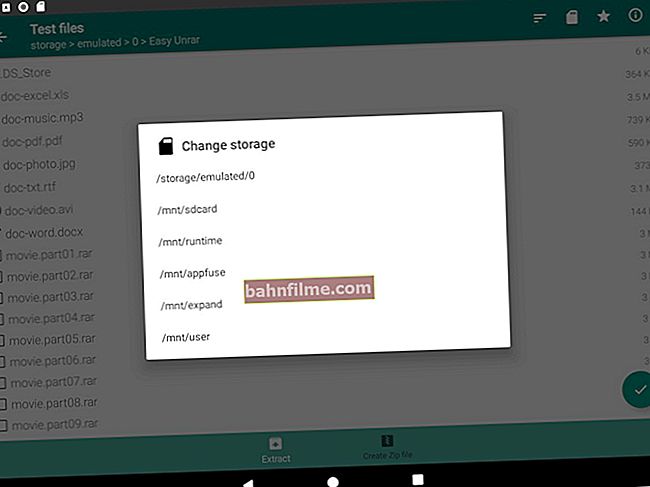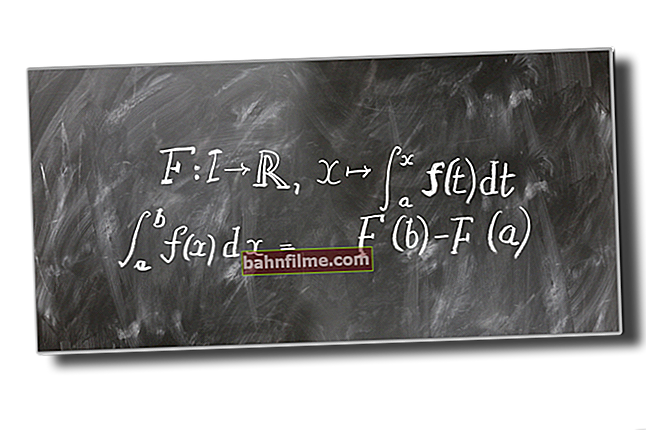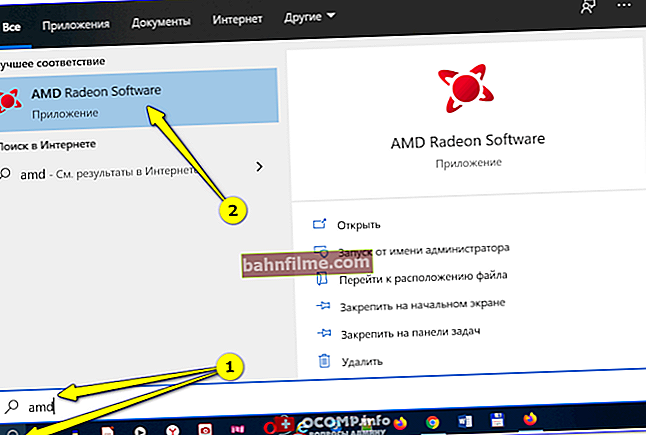Good time!
Good time!
When working on a PC, one has to rather often "swarm" with different formats of pictures, photos, images. And the format of the selected file (say, JPG, PNG or GIF) depends on both the file size and its quality.
For example, take a look at the screenshot below 👇: the same file (with "almost" the same quality) can take up 50 times less disk space (if, of course, it is saved in a different format)!
This becomes even more relevant if you deal with a large number of images (and even more so you plan to upload them to the network) - that is, there is a high probability that you will need to re-convert them from one format to another (for example, not all sites allow you to upload to itself the BMP or GIF format, but JPEG goes with a bang).
Actually, today's note will be just about that ...

Comparison of BMP and JPG formats: note the file size
👉 To this topic!

How to reduce the size of a JPG, JPEG file [instruction]. Read note ->
*
Ways to convert images
Option 1
Paint
Perhaps this program is one of the most versatile and available for converting images. Firstly, Paint is available in all versions of Windows (which means you don't need to download anything extra). Secondly, it is very simple and easy to use ...
Let's take a quick look at the whole process ...
1) To open Paint - click Win + R, and in the window that appears "Run" use commandmspaint... This is a universal way in all versions of Windows to open Paint.

mspaint - how to open Paint
2) Next, you need to click on the menu "File / open" and specify our image.

Open picture
3) After, click on the menu "File / save as ..." and choose one of the formats:
- PNG - provides good compression of pictures and photographs (sometimes, higher than that of JPEG (the degree of compression depends on a particular picture)). It is recommended to choose PNG for images posted on the Internet;
- Jpeg - a universal image format used everywhere;
- BMP - Provides the best quality for any image. It is recommended to save in this format only those photos and images that you plan to edit and retouch in the future;
- GIF - it is recommended to save simple drawings and small pictures uploaded to the Internet in this format. Also, this format is actively used for working with animations.

Save As / Paint
In general, on this the problem is solved! If you just needed to change the format of the picture (and you don't have very many of them), then Paint's capabilities are generally enough for such a task ... 👌
Home Photo Studio
Developer site: //homestudio.su/

This program is a complete and functional photo editor for beginners. Allows you not only to convert pictures, but also to improve them (for example, to increase the clarity, make the photo lighter / darker, richer, etc.).

Image Processing / Home Photo Studio
As for our task: then pay attention to the menu "File" ... There is both a quick export option (to BMP, JPEG, GIF, PNG, TIFF), and the ability to save an image for publishing it on the Internet.

Fast export, save for internet (Photo studio)
If you choose to save a picture for the Internet, the editor will allow you to seriously compress it (here you will be able to manually adjust the quality, anti-aliasing, sharpness, color depth, etc.). Often, by adjusting all these parameters, it is possible to compress the image by 70-90%!

Compression quality
XnView
Link to software profile ->

In general, this program is designed (first of all) for convenient viewing of media files: pictures, photos, videos, etc. But, of course, in its arsenal there are also tools for relatively simple editing of these files.
As for converting, everything here is not that "simple", but "very simple"! It is enough to right-click (right-click) on the desired picture, and in the menu you can select the format in which XnView will convert it ... See the example below. 👇

XnView - convert to ...
Online services
Recently, they are gaining high popularity. On the one hand, it seems to be convenient: you don't need to install and configure anything on your PC. On the other hand, not every photo and picture should be sent to the network (you never know? ..).
As a rule, the services are very simple to use: just upload your image to them and select the format into which you want to convert it. After 5-10 sec. they give you a link to download the converted file ... Convenient ?!
👉 Examples of services:
- Image.online-convert
- Convertio
- Fconvert
- Photo converter

Online converter (screenshot)
Option 2: multi-conversion (dozens of images at the same time)
Multi-conversion (or as it is called "batch") is sometimes necessary when you are dealing with dozens (or even hundreds) of pictures and photos. You will not open each of them manually in the editor, and then re-save in the desired format ...? It is long and ineffective ...
But if you use the special. programs that can automatically run any number of images (for example, from BMP to PNG) is another matter!
Photoscape
Link to software ->
An excellent free program for working with photos and pictures. Combines dozens of options and functions (pay attention to the round desktop that will appear right after launching the installed Photoscape 👇).
To convert a dozen (hundreds) of pictures from one format to another - you need to select the option "Batch editor" .

Photoscape Batch Editor
Next, transfer pictures to be converted into specials. window (see arrows 1 and 2 in the screenshot below), and press the button "Convert" .

Convert
After that, specify the folder where the converted files will be saved, and set a new format (for example, JPG). Next, it remains to press the button "Save" ...

Batch conversion settings
Next, the conversion of all files added to the project will begin. The running time of the program depends on the power of your PC, the quality of the source files, the selected format for conversion.

Conversion process
Upon completion of the operation, you will have a folder "Output" (if you did everything as in my example), which will contain the new converted images ...

Folder with converted files
XnView
Link to software ->
XnView is a universal program that allows you not only to conveniently view and edit single files, but also to do batch processing ... 👌
To do this, use the tab "Tools / Batch Processing" (or press the combination Ctrl + U) .

Batch Processing - XnView
Next, add a folder (in which you have saved the original pictures and photos), specify the format for conversion and a new folder (in which the converted files will be saved). An example of the settings window is shown below ... 👇

Batch settings
Then the conversion process will start. As a rule, in this way it is possible to overtake hundreds of photos in a few minutes ...

Transformation
*
If you have something to add - thank you in advance!
That's it, see you soon!
👋