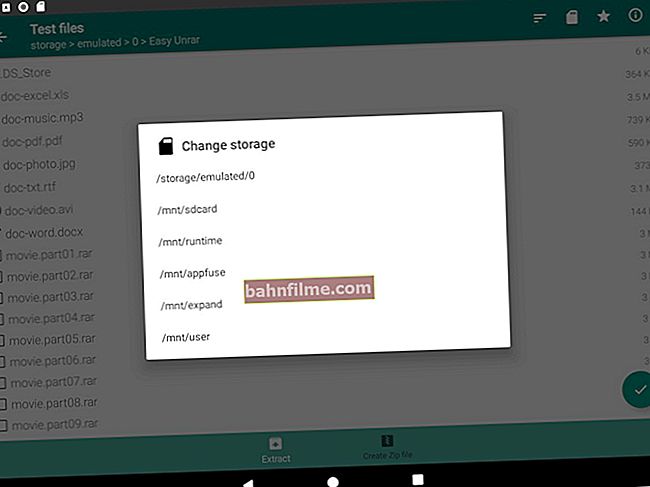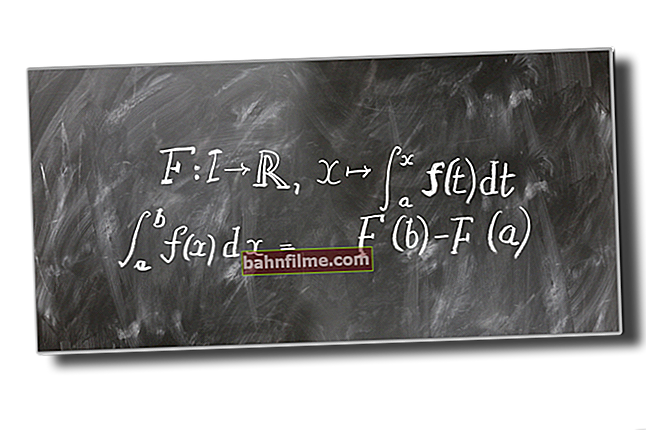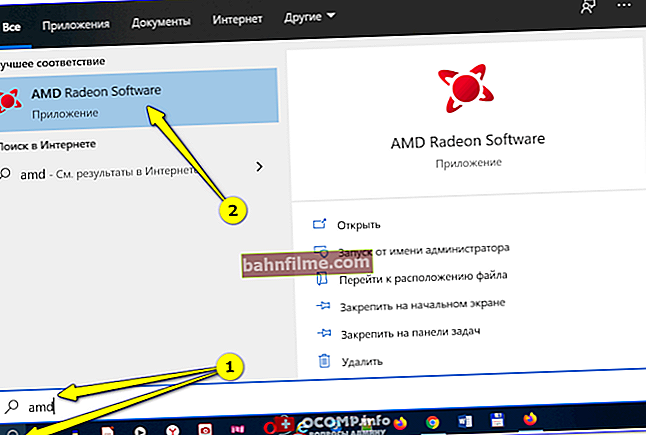Good time!
Good time!
If anyone did not know, then the video card has its own BIOS version (basic input-output system). She is responsible for the operation of various elements of the map among themselves: graphic. cores, memory, cooling systems, etc.
In general, it is not necessary to update the BIOS of a video card very often (in most cases, you can "sit" all her life on her native firmware version). There are only a few exceptions:
- there is a need for overclocking and accelerating the card (or optimization for some narrow task, mining is the same);
- there was a problem of incompatibility of the card and software with other hardware on the PC (because of this, for example, errors may appear in the same games);
- the card was soldered (replacement of a number of elements) and now it is necessary to adjust it to a working condition.
In general, I personally ran into the second (according to the list) problem and, willy-nilly, I had to update the BIOS (at the same time I decided to jot down a short note). 👌
👉 Important!
1) Update the BIOS only when absolutely necessary (just for the sake of a new firmware version - obviously not worth it).
2) All your manipulations with the video card based on the materials of this article - you do at your own peril and risk!
*
Step-by-step actions for flashing a video card
STEP 1
And so, first we need a special. utility for working with AMD video cards - 👉 AMD / ATI VBFlash (download link).
After you download it, you will need to unpack the archive and run the executable file as an administrator (right-click on the "exe" file) (see the example below in the screenshot).

Run as administrator
*
STEP 2
Next, make sure that you have only one video card connected (if there are several, disconnect the extra ones) and its model is correctly displayed in the utility (arrow-1 in the screenshot below).
After, click on the button "Save" and specify the folder on the disk where the file-rom with the current working BIOS version will be saved (suddenly the new firmware will work worse - otherwise it will be easy to return everything back!).

Save the old BIOS version!
Note: the saved file must have the extension ".rom" 👇.

Old BIOS file-rum
*
STEP 3
Now we need the TechPowerUp utility (link to the official site).
After launching it, you will see the characteristics of your video card (I have highlighted the most basic, except for the card model). Thanks to these parameters, you can start looking for a new firmware version (BIOS file).

Graphics card specifications
At all, for a start, I would recommend visiting the official website of your card manufacturer and this web page: //www.techpowerup.com/vgabios/
There is a convenient filter on it, using which you can quickly find everything that is for your card (pay attention to the highlighted parameters that I indicated in the screenshot above).

Download the correct BIOS version
In general, within the framework of this article, it is not possible to indicate where to find and download the correct file-rom (there are hundreds of combinations for different models and manufacturers of cards).
Important!
Be careful when choosing the BIOS version. If you reflash with an unsuitable BIOS version, your card may "refuse" to display a picture.
In this case, you will have to connect it to a device with an APU (integrated video card) or to a mat. board with a second external card and reflash again.
*
STEP 4
Before updating the BIOS, I recommend that you close all "unnecessary" applications: games, torrents, editors, etc. If you have an uninterruptible power supply, connect your PC to it.
Next, in the AMD VBFlash utility, you need to click on the button "Load image" and specify the BIOS file you want to update the video card with. To start the update - click on the button "Program" .

Start flashing
For 10-20 seconds, the PC will think (the image may flicker / disappear), then, if everything went well, you will see a message that the BIOS has been updated and the computer should be rebooted (examples below 👇). We just agree!

Your BIOS version has been updated

You must reboot the system before you notice the effect of the update
STEP 5
Actually, after restarting the PC, you can enter the utility again TechPowerUp and see how the parameters have changed. In general, in most cases everything should work correctly * ...
👉 * If there is a problem with video drivers
The fact is that the latest drivers from AMD check the BIOS of the video card, and if it differs from the original, they "don't want" to work.
This can be easily fixed by "re-signing" the installed drivers. To do this, you need the AMD / ATI Pixel Clock Patcher utility (download link).
Work algorithm:
- download the latest AMD drivers for your card (as usual);
- install them, but we disagree to restart your PC!
- launch the AMD / ATI Pixel Clock Patcher utility - on the question "Patch found values" we answer "Yes" ;
- after a few seconds the drivers should be patched (re-signed) and the computer can be rebooted. After that, everything should work normally!
*
Additions on the topic - will come in handy!
Well, I have everything on my sim today ...
Good luck!
👋