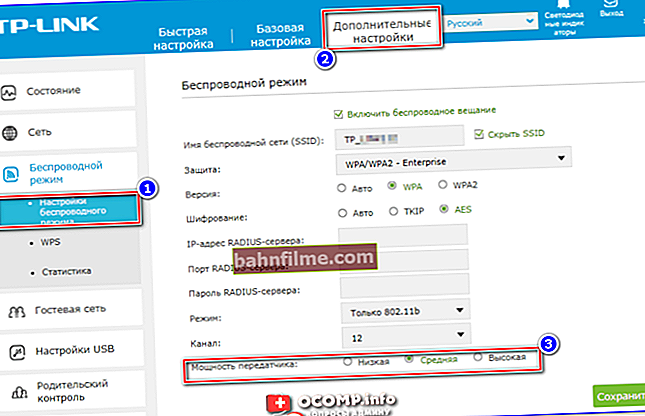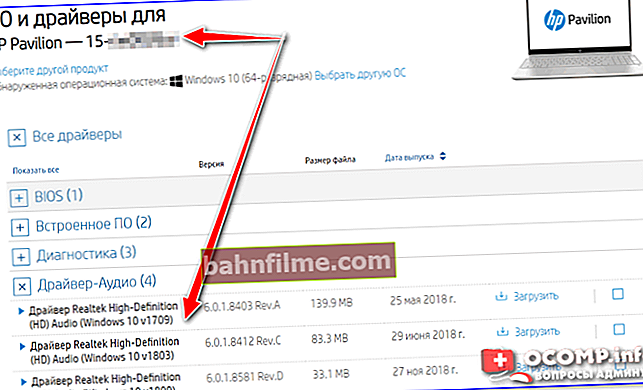User question
Hello.
I got a fast 5 GHz router and now one laptop sees my Wi-Fi network, and the other does not. Laptops, we can say, are almost the same, on both Windows 10. I climbed with the help of AIDA, I did not find any difference in hardware (except for the screen). What could be the problem?
Hello.
It's hard to say unambiguously, probably only one laptop has a Wi-Fi adapter with support for 5 GHz, while the other does not (this can even be found in laptops from the same model range). Also, it cannot be ruled out that there is some kind of hardware problem with the Wi-Fi adapter.
Below I will give you sequentially what you need to check and how to diagnose (and fix) a similar problem ...
*
What to do if your laptop does not see a 5GHz Wi-Fi network
❶
Does the adapter in the laptop support this frequency?
This is the first question to be answered. The fact is that a Wi-Fi network can operate in different modes (standards). Now the most common 802.11 b / g / n (this is for the 2.4 GHz frequency), and802.11ac (5 GHz). They differ not only in the frequency of operation, but also in the speed of data transmission, the range of action.
Older devices, of course, do not support the current 802.11ac standard. By the way, instead of this abbreviation you can also findDUAL-BAND.

Range and frequency
Important!
From the above, it follows that your laptop (device) can see and fully work with a 5 GHz network - its Wi-Fi adapter must support the standard802.11ac.
To determine if your laptop supports this new standard, first examine the stickers on the device. Often they indicate the Wi-Fi standard.
In addition, in any online store in the specifications for your laptop model, this information is also always reported (see example below).

Sticker on the laptop case, product characteristics in the online store
Another option to find out information about the adapter is to use the command netsh wlan show drivers to enter on the command line. Further in the list of characteristics, pay attention to the line "Supported types of radio modules" .

Supported radio module type (netsh wlan show drivers)
In addition to the above, information about the adapter is provided in the device manager. It's enough just to open a tab "Network adapters" - the supported standard is often indicated in the name of the device. See example below.

Device Manager - Network Adapters
❷
Incorrect channel settings
In Russia and the CIS countries, for Wi-Fi networks at a frequency of 2.4 GHz, channels 1 to 13 are used (more on this here), and for 5 GHz networks, channels: 36, 40, 44, 48 (60?). Of course, if your router works on some channel 153, then a device localized only for work in our country (the same laptop) may simply not see it!
By the way! By default, the router selects the channel itself. And, of course, in some cases, he can choose a channel other than the recommended ones ...
To manually change the channel, you need to go to the router settings, open the wireless settings section, select the frequency (2.4 or 5 GHz) and specify the required channel (this is in the general case). The screenshots below show how this is done for a TP-Link, Tenda and Comfast router.

Router TP-Link TL-WR1043ND - configuration and channel selection

Wireless Settings - Radio Channel

Channel - Comfast router
❸
Devices are too far apart
The range (radius) of the Wi-Fi network at 5 GHz is slightly lower than that of 2.4 GHz. If the router and laptop (say) are in different rooms, it is possible that the signal simply does not reach. What can you advise:
- try to place the devices closer to each other. Much, of course, depends on the location of the router and the layout of your apartment (see example below).

The location of the router in the apartment: on the right - the option is much more successful
- in the settings of the router, as a rule, there are specials. signal strength regulator: if necessary, you can add it (in more detail about gaining Wi-Fi);
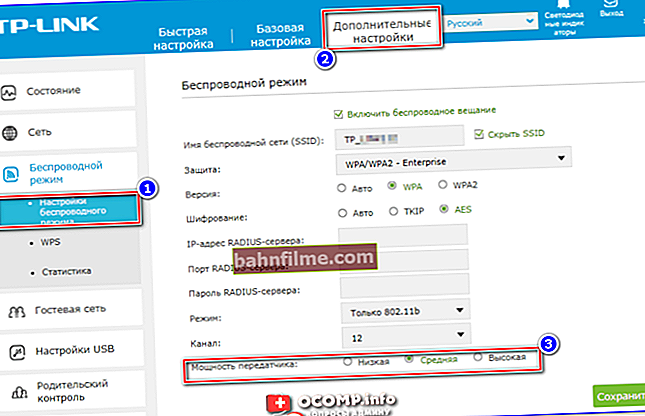
TP-Link - Signal Strength
- you may need a special. device - repeater (this "thing" increases the range of the Wi-Fi network).
❹
What about the drivers? ..
Many users now, after installing Windows 10, do not update drivers (since the system, in general, installs them automatically for most equipment). Everything would be fine, but in some cases some devices may not work correctly - this also applies to the Wi-Fi adapter.
The advice in this subsection of the article is simple:
- first determine the exact model of your laptop (possibly a Wi-Fi adapter);
- then go to the manufacturer's official website and download the "native" drivers;
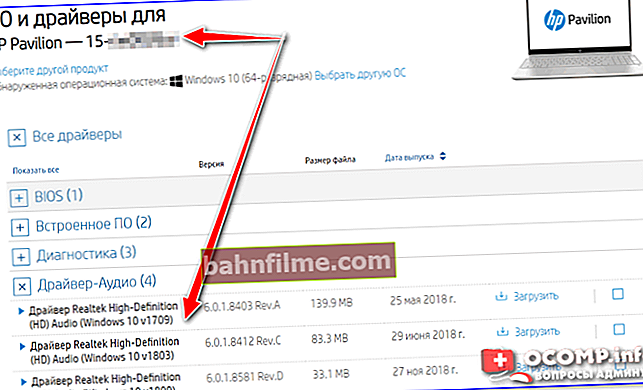
Drivers - screenshot from HP website
- if there is nothing on the manufacturer's website, try the "manual" option to search for the driver by the hardware code.
❺
Install spec. external adapter
If all of the above tips were unsuccessful (or it turned out that the adapter does not support 5 GHz at all), then this issue can be solved using an external Wi-Fi adapter that can be connected to any laptop with a USB port.
By the way, some of the adapters are so small that they practically do not interfere with your daily work ... See screenshots below.
Buy similar adapters can be found in Chinese online stores (for example, AliExpress) for relatively little money: from 200 rubles.

Examples of Wi-Fi adapters - can be connected to any device with a USB port (2-band, with 5G support)
PS
By the way! Not far off is the spread of the new 802.11ax standard, where the developers promise access speeds up to 11 Gbps (such devices have already been demonstrated at exhibitions this year)! I think the issue of popularizing such devices will drag on for no more than 1-3 years ...
*
Additions on the topic - will be helpful ...
All the best!
👋