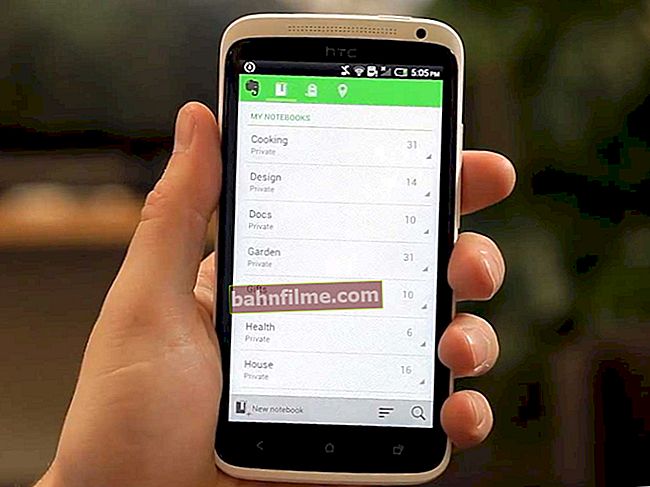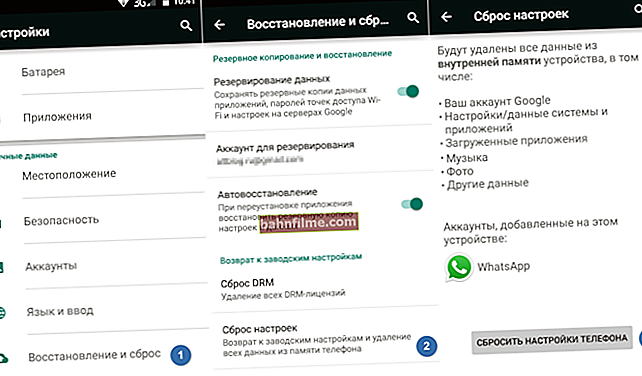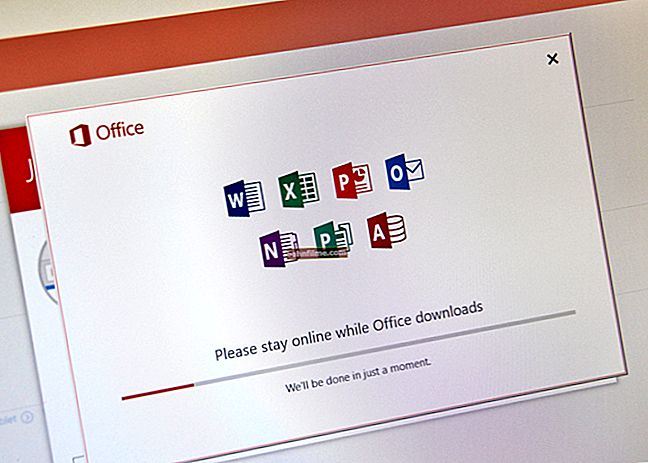Good day!
Good day!
Previously, shooting videos and making videos out of them was the lot of professionals (or very experienced users).
Today, with the development of computer technology, even children can shoot a video, and then edit it and make an interesting film or video ...
The question of how to shoot a video and what to shoot, in this article (as you understand) I will not touch, but about the tools for video editing - I will say a few words ...
In general, now there are hundreds of all kinds of video editors: simple and not so, paid and free, light and heavy (i.e. with a lot of options). And in this article I want to focus only on the best and most convenient (in my opinion), with which I had to work (by the way, all the editors in the article support the Russian language).
Many of these video editors will let you create videos even for first-time video editors! So go ahead ... ✔
Note!
I am not considering the standard Movie Maker video editor in this article. Firstly, it is quite "buggy", and not all videos can even be opened, and secondly, Microsoft has stopped supporting it (and in modern Windows 10 it simply does not exist ...).
*
Top 10 Best Video Editors
Video Editing (for beginners) 💪
Developer site: //video-editor.su/

One of the best video editors for beginners (not stripped down)! Separately, it is worth noting its interface: all actions in this program are performed in steps (which means that it is simply impossible to get confused or forget something).
See for yourself: first you add the original videos, then edit them (moreover, this is also done in steps: trimming, applying effects, adding text and graphics, various improvements, replacing sound, etc.), then add transitions, music and get the finished clip ...
The screen below will tell you about the interface better ...

Creating a video in Video Editing
The developers tried to make the program as friendly as possible for novice users. How much they succeeded is up to you (in my opinion, the program is excellent in this regard, and takes leading positions!).
What videos does the editor support:
- more than 50 of all the most popular video formats (MP4, AVI, MKV, etc.);
- you can use video from a webcam (DV, HD, HDV);
- full support for SD, DVD and Full-HD video quality;
- possibility of simultaneous editing of video of different formats (ie the editor will easily "glue" AVI, MPG and WMV formats).

Transitions and Animations / Video Editing
The program has quite flexible settings for exporting the finished video:
- support for 720p, 1080p, 4k resolutions;
- the ability to create videos for LED TVs;
- the ability to play video on all modern computers (export, including Quick Time, Flash);
- the ability to manually set the quality and size of the video;
- the ability to create a menu (there are ready-made templates);
- chroma key support;
- DVD burning is supported.
Summing up, I will say that the Video Editing program is one of the best solutions for novice users to edit video and create their own clips and videos. In general, I recommend!
*
👉 Guide!
How to create your own video in "Video Editing" - a series of instructions for beginners
*
VSDC Free Video Editor
Website: //www.videosoftdev.com/ru

A very powerful video editor that allows you to create high-quality videos and clips even for untrained users. The program has a large set of options, a simple and intuitive interface (especially with full support for the Russian language!). The main editor window is shown in the screenshot below.

Main editor window
For fans of video effects, the program has a lot to turn around: you can adjust the color gamut (for example, make the image black and white, or add brightness), apply transitions (for example, so that the next frame turns over like a page of a book or dissolves into darkness).
By the way, filters can be combined with each other and due to this you get a huge number of new and unexpected special effects. It all depends on your imagination!
There are also audio effects in the program: you can normalize the sound, increase or decrease the volume, add an echo effect, etc.

Slideshow Assistant
I would also like to note that the program supports, probably, all possible files:
- video: AVI, MP4, MKV, MPG, WMV, 3GP, FLV, etc .;
- audio: MP3, WAV, WMA, FLAC, PCM, OGG, AAC, M4A, AMR, etc.;
- pictures and photos: BMP, JPG, PNG, PSD, ICO, TIFF, etc.
By the way, the video can be created for the format of a PC, DVD-disk, phone (IPhone, IPod, etc.). The finished edited video can be exported (i.e. saved) in a wide variety of formats: AVI, MPG, MOV, MKV, RM, SWF, FLV.

Export finished video
A couple more important points:
- it is a non-linear editor (like many others): this feature allows you to create multiple lenses at the same time in arbitrary places of your project;
- utilities for converting: bundled with the editor there are utilities that will help you quickly and efficiently overtake video from one format to another;
- DVD creation function: with the help of the program you can create and burn a full-fledged DVD disc, and play it on any ordinary player;
- VSDC Free Video Editor works in all popular Windows versions: 7, 8, 10 (32/64 bits).
In general, I recommend trying this multifunctional editor. I think you will be satisfied ...
*
Shotcut
Website: //shotcut.org/

Another very solid editor that supports dozens of video, audio and image formats. Allows you to easily and quickly convert from one format to another, create your own videos and clips.
The principle of working with the program is madly simple: first, drag all your videos into the interface and put them on the timeline, and then make edits and changes (apply filters, transitions, adjust colors, sharpness, etc.).
By the way, what is even more captivating, the editor remembers the sequence of all your changes, and if something happens, you can always quickly undo any of the operations.

Shotcut - add filter
The finished video in Shotcut can be converted to any available video format (by the way, all formats provided by the ffmpeg and libav libraries are supported). I also want to note that the editor can recode without loss - in the LOSLESS mode (so popular lately!).
Shotcut, in addition to audio and video, allows you to work and add pictures and photos to videos. All popular formats are supported: BMP, GIF, JPEG, PNG, SVG, TGA, TIFF, etc. By the way, you can save any frame from the video into a separate picture.

Video modes. Impressive? / Shotcut
Shotcut supports multiple monitors, windowed and full-screen modes. I also want to note that the editor fully supports the Drag and drop function. drag any element with the mouse and drop it to the desired point (nothing tricky ...).
By the way, and importantly, Shotcut allows you to work with very high quality video (4K UHD resolution). The editor supports all modern versions of Windows 7, 8, 8.1, 10. In general, the program deserves respect, I recommend everyone to get acquainted and test.
*
Movavi Video Editor
Website: //www.movavi.ru/

A rapidly developing editor, over the past few years has become one of the leaders in the segment. The program combines versatility with ease of use and learning (which is extremely important for beginner video hobbyists).
In addition, I cannot but note that the developers have worked seriously with the algorithms, and the video is compressed quickly enough (how can you overtake a DVD to HDD in 10-15 minutes?!).
As for the functionality of the editor: it allows you to cut and merge videos, apply beautiful filters and titles, add music and effects to the video. At the exit, you can get a wonderful video that you are not ashamed to show your friends and acquaintances!

Importing Videos to Movavi
All work with the program is built from several steps (by going through each of them, you will create a clip unnoticed for yourself).
Step 1 - adding video
First, add video to the program, it can be various video files and audio recordings of the format: AVI, MOV, MP4, MP3, WMA and many others. By the way, the program allows you to digitize video cassettes, add video from cameras and cameras, record sound from a microphone.
Step 2 - editing the video
Next, you will need to cut and cut unnecessary fragments from the video, rotate the video (note: when you shoot on your phone, for example, the video is often inverted), add photos and attach them to the video.
Step 3 - improving the video
You can skip this step. Here you can change the brightness and contrast of the picture, try to remove camera shake, try to improve the picture using auto-filters.

Transitions in Movavi
Step 4 - filters, effects
Next, add filters and effects to the video. The program includes over 160 different effects for your video!
Step 5 - credits
The next step is adding titles. For example, before the video, you can insert when and under what circumstances it was filmed, who is the author, who recorded the video, etc.

Movavi titles
Step 6-7 - sound
Step 6-7 are related to sound. You can load any sound files from your hard drive (MP3, Wav, PCM, etc.), or record your voice from a microphone, or record sound from MIDI keyboards, synthesizers, etc. any device.
The program allows you to process and improve the sound quality, for example, an equalizer will help you set the desired style: jazz, electronics, dance, etc. You can also remove excessive noise, raise the audio volume, and apply an effect: echo, radio, water, etc.
Step 8 - export / save the resulting video
In general, at the stage of saving, you can upload the video directly to social. network, or you can save it to a computer, phone, tablet, etc. For many devices, Movavi already has ready-made templates, you don't even have to specify settings. Everything you need in the program is already configured for you!
*
Bolide Movie Creator
Developers site: //movie-creator.com/rus/
Note: in the free version of the editor, a small logo will be superimposed on the finished video.

This editor differs from most in its low system requirements (for example, it works well even on budget Intel Atom CPUs).
However, despite this, it is worth noting that Movie Creator has all the basic basic functions for processing and editing video: transitions, effects, work with audio and video tracks (cutting, gluing, acceleration, etc.).

Bolide Movie Creator - main window screenshot
Features:
- support for all major video formats: AVI, MPEG, VOB, MP4, WMV, 3GP, MOV, MKV;
- dozens of built-in transitions and effects;
- minimalist interface (simple and intuitive);
- low system requirements (by the way, it supports hardware accelerated video compression);
- the ability to dub the finished video;
- a lot of video lessons for officers. website of the program.
*
VirtualDub
Website: //www.virtualdub.org/
My example editing in VirtualDub: //ocomp.info/kak-konvertirovat-video-instr.html

This program with a rather old interface and does not seem to stand out as something special. However, it is great for fast and easy processing of any video file! Despite its small size (several megabytes) - VirtualDub will give odds to any fancy editor!
For example, using VirtualDub, you can easily compress a video to fit on a USB flash drive or disk, you can also cut titles, ads, certain fragments (and indeed convert the video itself).
Add to that the ability to plug in hundreds of video filters (which are designed by different craftsmen).

Video Editing Capabilities / VirtualDub
By the way, the basic version of the program has all the basic filters: increase / decrease the volume, crop corners, rotate the video, change its resolution, change the frame rate, etc.
Also VirtualDub allows you to cut and merge videos. Moreover, it can do this with almost any format (not every program will repeat this!).

Removing unnecessary chunk / VirtualDub
Key features of the utility:
- any video processing: cutting, gluing, rotating, changing the resolution, trimming the edges, etc.
- support for most video formats: AVI, MPEG, MPG, DAT, DIVX, MPV, MP3, AVS, etc .;
- the ability to connect filters, of which there are thousands (which means that the program's capabilities can always be expanded!);
- processing large files: more than 2GB;
- the ability to process audio;
- user-friendly interface with a Russian menu;
- support for all versions of Windows (including Windows 10).
Of the shortcomings, I would single out, perhaps, only one: the program, after all, is not very friendly to beginners. Those. here you will not find tips (although there is help!) that will guide you through each step and show you what to do and where to click next. But, having mastered this program, you will be able to solve dozens of video problems without resorting to various "video monsters" and not wasting a lot of time!
In general, I recommend the program for mandatory use to everyone who works with video in one way or another.
*
VideoPad
Website: //www.nchsoftware.com/videopad/ru/

By the way, the free version is only available for non-commercial home use.
A multifunctional video editing program that can be used even by a user who sat down at the computer yesterday! ✌
I want to note right away that the developers approached the interface with great care: it is simple and straightforward, it allows you to edit and get a video (clip) similar to those that are done in professional studios!
To start editing your video: just drag it into your project and add it to the timeline. Then you will have access to dozens of filters and transitions (more than 50!), The ability to change the playback speed, cut out unnecessary frames, add titles, etc.

VideoPad video processing / main window
The program has wonderful tools for working with audio:
- you can create your own movie soundtracks using specials. MixPad tool;
- add your own voice comments (you need a good microphone!);
- add sound effects (there is a free effects library).
Working with video is also very effective:
- implemented fine adjustment of color, brightness, contrast;
- dozens of various effects;
- video can be slowed down, accelerated, reversed, etc.;
- if your video is not of high quality (for example, the camera is shaking), you can reduce this effect using the stabilizer;
- the ability to add photos and pictures;
- support for filters and plugins from VirtualDub (this is generally super)!

Export finished video to social media network, HDD, etc. / VideoPad
The resulting video can be saved simply on a hard drive, or you can burn it to a disk or a portable device (in addition, there is an option for quick upload to social networks). By the way, the program even built in the ability to export 3D video (so popular recently).
In general, an excellent editor with a bunch of unique features that you will not find in other analogues. Recommend!
*
OpenShot
Website: //www.openshot.org/

OpenShot is an incredibly powerful yet simple video editor. The design of the program was developed specifically for easy and quick mastering even for novice users.
To get started with the editor: just start the program, add the desired video and just transfer it to the track ... See the example below.

OpenShot - main window
Main advantages:
- the editor can be used on Linux, Mac and Windows;
- quick "scissors" for trimming video (you can split the video into parts, or remove something unnecessary from it in just 2-3 clicks!);
- in the presence of a special tools, for example, to darken / lighten video, increase / slow down the playback speed, etc.;
- unlimited number of tracks (both audio and video);
- built-in video effects: chroma key, blur, stripes, etc. (see screenshot below);
- detailed sound settings (audio tracks);
- built-in header editor;
- 3D animation render available;
- support for 70 languages (including Russian and English)!

OpenShot Effects
*
HitFilm Express
Developer site: //fxhome.com (to support Russian - you need to download the Russifier separately)
Link to Softonic: //hitfilm-express.en.softonic.com

Free and powerful video file processing application.It will be somewhat difficult for a beginner to immediately master such an editor, however, this program has a number of undeniable advantages: 400 effects on board, full instructions for use, support for almost any video format ...
By the way, it should be noted that it has a somewhat non-standard design for this kind of software.

HitFilm Express Editor
Features:
- a large number of effects (it makes no sense to look for something somewhere and download it separately);
- the ability to create your own effects!
- there is an instruction for solving all typical tasks;
- any number of tracks;
- does not support 32-bit systems!
- the program is quite demanding on the hardware (during installation it may report that your PC does not meet the requirements for using all possible tools).
*
Wondershare filmora
Website: //ru.wondershare.com/video-editor/
Note: in the free version, a watermark is superimposed ...

A very solid video editor that allows you to crop and edit most video formats in a few mouse clicks.
The design of the program is classic: on the left there are tools (effects, file import, transitions, etc.), on the right is a preview window, at the bottom - audio and video tracks.

Filmora 9 / main window
I would like to note right away the huge number of pre-installed filters, effects, transitions (according to the developers, there are more than 300 of them!).

Transitions
In addition, if you do not know how to perform an action, there is a built-in online help (in Russian!).

Online help
Features:
- a large number of effects, transitions, splash screens, etc .;
- friendly interface;
- there is a mode for auto-improving video quality;
- a function for hiding faces in the video (for example, if you do not want to show all the people that were filmed in a certain frame);
- close-up function (you can quickly zoom in on the desired area);
- built-in online help;
- to save the video, the editor will ask you to register.
*
PS
It should be noted several paid and very high-quality editors: Sony Vegas Pro, Adobe Premiere Pro, Pinnacle Studio, Lightworks Pro (I did not consider them in the article, since we were talking about free * products after all).
However, "free" does not mean that they are bad, with their help you can make very high-quality videos (almost professional). I think that if you gain experience, then not every user will be able to tell whether you yourself made the video, or downloaded it from some professional studio! 👌
*
This concludes the article, thank you for your attention!
Good luck!
👋
First publication: 01/29/2017
Article revised: 08/10/2020