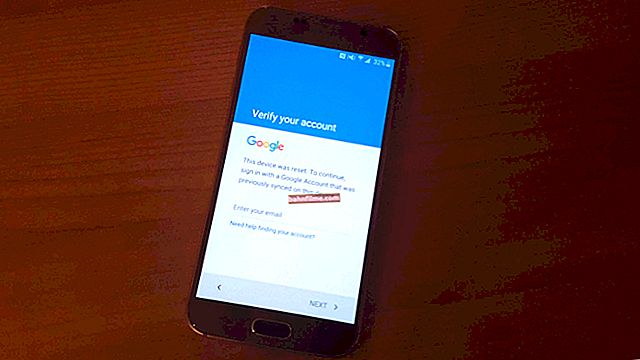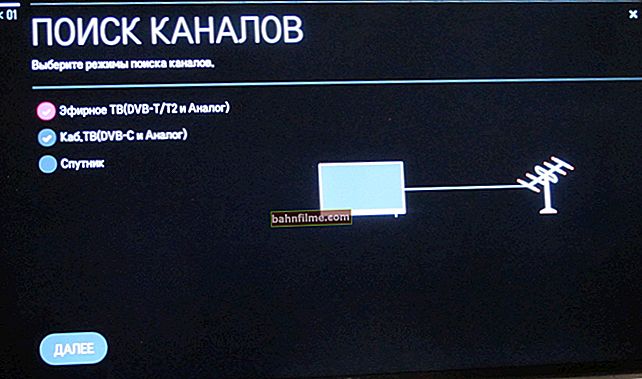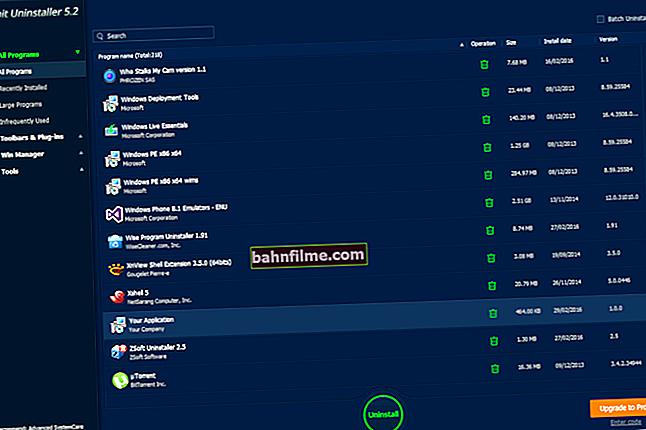User question
User question
Hello.
I want to buy a used laptop, but I don’t know how to test it 100% so as not to run into a broken device. They offer a pretty tempting price. Do not tell me, any test option to surely identify all the malfunctions?
Good day!
Miser pays twice!
I hasten to upset that even equipment manufacturers cannot give a 100% guarantee, let alone everyone else. In general, personally, I am not a supporter of buying equipment from hands, it is better to take it in a store with understated characteristics, but a new one and get a year or two of warranty service.
Nevertheless, in this article I will tell you how and what it is better to pay attention to so as not to waste your funds ...
***
Buying a used laptop: where to look ...
In general, if you buy a very old device for symbolic money, then, probably, you do not need all these tips. For those who take the device for a more or less tangible amount for themselves, I advise you to use the recommendations below.
By the way, it is best to pre-record the necessary utilities for testing on a USB flash drive and take them with you when you go to inspect and buy equipment. Thus, you can check both the USB port (as it sees the flash drive), and check the device itself.
❶
Average market prices. Who to give preference to ...
Firstly, I want to warn you right away that many prices for the same Avito are far from being the lowest. Some of the price tags for old laptops are sky-high - the price for them is higher than the cost of new laptops with similar characteristics in the store (this is me, without any exaggeration  ).
).
Therefore, before buying, I recommend asking the price and knowing the approximate cost of your laptop line.
*
Secondly, on the same message boards they often sell laptops that have not yet expired the warranty period. First of all, I recommend looking closely at such devices. So, at least, you will have some kind of protection (however, before buying, you still need to inspect the device - if, for example, there is a deep scratch or chip on it, this with a 99% probability will become the reason for refusing warranty service).

Among used laptops there are those that are covered by the warranty
*
Thirdly, it is better if you buy a laptop from your acquaintance who is not interested in deceiving you. At least he will honestly tell about how the equipment was used and what can be expected from it.
Also, a certain guarantee can be obtained if you buy not from individuals, but from resellers - as a rule, they give 2-3 months (a little, but at least from an outright "scammer" it will save).
*
Fourth, if possible, buy through some kind of PC repair service. Those. agree with the seller that the purchased laptop goes through diagnostics in the service, if everything is in order with it, you take it. So it will come out a little more expensive, but this is at least some kind of guarantee against outright deception ...
*
Fifth, for a more or less initial and independent check of the laptop - we need at least 5-10 minutes of time. If the seller is in such a hurry and does not agree to provide it to you, I think that everything is not clean with the device or the seller ...
❷
Appearance of the device: carefully inspect the case
And so, you see the device for the first time. First, carefully inspect the entire laptop case: there should be no deep scratches, chips, cracks, or other defects in the case. If they are, this may indicate that the device was dropped (which means that it can fail at any time ...).
In general, if you see something like this - from a purchase, personally, I recommend that you immediately refrain (or ask for a substantial discount).

Deep scratch on a Dell laptop
Quite often, there are small scratches and scuffs on the case - they are most likely left from frequent wearing of the laptop and say little. Such flaws are acceptable.
A very common reason for selling is pouring tea, coffee and other drinks on the device. It is rather difficult to determine by eye, especially if everything has been carefully wiped off. Nevertheless, try to press different keys - if you hear a crunching sound, some keys are sticking, you can see washouts on the edges of the keyboard and in the gaps between the keys - then the probability of flooding is very high.

Even if you wipe the keyboard after flooding, barely noticeable stains remain on the sides of the keys, in cracks, etc.
What is dangerous about filling a laptop with sweet drinks is that the device will work quite normally for some time (and this moment is very difficult to diagnose by eye). But corrosion begins to form on the board, and under the influence of an electric current, the reaction only intensifies. As a result, after 2-3 weeks of use, the device breaks down, and repair is no longer necessary (often expensive!).
❸
We check the technical characteristics of the device
If the appearance of the device is not off-putting, turn it on and boot the OS. Further, I recommend not to use any "My Computers" or "Device Managers", but to run AIDA 64 from your flash drive.
The fact is that the information in the same device manager is easily edited through the registry, which means that the data from it on someone else's PC does not say anything!
Going through the tabs of AIDA 64 - you can get and collect most of those. characteristics of the laptop (moreover, even in cases where some of the drivers will not be installed).

AIDA 64 - laptop information
In addition to AIDA 64, you can use other utilities to determine the characteristics of the PC - //ocomp.info/harakteristiki-kompyutera.html.
❹
Checking the screen: highlights, scratches, dead pixels
Pay attention that there are no stripes, dashes, ripples or other distortions on the screen. All this may indicate problems with the video adapter (or motherboard).
I highly recommend taking the utility with you IsMyLcdOK and check the monitor for dead pixels and highlights. Just run the utility and press the numbers: the picture on the screen will be filled with different colors (red, blue, black, white), but you need to view so that there are no white dots anywhere that do not change their color. More details about checking the monitor for dead pixels here: //ocomp.info/monitor-bityie-pikseli.html

Dead pixel on laptop screen

Small light on the screen
❺
Checking the battery
As a rule, the battery in used laptops is well connected. And it's not bad if he can keep the device turned on for at least 1-1.5 hours. Of course, hardly anyone will give you an hour of time to check, and yet you can indirectly check the battery in the same AIDA 64.
To do this, open the "Power supply" section and look at the degree of deterioration of the battery. For example, my program shows a degree of wear of about 1%. By the way, I note that even new laptops when purchased in stores have a battery wear rate of about 0-3% (and this is quite acceptable).

Checking the battery status in AIDA 64
Also, upon purchase, carry out your tests and inspection of the notebook while it is running on battery power. During these 10 minutes you will be able to estimate how much the battery has run out and roughly estimate its condition. If in 10 minutes the battery sits down by 50-60% - then the conclusion is on the face  .
.
❻
System stress test: we test the video card / processor - we create a load on the laptop
All the previous moments, in principle, will take 2-3 minutes of your time (inspection, launching a couple of test utilities, screen evaluation). But there is one test that is highly desirable to carry out at least within 5-7 minutes. It is needed in order to assess the state of the video card and the system as a whole.
Often, laptops are sold at not very high prices due to problems with the video card chip. It could fail, and then some craftsman "fried" it (a slang word, that is, made a temporary repair.Usually, after such a repair, the video card does not work for a long time) and put it up for sale.
For testing, I recommend taking the OCCT utility with you (the name somehow reminds everyone of the familiar "GOST") ... Launching it and opening the test in it, a "donut" will start spinning on the whole screen, and the numbers we need will be shown on the left: the number of FPS, the temperature of the processor, the video card.
OCCT stress test video cards and systems for stability - //ocomp.info/stress-test-videokartyi.html

As I said above, it is highly desirable that the laptop worked during testing for at least 5-7 minutes. During this time, observe the temperature, and in general, the "behavior" of the laptop.
- if the temperature rises sharply and the laptop turns off, there is probably a problem with the hardware (or the cooler, the cooling system does not work);
- "dead" freeze or reboot - also does not bode well;
- it is also bad if ripples, distortions, stripes appear on the screen.
In general, ideally, after running the test in OCCT, your temperature should start to rise, the laptop should become more noisy from the cooler. Having reached a certain limit, his work should further stabilize. By the way, it is undesirable for the temperature to go beyond 65-70 gr. Celsius (although, some laptops work at 80-90 degrees Celsius, and for them this is the norm allowed by the manufacturer).
❼
We check the ports: USB, audio jack, card reader, CD / DVD drive, etc. Last but not least, check the ports and connectors. In part, you have already checked some of the ports in the previous steps. Pay attention to the ports that are most in demand: audio jack, USB, power jack. It will not be superfluous to take a memory card with you and check the card reader (although, I almost never use it and I probably would not even bother when buying The port went inside the device case Also, it will not be superfluous to open a text document and try to type 1-2 sentences in order to check the operation of the keys. By the way, many of these actions can be performed in conjunction with a stress test. *** All of the above tips, of course, do not guarantee or provide 100% purchase protection, but at least these 10-12 minutes of time spent on testing and inspection significantly reduce your risks. That's all. Good luck, attentiveness and discretion to everyone! ).
).